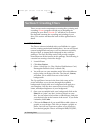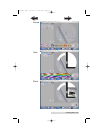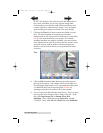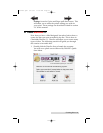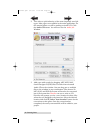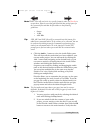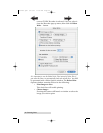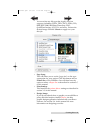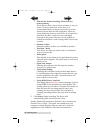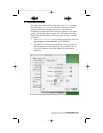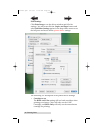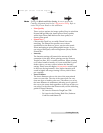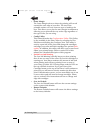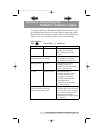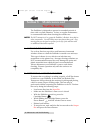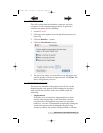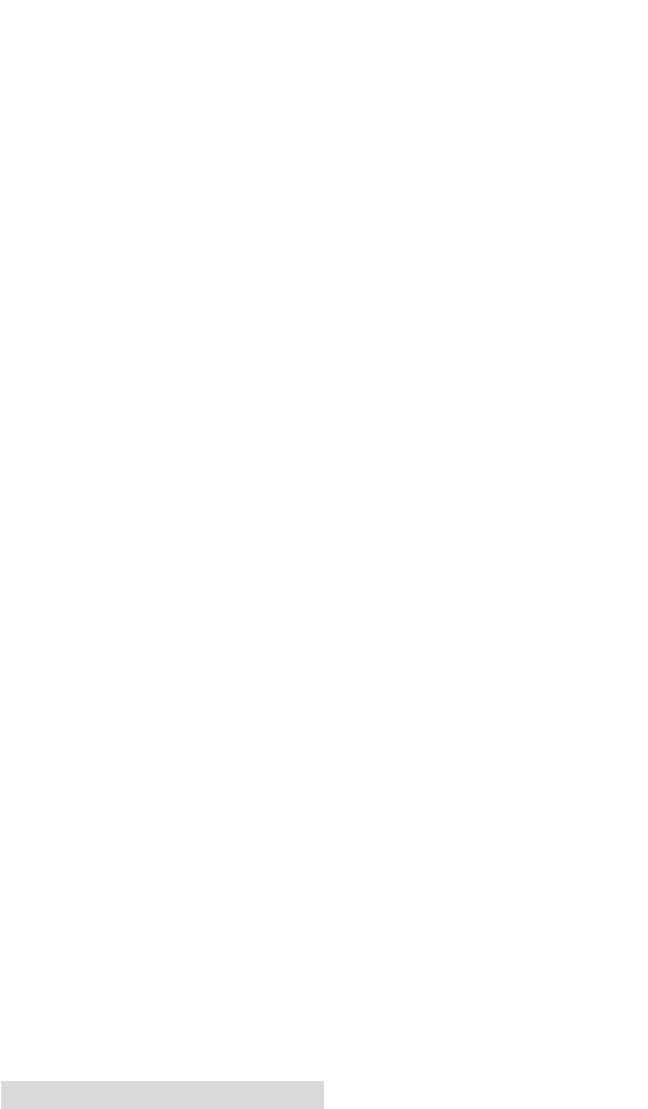
26 Creating Discs
• Print on disc before recording / Record on disc
before printing
These options allow you to choose whether or not you
wish to record or print first on the discs. It is
recommended that you always record first to avoid
wasting ink on discs that fail verification. However,
when producing business card CD-Rs, it is required to
print first in order to make sure the card aligns
properly in the printer because it is not possible to
control the direction a card is facing when it leaves the
recorder.
• Number of discs
Select the number of discs you wild like to produce.
• Test Write / Write
This allows for either an actual write or a simulated
write to your media.
• Write Speed
This defaults to the fastest write speed that the current
selected writer supports. The speed may be set lower if
failures occur.
• Open Next Session
Selecting this will leave the disc open for another
session to be written later.
• Verify After Writing
Checking this will allow freshly written data discs to
be verified against the original to ensure that the copy
and the original are the same. This will increase the
time it takes to create a disc.
• Using BURN-Proof / JustLink
This setting allows Discribe to take advantage of drives
using BURN-Proof/JustLink type technologies. This
setting will cause your drive to monitor the transfer of
data and slow the recording speed if data is not
reaching the drive fast enough. This is helpful in
avoiding recording failures, but may slow recording
times.
5. Click Start to begin recording. The Bravo will
automatically print and record your discs!
Further detailed information for Discribe can be found in the
Discribe User’s Guide. This guide was installed on your
computer with the Discribe software and can be found in
Applications/Disc Publisher/Discribe Documentation.
510701a.qxd 11/18/03 3:17 PM Page 26
TOC
INDEX