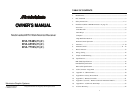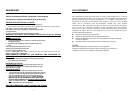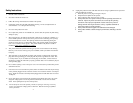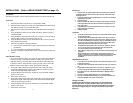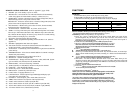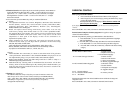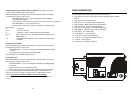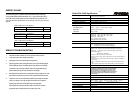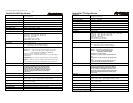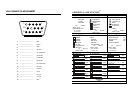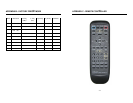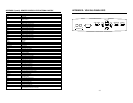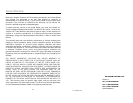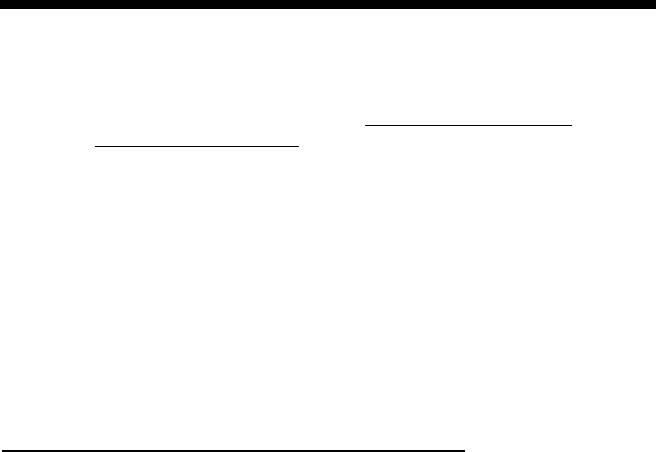
4. Function Controls: This adjusts the picture and audio parameters. Press MENU to
invoke the OSD menu, then press SEL + or SEL − to choose the item you want to
adjust. Press + or – (VOL+ / VOL−) to take action, enter a sub-menu, or to adjust
the magnitude bar. Use SEL + or SEL – to select a new item, and + or − to adjust
the function selected.
To leave the menu, press the MENU key until you reach the OSD menu.
a. Picture:
l
The adjustable functions are: Contrast, Brightness, Horizontal Size, Horizontal
Position (Phase), Vertical Size, Vertical Position (Center), PinCushion (EW),
Trapezoid (Keystone), Bow (Pin-Balance), Rotation (tilt), Parallelogram,
Red/Green/Blue Colors and Degauss.
l
Recall will replace current settings with factory preset values. You can only
recall factory settings when the PC mode is in one of the 9 predefined modes.
See appendix B for preset modes. Color recall is used to recall the factory setting
of Red.Green.and Blue Video Gain values. This is only used to set the color
temperature or white point of the display. It must not be construed as an
adjustment for primary colors.
l
These parameters are for PC mode only, and cannot be accessed in TV/AV
mode. In TV/AV mode, you can adjust the TV parameters via the remote using
PIC-SEL, PIC-PAGE, and PIC-STD.
Audio: The following parameters can be adjusted: Bass, Treble, Sub-woofer,
Balance, ON/OFF, and Volume. The mute function will automatically unlock if
any adjusts are made related to audio (i.e., volume, bass, etc.)
Options:
l
Moiré ON/OFF: For some modes, it is better to switch the moiré off to get better
video performance. When Moiré is ON, ADJUST MOIRE is displayed. You can
now adjust moiré by using +/- key. In TV/AV mode, moiré cannot be adjusted.
l
Background ON/OFF: Switch the OSD background ON or OFF to adapt to a
different display background of the PC.
l
INSTANT-ON: By selecting YES for INSTANT-ON, the monitor will be ON
directly, which is also the default option. By selecting NO for INSTANT-ON, you
must press the power key (inside the front access door) once more to switch on the
monitor after AC is applied .
6. Remote: (See Appendix C)
The CR-440 remote has 43 keys. Only 8 keys are used for monitor control. The
other 31 keys are for video converter control. The 8 keys are POWER, MUTE,
VOL+, VOL-, SEL+, SEL-, MENU, and VGA1/VGA2.These keys are specifically
marked (Refer to Appendix C for the remote layout and key designations,
andAppendix D (Panel keys).
10
PARENTAL CONTOLS
Enter your personal PIN number:
a. Press CH-LOCK. The Parental Control Menu will be displayed.
b. Enter 4 digits of your own choosing by pressing the numeral keys. Upon
pressing the fourth number,
the Setup Sub-Menu will be displayed. Write down the number and
put it away for safe-keeping.
If you forget your PIN number, there is no way for the user to access the parental
controls.
Press CH-LOCK to exit a menu, sub-menu or Parental Control function.
Parental control setup for television programs this applies to ratings for program
content of broadcast material.
Enter the Setup Menu by entering your PIN number as described above.
a. Press PIC/PAGE ∇ or ∆ to scroll in the Setup Sub-Menu to highlight
Television Guidelines.
b. Press PIC-SEL to enter the Setup Sub-Menu for Television Guidelines.
c. Press PIC/PAGE ∇ or ∆ to scroll in the ratings and their categories.
d. Press PIC-SEL to block (B) or unblock (U) material in the selected rating
category
The ratings are: The categories are:
TV-MA: Mature Audiences Only V-Graphic violence
S- Explicit sexual activity
L- Crude indecent language
TV-14: Parents Strongly Cautioned V- Intense violence
S- Intense sexual situation
L- Strong coarse language
D- Intensely suggestive dialogue
TV-PG: Parental Guidence Suggested V- Moderate violence
S- Sexual situations
L- Infrequent coarse language
D- Suggestive dialogue
TV-G: General Audience
TV-Y7: Directed to Older Children FV- Fantasy violence
TV-Y All Children
Selecting block (B) under ALL in the Guideline column will block all ratings and
categories at once.
Press CH-LOCK to exit a menu, sub-menu or Parental Control function.
11