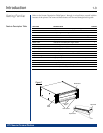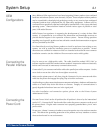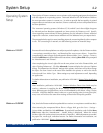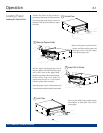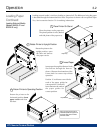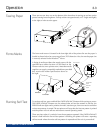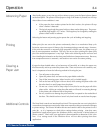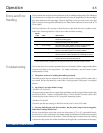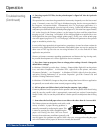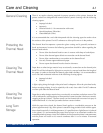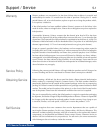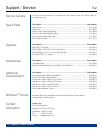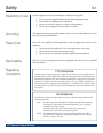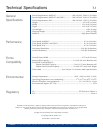DT Chassis Printers/Plotters
Operation
3-5
Errors and Error
Handling
The Error Indicator on the Front Panel indicates an error condition of the printer. This indication
is in the form of a two digit error code expressed as a series of long flashes (for the tens digit)
then short flashes (for the ones digit). The tens digit flash is twice as long as the ones digit
flash. Example: One long flash followed by two short flashes indicates an error code of 12
(Door Open).
The Error Indicator will continue to flash the error code while the error condition exists.
Refer to the following table for a list of error codes and their meaning.
ERROR
CODE NAME DESCRIPTION
11 Paper Empty A paper empty condition exists.
Cleared by loading paper.
12 Door Open One or both of the Door Latches are unlatched.
Cleared by latching both door latches.
21
(1)
Under Voltage The internal DC supply voltage is too low to print properly.
Service is generally required to clear this condition.
22 Over Voltage The internal DC supply voltage is too high to print properly.
Service is generally required to clear this condition.
23
(1)
Under Temperature The thermal head is too cold to print properly.
Cleared when the ambient temperature sufficiently increases.
24 Over Temperature The thermal head is overheated.
Cleared when the thermal head cools off.
NOTE 1: Model 810 does not indicate an Under Voltage or an Under Temperature condition. The model 810
printer will print as best as possible given the voltage or temperature is lower than nominally expected.
Troubleshooting
This section lists a few common questions that are received by Printrex support staff and the
answers most likely to fix the problem. For further information, see the Printrex System
Administrator’s Guide.
1. The printer seems to be working but nothing is printed.
The thermal paper has one side that has a thermal sensitive coating while the other side is
not coated. Be sure the thermally coated side is facing upward (as the paper is exiting the
printer).
2. My printer is too slow! What’s wrong?
(Windows XP/2000/NT4)
These operating systems do not support high speed data transfer using the default (Microsoft)
parallel port driver. Printrex recommends using a USB to Parallel converter cable when
connecting the printer directly to PCs using these operating systems.
(Windows 95/98/ME)
Check the parallel port settings in the BIOS and be sure it’s set to ECP mode.
3. I’m using fanfold paper with form markers, but the printer stops in the wrong place.
What driver settings should I use?
Be sure to set the Paper Size to the actual size of the paper (8.75 x 6.25), and enable End-of-
Job Form Feed. Also, see that the Form Marker setting (in Windows XP/2000 driver) matches
the actual printed location of the marker. Check that the paper is loaded correctly: looking
at the front of the printer, the marker should be on the right side, on the bottom of the paper.