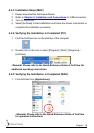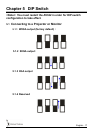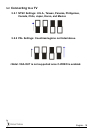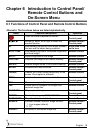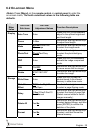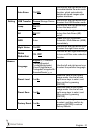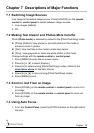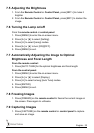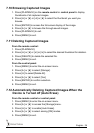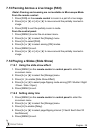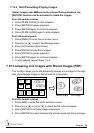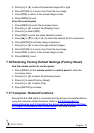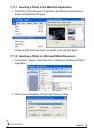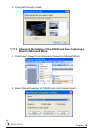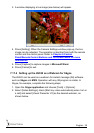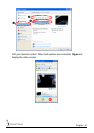English - 24
7.10 Browsing Captured Images
1. Press [PLAYBACK] on the remote control or control panel to display
thumbnails of all captured images.
2. Press [c] or [d] or [e] or [f] to select the thumbnail you want you
browse.
3. Press [ENTER] to access the full-screen display of the image.
4. Press [f] or [e] to browse the through saved images.
5. Press [PLAYBACK] to exit.
6. Press [MENU] to exit.
7.11 Deleting Captured Images
From the remote control:
1. Press [PLAYBACK].
2. Press [c] or [d] or [e] or [f] to select the desired thumbnail for deletion.
3. Press [DELETE] to delete the selected file.
4. Press [MENU] to exit.
From the control panel:
1. Press [MENU] to enter the on-screen menu.
2. Press [f] or [e] to select [Storage].
3. Press [d] to select [Delete All].
4. Press [f] or [e] to select [Yes].
5. Press [ENTER] to confirm selection.
6. Press [MENU] to exit.
7.12 Automatically Deleting Captured Images When the
Device is Turned off (Auto Erase)
From the remote control or control panel:
1. Press [MENU] to enter the on-screen menu.
2. Press [f] or [e] to access the [Storage] menu.
3. Press [c] or [d] to enable [Auto Erase].
4. Press [f] or [e] to select among [ON] modes.
5. Press [MENU] to exit.