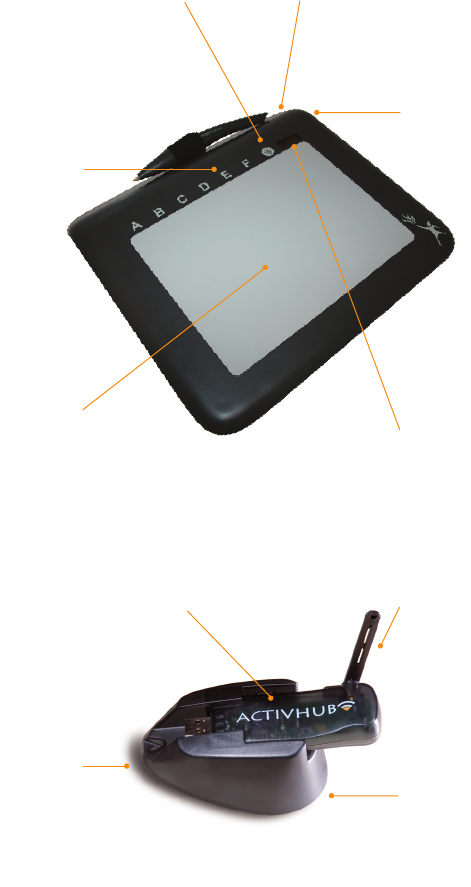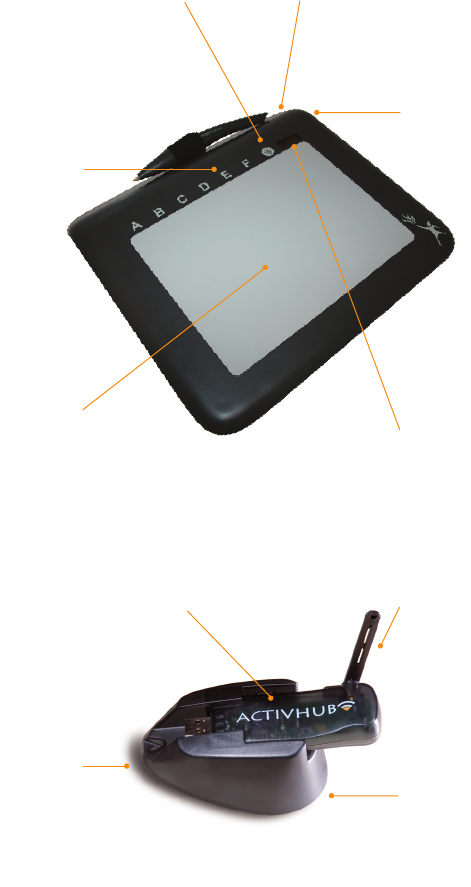
ActivSlate 60 User Guide 5
Features
PIN code buttons—
Click three buttons
with the ActivPen to
enter the code from
ActivInspire.
Connect ActivHub
to a USB socket on
your computer. Use
the USB extension
cable if necessary.
Registration button—After starting
registration from ActivInspire, click
here with the ActivPen.
Function indicator light flashes red
when powered from the computer
and flashes green when in use.
Drawing area—
Click and drag
with the ActivPen
to control your
ActivBoard from
anywhere in the
ActivClassroom.
Power button (at rear of ActivSlate 60)—Press,
hold and release. When the ActivSlate 60 is not in
use it powers off after three minutes.
Charging socket—Connect the
USB cable here for around three
hours to charge the battery when
“Recharge Battery” is displayed.
Ensure that the battery is charged
for at least 1 hour before first use.
Using the stand will ensure a
stable position for the ActivHub.
Antenna should be raised
and in clear view of all
ActivClassroom components.
LCD screen—Shows wireless
signal strength, battery charge,
registration. Touch-menu lets
you change settings.
﹙ , ﹚