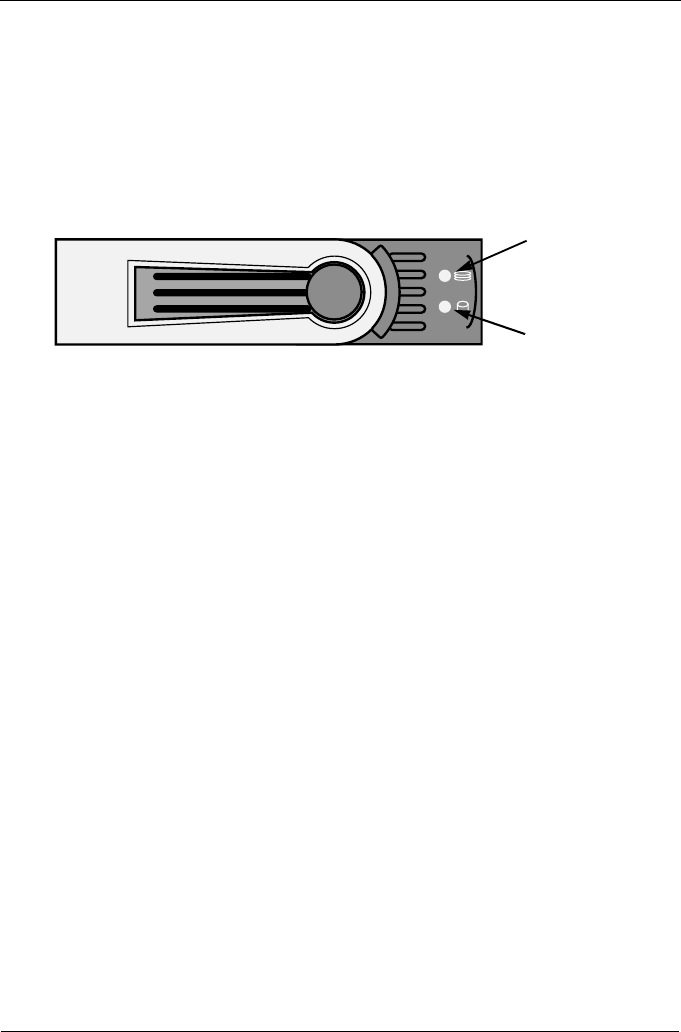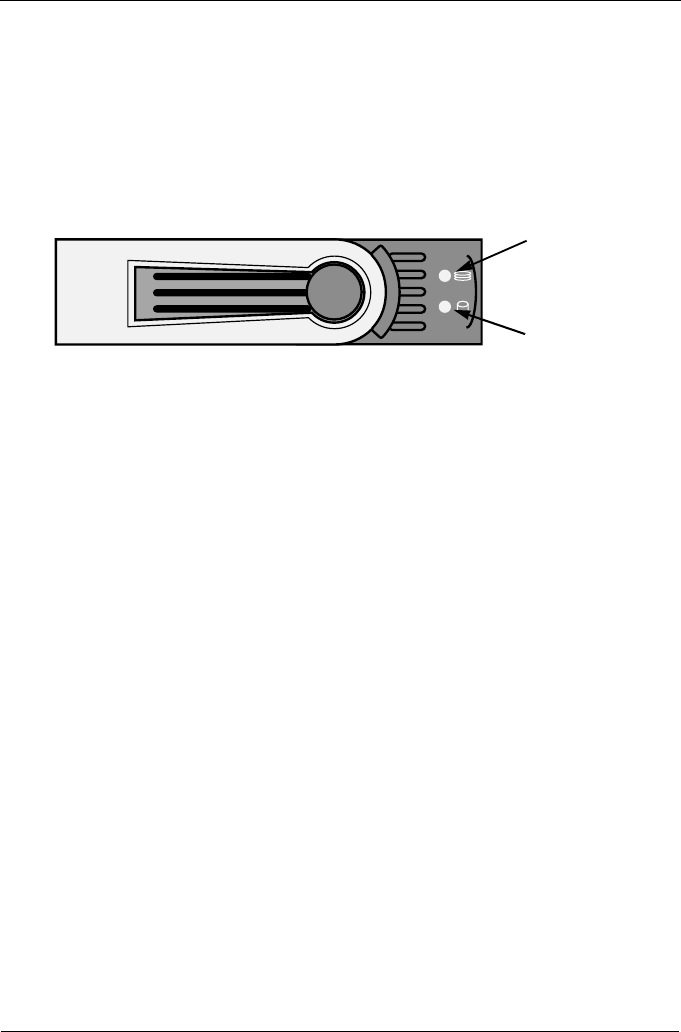
VTrak M310p, M210p Quick Start Guide
8
• Controller Heartbeat LED blinks green seven times in three seconds, goes
dark for six seconds, then repeats the blink pattern.
• Power, FRU and Logical Drive LEDs display green continuously.
• Fibre Channel/iSCSI/SCSI LEDs flash green if there is activity on that
channel.
There are two LEDs on each Drive Carrier. They report the presence of power
and a disk drive, and the current condition of the drive.
Figure 8. VTrak M310p/M210p disk carrier LEDs
After a few moments the Power/Activity should display Green.
If there is no disk drive in the carrier, the Disk Status LED and the Power/Activity
LED will remain dark.
Step 7: Set IP Address with CLI or CLU
VTrak has a Command Line Interface (CLI) to manage all of its functions,
including customization. A subset of the CLI is the Command Line Utility (CLU), a
user-level interface that manages your VTrak via your PC’s terminal emulation
program, such as Microsoft HyperTerminal.
You will use the CLU to assign an IP address to the VTrak for WebPAM.
1. Change your terminal emulation program settings to match the following:
• Bits per second: 115200
• Data bits: 8
• Parity: None
• Stop bits: 1
• Flow control: none
2. Start your PC’s terminal VT100 or ANSI emulation program.
3. Press Enter once to launch the CLI.
4. At the Login prompt, type administrator and press Enter.
5. At the Password prompt, type password and press Enter.
Disk Status
Power/Activity