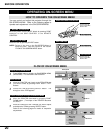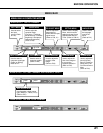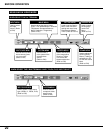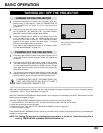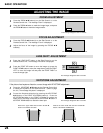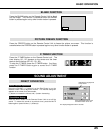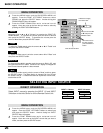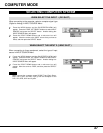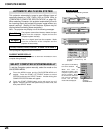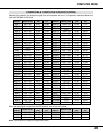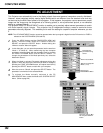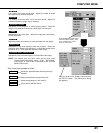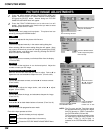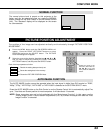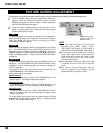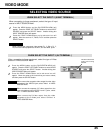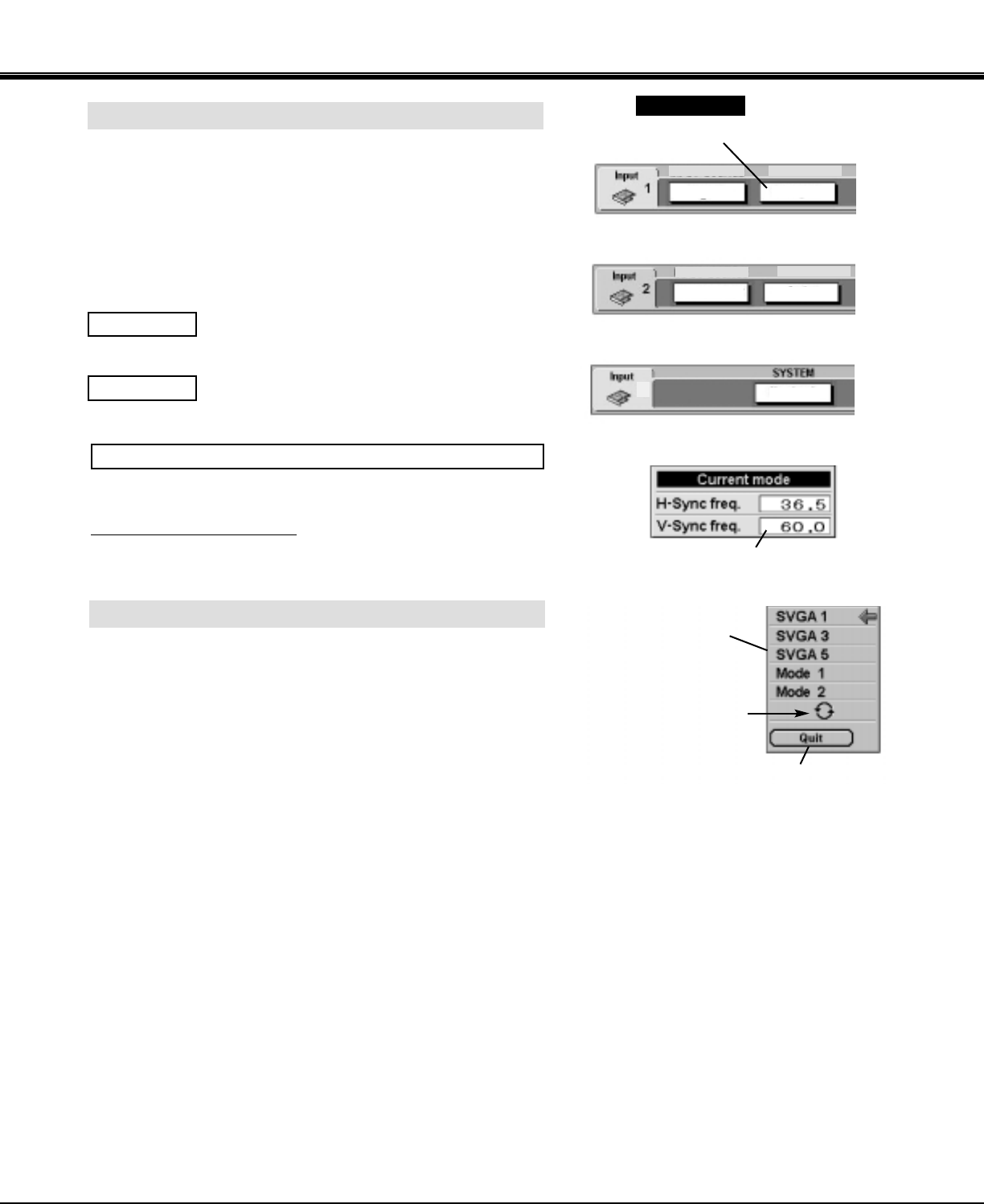
28
AUTOMATIC MULTI-SCAN SYSTEM
This projector automatically tunes to most different types of
computers based on VGA, SVGA, XGA or SXGA (refer to
“COMPATIBLE COMPUTER SPECIFICATION” on page 29).
When selecting Computer, this projector automatically tunes to
the incoming signal and projects the proper image without any
special settings. (Setting of the Computer System may be
required when connecting some computers.)
Note : The projector may display one of the following messages.
The projector cannot discriminate or detect the input
signal from the computer. Adjust and set the
computer system manually.
There is no signal input from the computer. Make
sure the connection of the computer and the
projector is set correctly.
Go to PC adj.
No signal
SELECT COMPUTER SYSTEM MANUALLY
To set the Computer system manually, select the mode on the
ON-SCREEN MENU.
Display the SYSTEM being selected.
SYSTEM BOX
The systems on this dialog
box can be selected.
Close the
SYSTEM Menu.
Press the MENU button and the ON-SCREEN MENU will
appear. Press the POINT LEFT/RIGHT buttons to select
SYSTEM and press the SELECT button. Another dialog box
COMPUTER SYSTEM Menu will appear.
Press the POINT DOWN button and a red-arrow icon will
appear. Move the arrow to the system that you want to set, and
then press
SELECT button.
1
2
When this mark is
displayed as black, more
computer system modes
will be available. Move
the arrow to this mark and
then press the SELECT
button, and the other
modes will be displayed.
XGA 1
XGA 1
XGA 1
Analog
4
RGB
SYSTEM
SYSTEM
The input signal is digital from the DVI terminal.
D-VGA, D-SVGA, D-XGA, D-SXGA 1, D-SXGA 2 or D-SXGA 3
The Current Mode display appears to show the information of the
computer being selected.
CURRENT MODE DISPLAY
Providing the information of the
computer detected by the
projector.
When select the DVI terminal.
When select the 5 BNC terminal.
When select the HDB 15-PIN terminal.
COMPUTER MODE