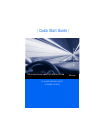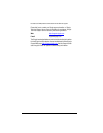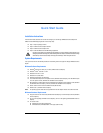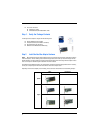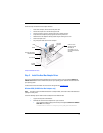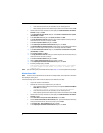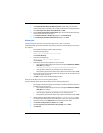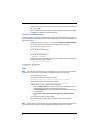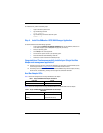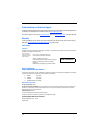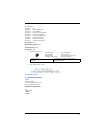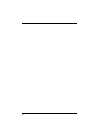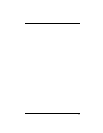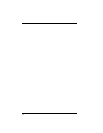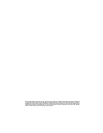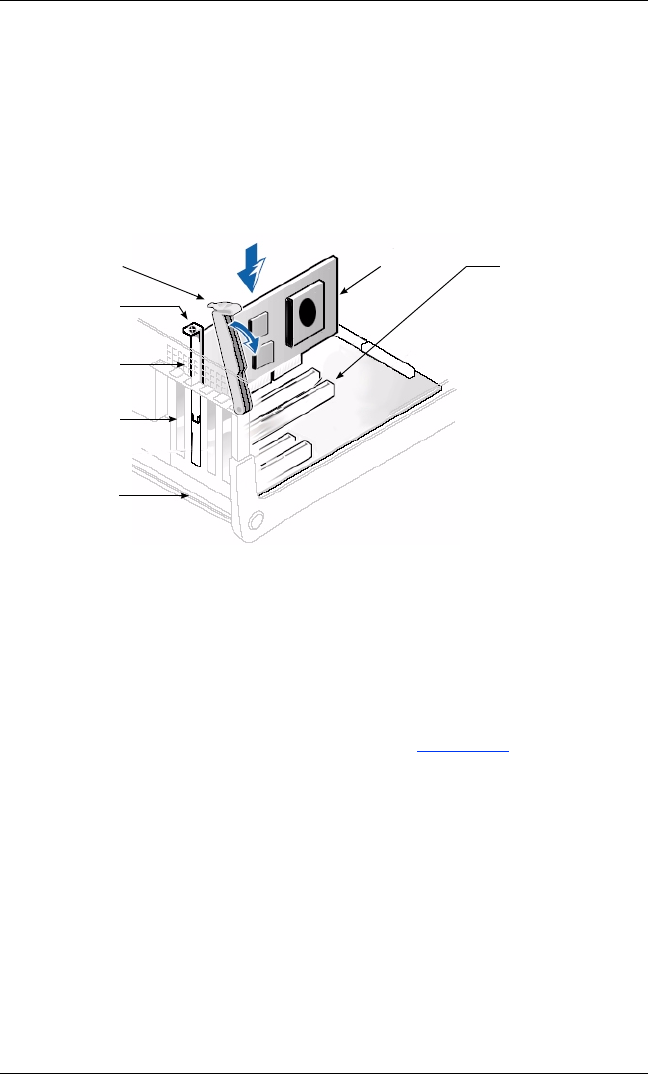
5
Follow these steps to install the host bus adapter hardware:
1. Power off the computer, then disconnect the power cable.
2. Remove the computer cover and find an empty bus slot.
3. Pull out the slot cover (if any) by removing the screw or releasing the lever.
4. Grasp the host bus adapter by the top edge and seat it firmly into the slot.
5. Refasten the host bus adapter’s retaining bracket using the existing screw or lever.
6. Close the computer cover.
7. Plug in the power cable and turn on the computer.
Sample motherboard and slots
Step 3. Install the Host Bus Adapter Driver
After you have completed the hardware installation and turned on the computer, insert the applicable SANsurfer for
SANblade iSCSI HBAs CD into the CD-ROM drive, based on your operating system. Follow the instructions below for
your operating system.
The latest drivers and documentation can be found on the QLogic Web site, www.qlogic.com
.
Windows 2000 (QLA405x Host Bus Adapters only)
NOTE: If an earlier version of the Windows 2000 driver is already installed, see the readme file for information about
updating the existing driver.
Perform the following steps to install the host bus adapter driver for Windows 2000:
1. Log onto the computer as Administrator.
2. Download and save the host bus adapter driver to your hard drive:
a. Type or browse the path to the QLogic driver directory on the applicable SANsurfer for SANblade
iSCSI HBAs CD. For example:
<CD-ROM Drive Letter>:\autoplay\iSCSI_HBA_drivers\Windows
HOST BUS ADAPTER RE-
TAINING BRACKET
LEVER
SLOT COVERS
SYSTEM
CHASSIS
64-BIT PCI-X SLOT
(QLA405x HOST BUS
ADAPTERS) OR
PCI EXPRESS x4, x8, x16
SLOT (QLE406xC HOST BUS
ADAPTERS)
SCREW
HOST BUS
ADAPTER