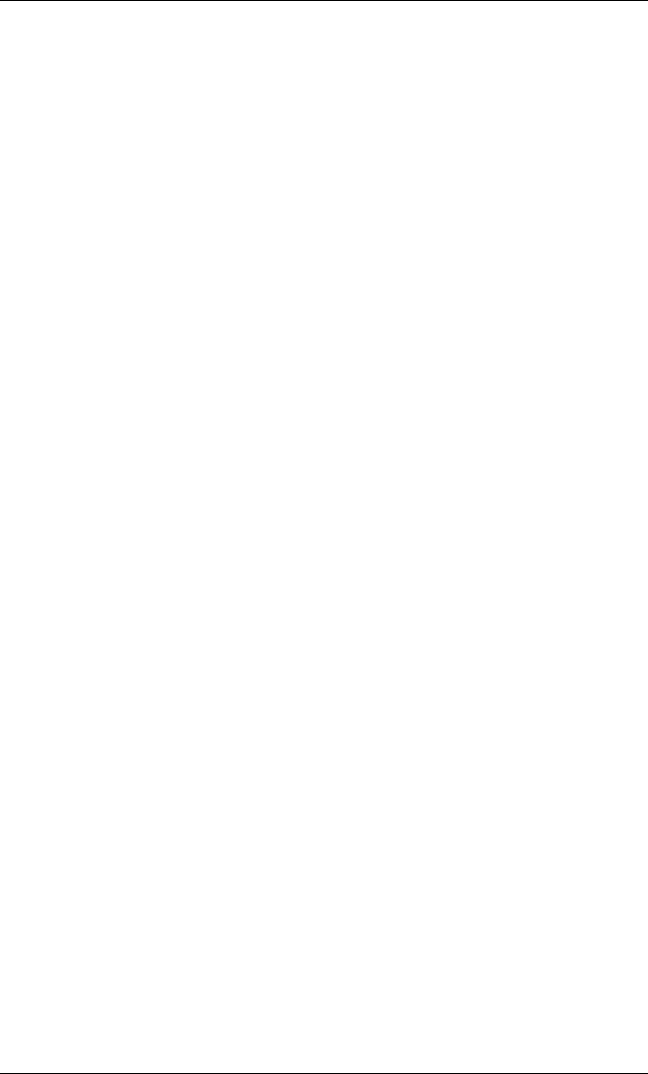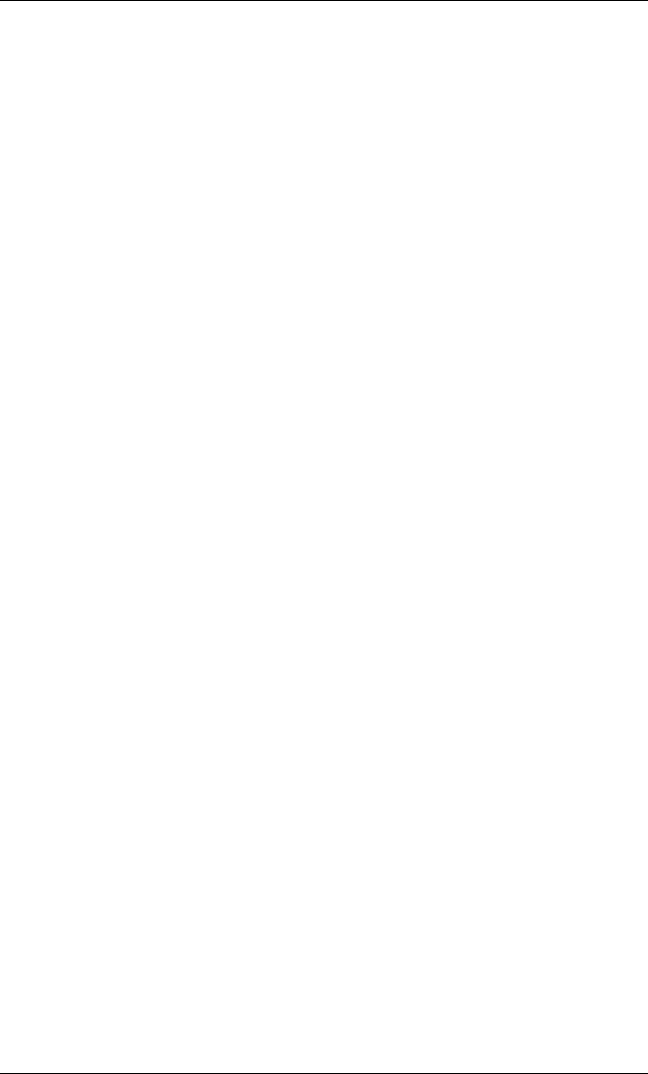
7
8. The Found New Hardware Wizard with Network Controller message displays. The Found New
Hardware Wizard program is launched to begin installing the iSCSI driver for the QLogic iSCSI HBA.
9. Select Install from a list or specific location (Advanced). Click Next.
10. Select the Search for the best driver in these locations option. Type or browse the path to the directory
where you stored the driver files (see Step 2).
11. In the Hardware Installation - Windows Logo dialog box, click Continue Anyway.
12. In the Completing the Found New Hardware Wizard dialog box, click Finish.
Windows Vista
Initial Operating System Installation with the Host Bus Adapter Driver as Boot or as an Add-On
Perform the following steps to install the Windows Vista operating system and the host bus adapter driver (as boot as
or as an add-on):
1. Start the Windows installation procedure using the Setup CD.
2. The following message displays:
Which type of installation do you want?
Select Custom (Advanced).
3. The following message displays:
Where do you want to install Windows?
Select Load Driver.
4. Download and save the host bus adapter driver to your hard drive:
a. Type or browse the path to the QLogic driver directory on the applicable SANsurfer for SANblade
iSCSI HBAs CD. For example:
<CD-ROM Drive Letter>:\autoplay\iSCSI_HBA_drivers\Windows
b. Locate and launch (double-click) the executable (.exe) file containing the driver.
c. When prompted, type or browse to a location on your hard drive to store the driver files. Click OK.
5. At the Load Driver screen, type or browse the path to the directory where you stored the driver files
<blue text>(see step 4), then click OK.
6. Click Next to continue with the standard installation procedure.
Adding the Host Bus Adapter Driver to an Existing Operating System
Perform the following steps to add the host bus adapter driver to an existing operating system:
1. After installing the iSCSI host bus adapter and restarting your computer, download and save the host
bus adapter driver to your hard drive:
a. Type or browse the path to the QLogic driver directory on the applicable SANsurfer for SANblade
iSCSI HBAs CD. For example:
<CD-ROM Drive Letter>:\autoplay\iSCSI_HBA_drivers\Windows
b. Locate and launch (double-click) the executable (.exe) file containing the driver.
c. When prompted, type or browse to a location on your hard drive to store the driver files. Click OK.
2. Windows detects the newly installed device and displays the Found New Hardware
message.
The Hardware Update Wizard program starts installing a device driver for the newly installed device.
3. Select the Driver tab, then click Update Driver to start the Hardware Update Wizard.
4. Select Browse my computer for driver software, then click Next.
5. Select Let me pick from a list of device drivers on my computer, then click Next.
6. Click Have Disk.