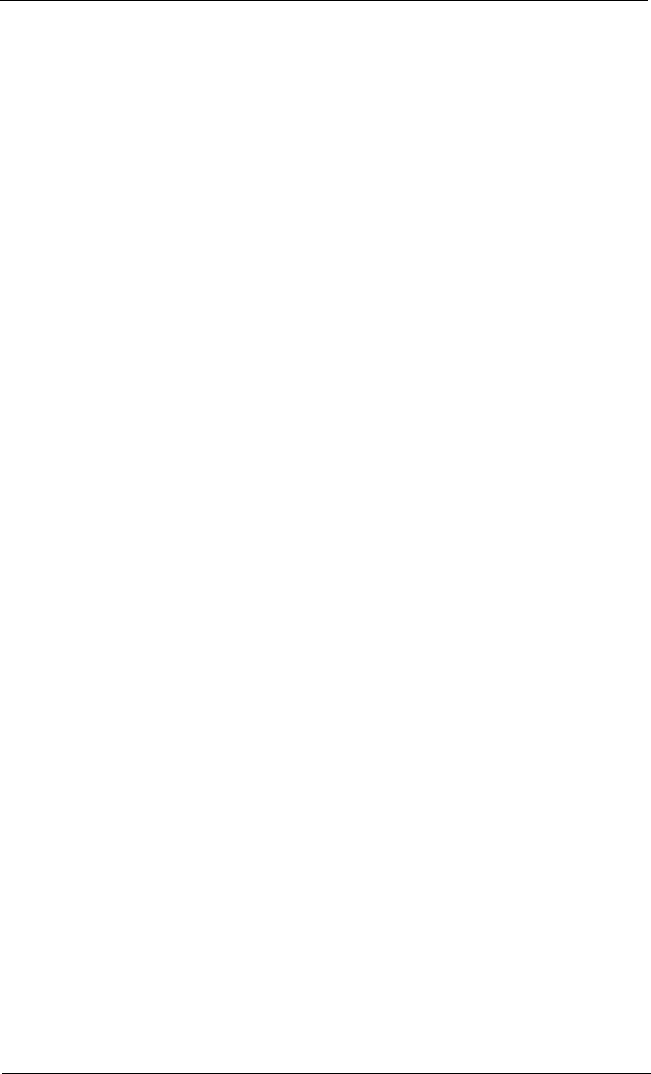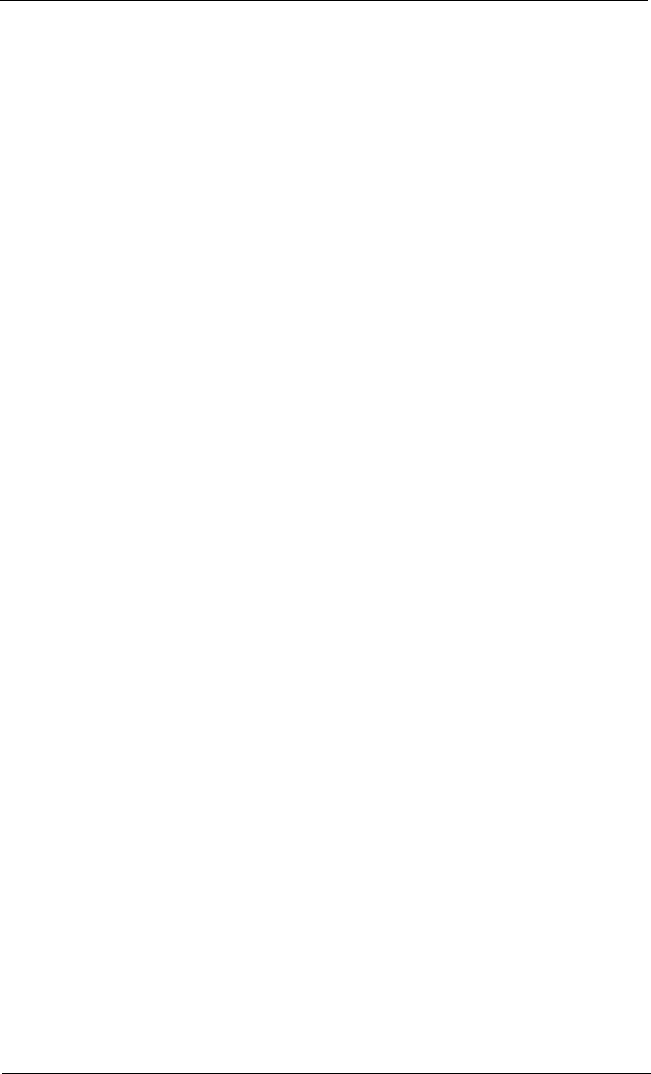
6
b. Locate and launch (double-click) the executable (.exe) file containing the driver.
c. When prompted, type or browse to a location on your hard drive to store the driver files. Click OK.
3. Windows detects the newly installed device, then displays the Found New Hardware with Ethernet
Controller message. Click Next.
4. In the Install Hardware Device Drivers dialog box, select Search for a suitable driver for my device
(recommended). Click Next.
5. In the Locate Driver Files dialog box, select Specify a Location. Click Next.
6. In the Copy manufacture's files from: dialog box, type or browse the path to the directory where you
stored the driver files <blue text>(see step 2). Click OK.
7. In the Driver Files Search Results dialog box, click Next.
8. In the Completing the Found New Hardware Wizard dialog box, click Finish.
9. The Found New Hardware - Network Controller message displays. The Found New Hardware Wizard
program is launched to begin installing the driver for the QLogic iSCSI HBA. Click Next.
10. In the Install Hardware Device Drives dialog box, select Search for a suitable driver for my device
(recommended). Click Next.
11. Select specify a location. Click Next.
12. In the Copy manufacture's files from: field, type or browse the path to the to the directory where you
stored the driver files <blue text>(see step 2).
13. In the Driver Files Search Results dialog box, click Next.
14. When the Digital Signature Not Found dialog box displays, click Yes.
15. In the Completing the Found New Hardware Wizard
dialog box, click Finish.
16. If following message displays, click Yes:
Your hardware settings have changed. You must restart your computer
for these changes to take effect. Do you want to restart your
computer now?
NOTE: If you are installing a dual-port QLA4052C host bus adapter, Steps 3–16 must be repeated for the second port.
Windows Server 2003
NOTE: If an earlier version of the Windows Server 2003 driver is already installed, see the readme file for information
about updating the existing driver.
Perform the following steps to install the host bus adapter driver for Windows Server 2003:
1. Log onto the computer as Administrator.
2. Download and save the host bus adapter driver to your hard drive:
a. Type or browse the path to the QLogic driver directory on the applicable SANsurfer for SANblade
iSCSI HBAs CD. For example:
<CD-ROM Drive Letter>:\autoplay\iSCSI_HBA_drivers\Windows
b. Locate and launch (double-click) the executable (.exe) file containing the driver.
c. When prompted, type or browse to a location on your hard drive to store the driver files. Click OK.
3. Windows detects the newly installed device, then displays the Found New Hardware with Ethernet
Controller message.
4. Select Install from a list or specific location (Advanced), then click Next.
5. Select the Search for the best driver in these locations option. Type or browse the path to the directory
where you stored the driver files <blue text>(see step 2), then click Next.
6. In the Security Alert - Driver Installation dialog box, click Yes.
7. In the Completing the Found New Hardware Wizard dialog box, click Finish.