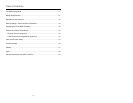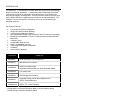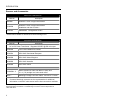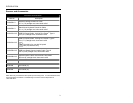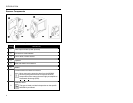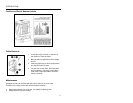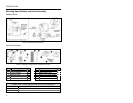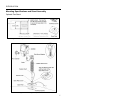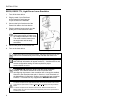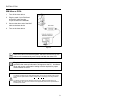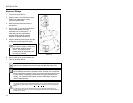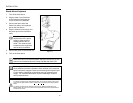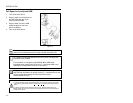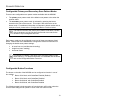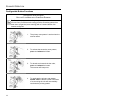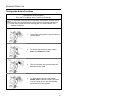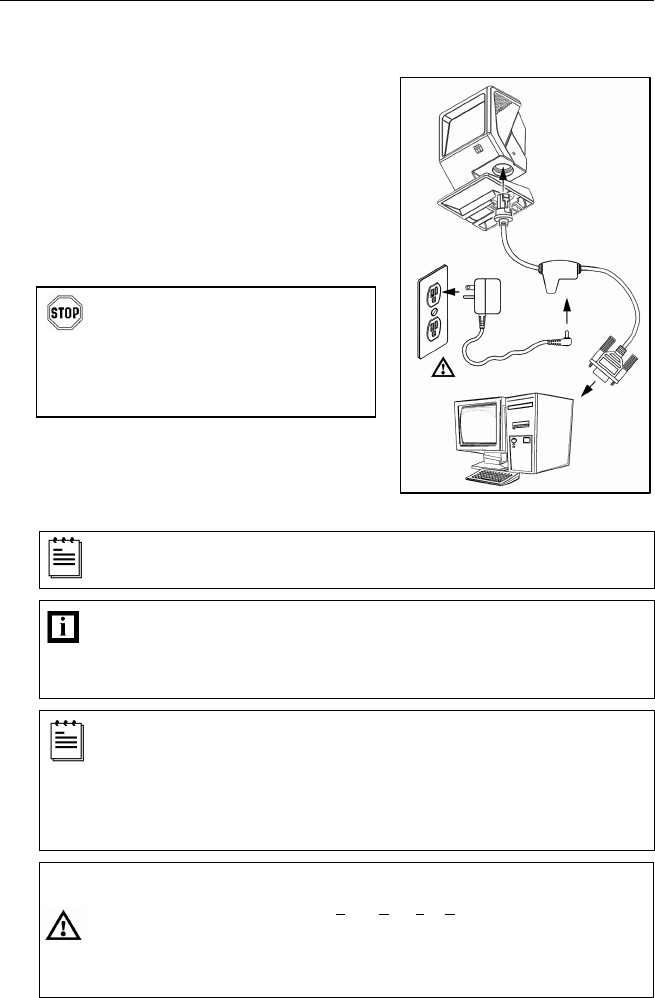
8
INSTALLATION
RS232, RS232 TTL, Light Pen or Laser Emulation
1. Turn off the host device.
2. Plug the male 10-pin RJ45 end
of the PowerLink cable into the
10-pin socket on the MS3580.
3. Connect the 9-pin female end of the
PowerLink cable to the host device.
4. Plug the external power supply into the
power jack on the PowerLink cable.
Check the AC input requirements
of the power supply to make sure
the voltage matches the AC outlet.
The outlet must be located near
the equipment and be easily
accessible.
5. Connect AC power to the transformer.
6. Turn on the host device.
When the scanner first receives power, the blue LED will turn on; the
scanner will simultaneously emit a beep and flash the white LED.
Plugging the scanner into the serial port of the PC does not guarantee
that scanned information will appear at the PC. A software driver and
correct configuration setting are also required for proper
communication to occur.
The MS3580-104 leaves the factory with the Laser Emulation
enabled. If the Recall Defaults bar code is scanned while
reconfiguring the scanner, laser emulation will no longer be enabled.
Scan the Laser Emulation barcode in Section J: Laser Emulation of
the MetroSelect Configuration Guide to re-enable the laser emulation
interface. This feature is only supported for MS3580-104 models.
Caution
To maintain compliance with applicable standards, all circuits connected to the scanner
must meet the requirements for SELV (Safety Extra Low Voltage) according to EN/IEC
60950.
To maintain compliance with standard CSA C22.2 No. 60950/UL 60950 and norm
EN/IEC 60950, the power source should meet applicable performance requirements for
a limited power source.
Figure 8.