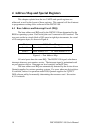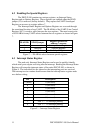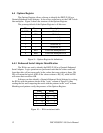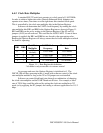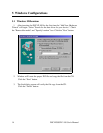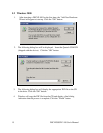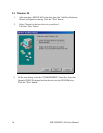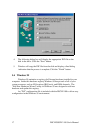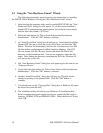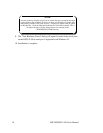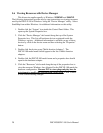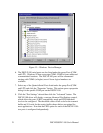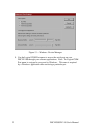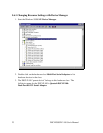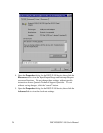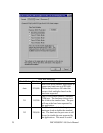5.5 Using the "New Hardware Found" Wizard
The following instructions provide step-by-step instructions on installing
the DSCLP-100 in Windows 95 using the "New Hardware Found" wizard.
1. After booting the computer with a newly-installed DSCLP-100, the "New
Hardware Found" dialog box will appear. If you have never installed a
Quatech PCI communications adapter before, the dialog box may simply
indicate that it has found a "PCI Card."
2. Select the radio button for "Driver from disk provided by hardware
manufacturer." Click the "OK" button to continue.
3. An "Install From Disk" dialog box should pop up. Insert the disk with the
Quatech INF files on it, select the correct drive letter, and click the "OK"
button. Windows 95 automatically browses the root directory for an INF
file that defines configurations for Multi-function Adapters. If no INF
files are found, click the "Browse" button and search the Win95 sub
directory on the installation disk. You are not required to select the file
name. After finding the directory containing the INF files, Windows 95
will choose the correct file.
4. The "New Hardware Found" dialog box will appear again, this time for an
"Unknown Device."
5. Again select the radio button for "Driver from disk provided by hardware
manufacturer." Click the "OK" button to continue.
6. Another "Install From Disk" dialog box will pop up. The path should
already be pointing to the Quatech disk. Click the "OK" button to
continue.
7. You should now see the "Copying Files" dialog box as Windows 95 copies
the driver files from the disk.
8. The installation utility will ask for your Windows 95 installation disks.
Serial communication ports require two drivers supplied by Microsoft to
function: SERIAL.VXD and SERIALUI.DLL. Insert the disk or CD and
click "OK".
18 DSCLP/SSCLP-100 User's Manual