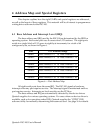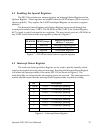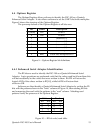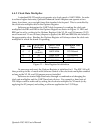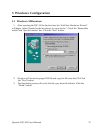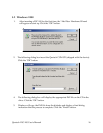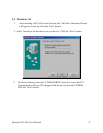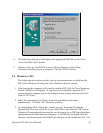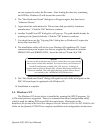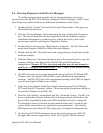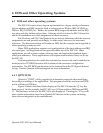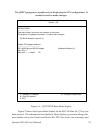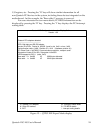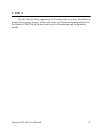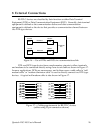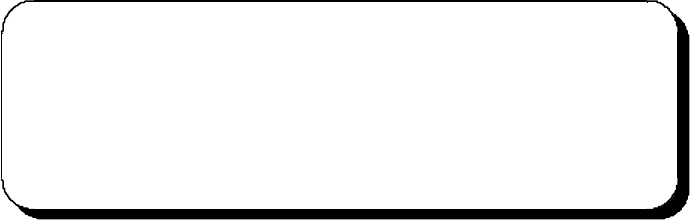
are not required to select the file name. After finding the directory containing
the INF files, Windows 95 will choose the correct file.
4. The "New Hardware Found" dialog box will appear again, this time for an
"Unknown Device."
5. Again select the radio button for "Driver from disk provided by hardware
manufacturer." Click the "OK" button to continue.
6. Another "Install From CD" dialog box will pop up. The path should already be
pointing to the Quatech diskette. Click the "OK" button to continue.
7. You should now see the "Copying Files" dialog box as Windows 95 copies the
driver files from the CD.
8. The installation utility will ask for your Windows 95 installation CD. Serial
communication ports require two drivers supplied by Microsoft to function:
SERIAL.VXD and SERIALUI.DLL. Insert the disk or CD and click "OK".
NOTE
:
You may be able to skip this step if you are certain that your system has the
latest version of these files installed. If you do not have your Windows 95
install CD immediately available, click "OK" anyway. A dialog box
appears with an option to Skip the files. Click the Skip button and the files
will not be installed. This is all right if the latest version of these drivers
are currently in the \WINDOWS\SYSTEM directory.
9. The "New Hardware Found" dialog will repeat for each of the serial ports on the
ESC-100 as each port is registered with Windows 95.
10. Installation is complete.
5.5 Windows NT
The Windows NT device driver is installed by running the SETUP program. Up
to 256 serial ports are supported. There is a command line-based configuration utility
which is used for adding PCI bus and ISA bus serial ports. Please refer to the
ReadMe.txt file located in the Serial Port Adapters\Drivers\Windows NT 4.0 for PCI, PCMCIA, ISA
folder on the Quatech COM CD for complete installation and configuration instructions.
Quatech ESC-100 User's Manual
19