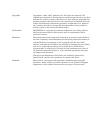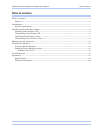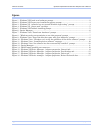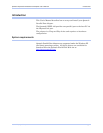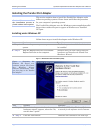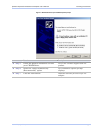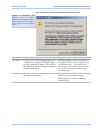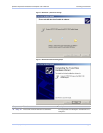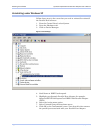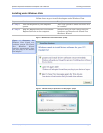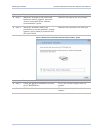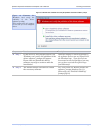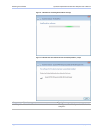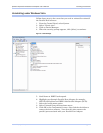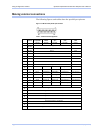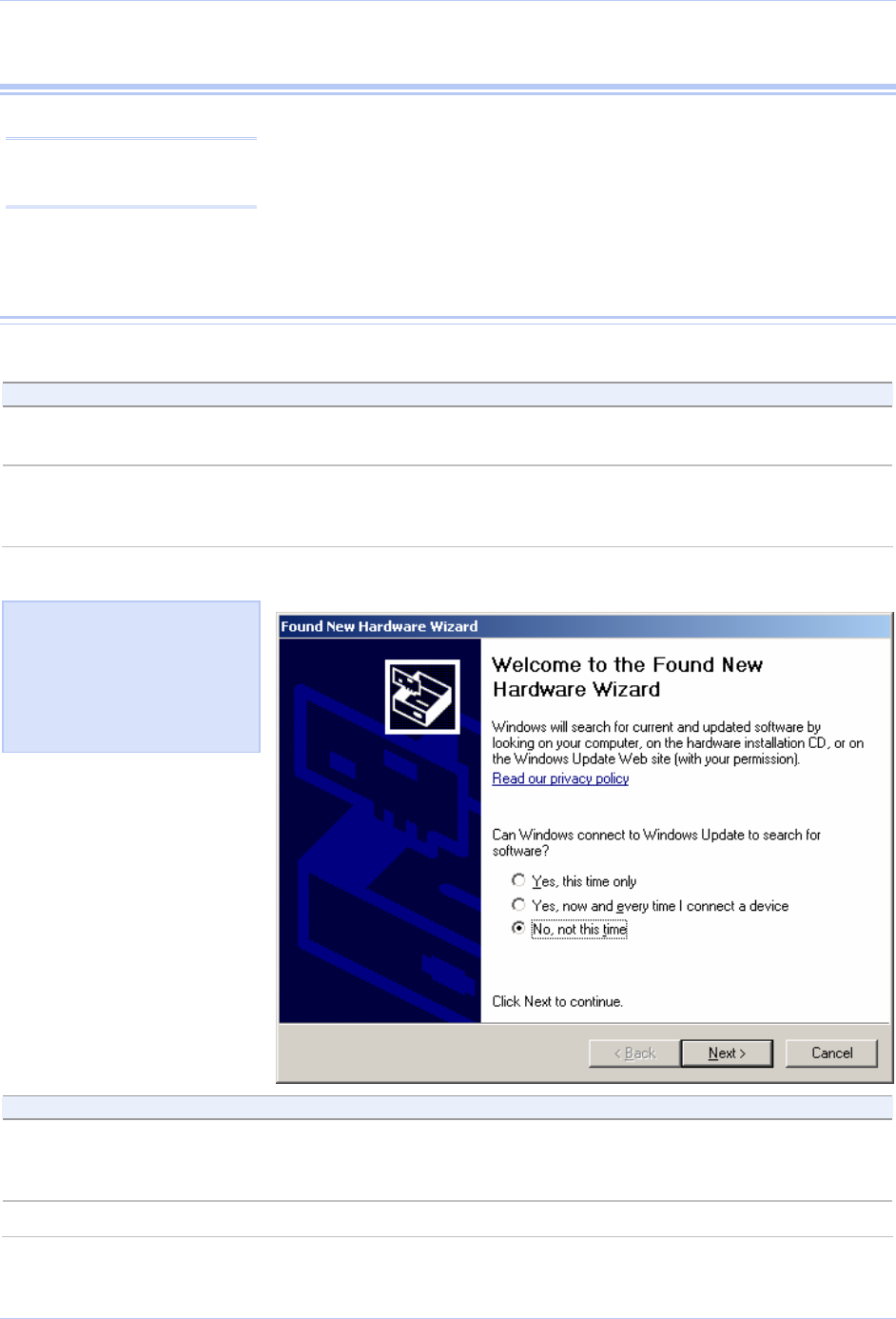
Installing the software Quatech ExpressCard Parallel Port Adapter User’s Manual
Installing the Parallel Port Adapter
This section explains how to install the Parallel Port Adapter under
different operating systems. Please locate and follow the procedure
for your computer’s operating system.
Caution! Be sure to allow
the installation process to
finish without interruption.
The Parallel Port Adapter uses the Windows system-supplied parallel
drivers that enables the port to appear to Windows as a standard
LPT port.
Installing under Windows XP
Follow these steps to install the adapter under Windows XP.
Step Procedure Description
Step 1 Turn on the power to your computer
system.
This is the system in which the device is to
be installed.
Step 2 Plug the ExpressCard into an available
ExpressCard slot on the computer.
Windows tells you that it has found new
hardware and launches the Found New
Hardware Wizard.
Figure 1 - Windows XP Found new hardware prompt
Step Procedure Description
Step 3 When the “welcome to the found new
hardware wizard” appears, select the “No,
not this time” option
Please do NOT allow Windows Update
to search for the software on the internet.
Step 4 Click the Next button Windows will continue to the next step.
Figure 1 illustrates the
Windows XP Found new
hardware prompt. The Found
New Hardware Wizard
launches automatically when
you first plug in the Parallel
Port Adapter.
Page 2 Rev 1.00 (July 2007)