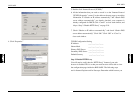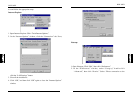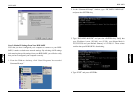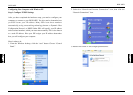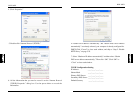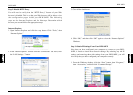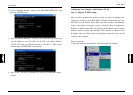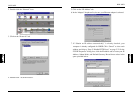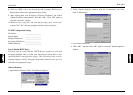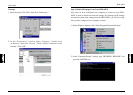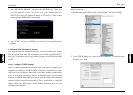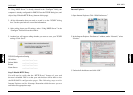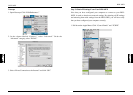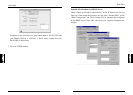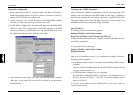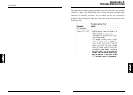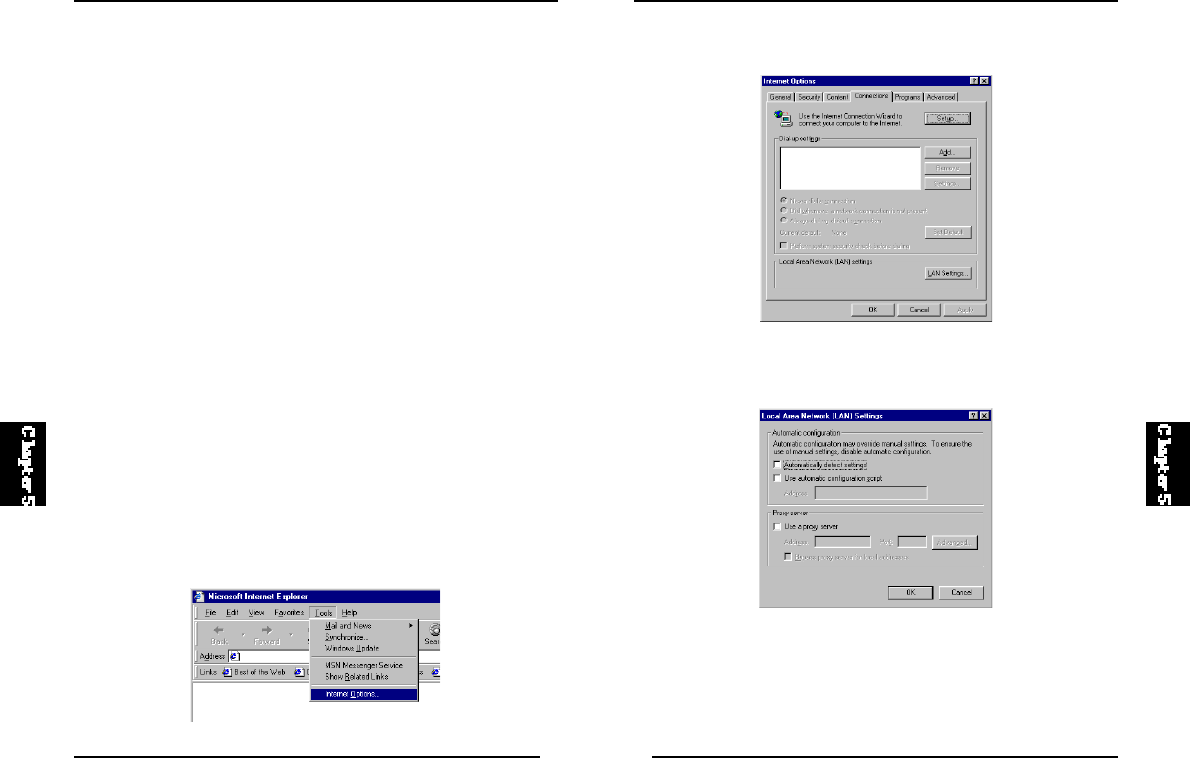
86
BLW-04EX
85
BLW-04EX
2. In the “Internet Options” window, click the “Connections” tab. Next,
click “LAN Settings.”
3. Clear all the checkboxes.
4. Click “OK,” and then click “OK” again to close the “Internet Options”
window.
8. Click the “DNS” tab to see the primary and secondary DNS servers.
Record these values in the appropriate spaces below.
9. After writing down your IP settings, click the “IP address” tab. Check
“Obtain IP address automatically” and click “OK.” Click “OK” again to
close the “Network” window.
1 0 . Windows may copy files and will then prompt you to restart your
system. Click “Yes” and your computer will shut down and restart.
TCP/IP Configuration Setting
IP Address ____.____.____.____
Subnet Mask ____.____.____.____
Primary DNS Server ____.____.____.____
Secondary DNS Server ____.____.____.____
Default Gateway ____.____.____.____
Step 2. Disable HTTP Proxy
You will need to verify that the “HTTP Proxy” feature of your web
browser is disabled. This is so that your web browser will be able to view
the BLW-04EX configuration pages. The f ollowing steps ar e for
Internet Explorer and for Netscape. Determine which browser you use
and follow the appropriate steps.
Internet Explorer
1. Open Internet Explorer. Click “Tools/Internet Options.”