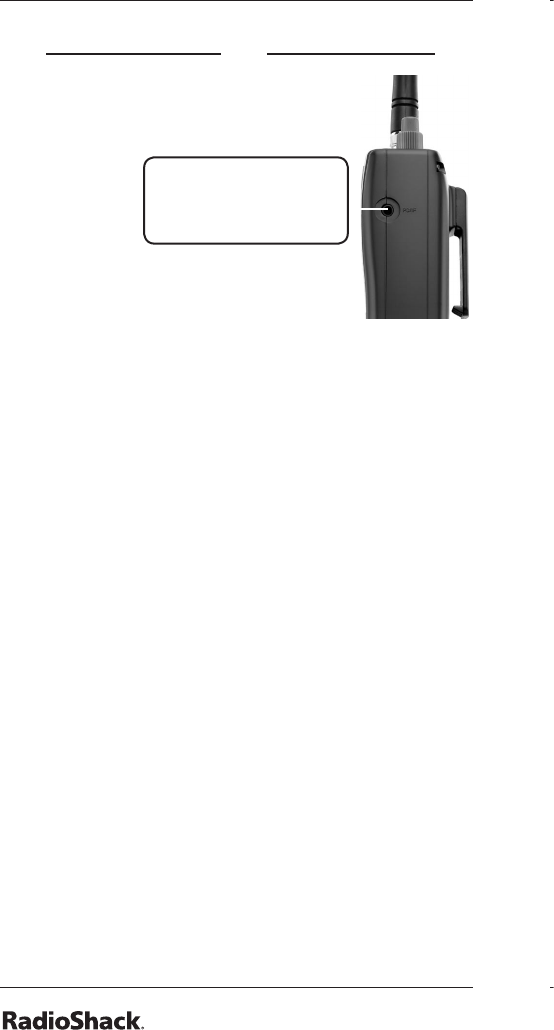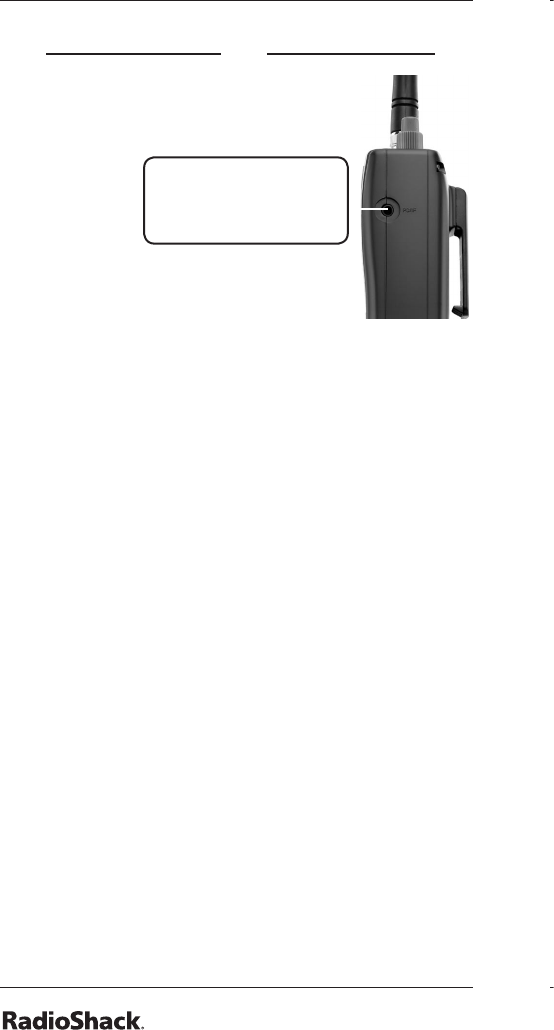
The application software is also available online
at www.starrsoft.com and www.scancat.com.
To clone the scanner data:
1. Turn on both scanners.
2. Connect the connecting cable
to each scanner’s PC/IF jack. **
CLONE MODE ** appears.
3. Press . “Conrm to send data?” appears.
4. Press 1 to send the data to the other unit or
press any other key to cancel.
5. To exit the clone mode, remove the cable.
“CLONE MODE Incorrect Model” appears
if you connect a scanner other than a
PRO-164 (or PRO-163).
Searching
You can search for transmissions using the
preprogrammed search bank, which is divided
into eight search bands.
Seek Search
When Seek Search is active, the scanner stops
on active frequencies for ve seconds and then
resumes searching automatically.
To activate Seek Search:
1. Press FUNC then 7. “Seek Search ON”
appears briey and “S” appears on the
display.
2. To turn off Seek Search, press FUNC then 7
again. “Seek Search OFF” appears briey.
Search Banks
To search preprogrammed search banks:
1. Press SRCH repeatedly to select a bank.
Bank Band
SR0 Marine
SR1 CB
SR2 FRS/GMRS/MURS
SR3 Public Safety
SR4 Aircraft
SR5 Amateur Bands
SR6 Railroad
SR7 Limit search (User changeable)
For SR0-SR2, you can directly select a
channel or search through the band.
SR3 to SR5 banks contain several groups.
To turn off a group, press the group
number; the group number disappears. To
turn the group back on, press the group
number again.
2. Adjust the Squelch. After the set delay, the
scanner starts searching. When the scanner
nds an active frequency, it stops searching.
3. To pause while searching, press PSE. The
scanner stops searching and *** PAUSED
*** appears. To resume, press PSE again.
4. If the scanner stops on an unwanted
frequency, you can press L/OUT to lock out
the frequency.
PC/IF — PC interface
cable for use with
your computer.