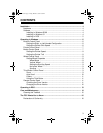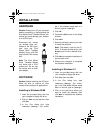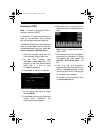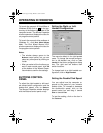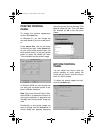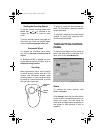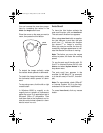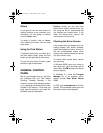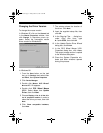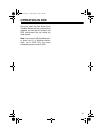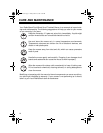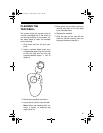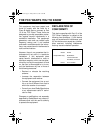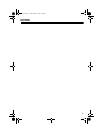10
You can increase the zoom box propor-
tions by increasing the values in the
Width
and
Height
scroll bars.
Place the cursor on the area you want to
zoom, then press the third button.
To stretch the image vertically, rotate
the vertical wheel upward or downward.
To stretch the image horizontally, rotate
the horizontal wheel upward or down-
ward.
To stop using zoom, click the left or right
mouse button.
In Windows 95/98
, to magnify or de-
magnify text or a graphic in a document,
place the cursor in an application that is
Microsoft Office 97
compatible. Then
hold down
Ctrl
on the keyboard, and ro-
tate the vertical wheel upward or down-
ward to zoom in or out.
Auto Scroll
To have the third button activate the
auto scroll function, click on
Auto Scroll
.
The auto scroll direction icon appears.
When using
Auto Scroll
with an applica-
tion that features a scroll bar, the auto
scroll icon ( ) indicates the direction
the document or image is scrolling.
When you use your mouse, the icon au-
tomatically changes appearance to indi-
cate the direction the cursor is moving.
Note: The farther you move the mouse
without a pause, the faster the scrolling
speed.
To use the auto scroll function with Of-
fice 97 or Internet Explorer 3X/4X
, click
Others
and select
System Default
in the
drop-down menu.
The auto scroll icon appears in the
scrollbar (in MS-Word 97, for example)
or in the cell area (in Excel 97, for exam-
ple).
Note: For more details, check
Office 97
or
Internet Explorer 3/4.0
on-line help,
and search for the word “IntelliMouse.”
To cancel
Auto Scroll
, click any mouse
button.
Third
Button
26-442.fm Page 10 Friday, March 5, 1999 4:43 PM