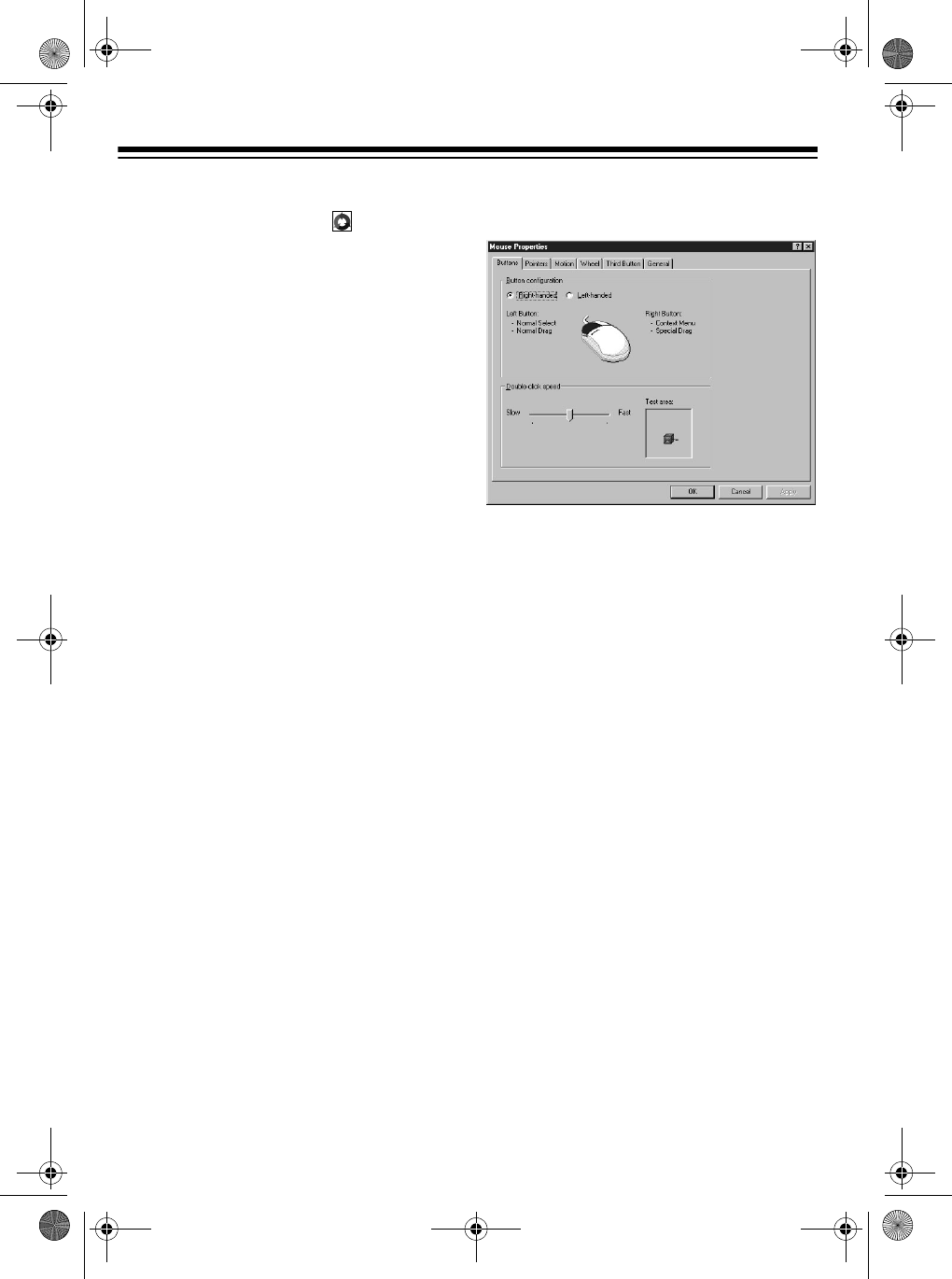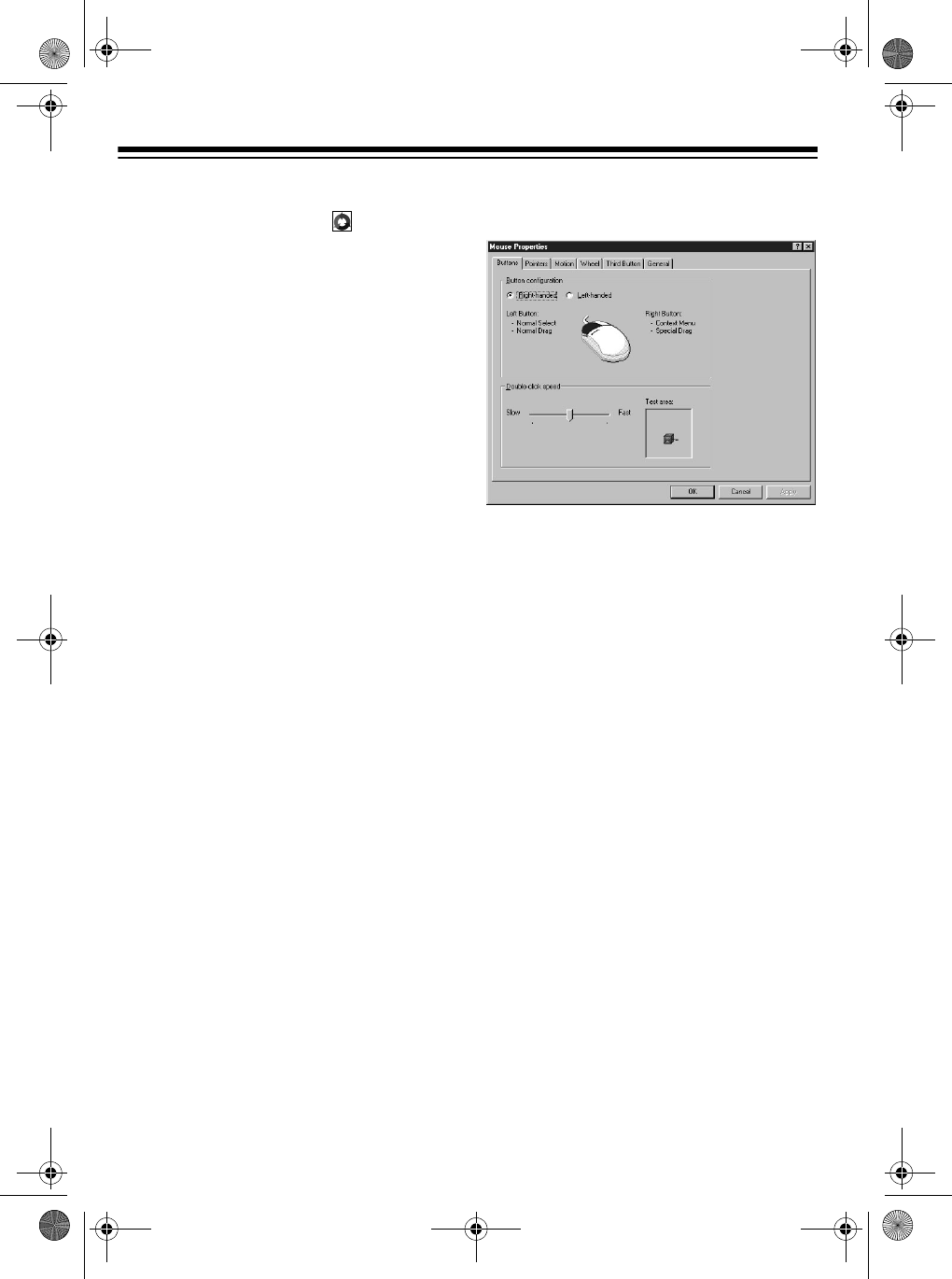
6
OPERATING IN WINDOWS
To launch the mouse’s 4D ScrollWare in
Windows 95/98
, click on , in the sys-
tem tray at the bottom right corner of the
computer screen. The
Mouse Properties
window opens and displays the tabs for
six program control panels.
To launch the mouse’s driver software in
Windows 3.1
, click
Dual Wheel Mouse
V5.21
. The
Dual Wheel Mouse V5.21
window opens and displays the tabs for
five program control panels.
Notes:
• The window always opens to the
Buttons
control panel, but you can
select any other panel by clicking on
its tab.
• After you select all the functions you
want in each control panel, click
OK
at the bottom of the
Mouse Proper-
ties
window to confirm the settings.
BUTTONS CONTROL
PANEL
To adjust the right-handed or left-hand-
ed mouse button configuration and the
double-click speed, click on
Buttons
.
The
Mouse Properties
window displays
with the
Buttons
control panel on top.
Setting the Right- or Left-
Handed Configuration
The mouse’s default is for right-handed
users. To change the mouse configura-
tion to left-handed use, click on
Left-
handed
in the
Button
configuration dialog
box. The right and left buttons then
switch functions.
To change back to a right-handed con-
figuration, click on
Right-handed
.
Setting the Double Click Speed
You can adjust how the computer re-
sponds to the speed of your mouse’s
double clicks. To increase or decrease
the double-click speed, click on the
speed control bar and drag it toward
Slow
or toward
Fast
.
To test the setting, click on the box in
the
Test area
.
26-442.fm Page 6 Friday, March 5, 1999 4:43 PM