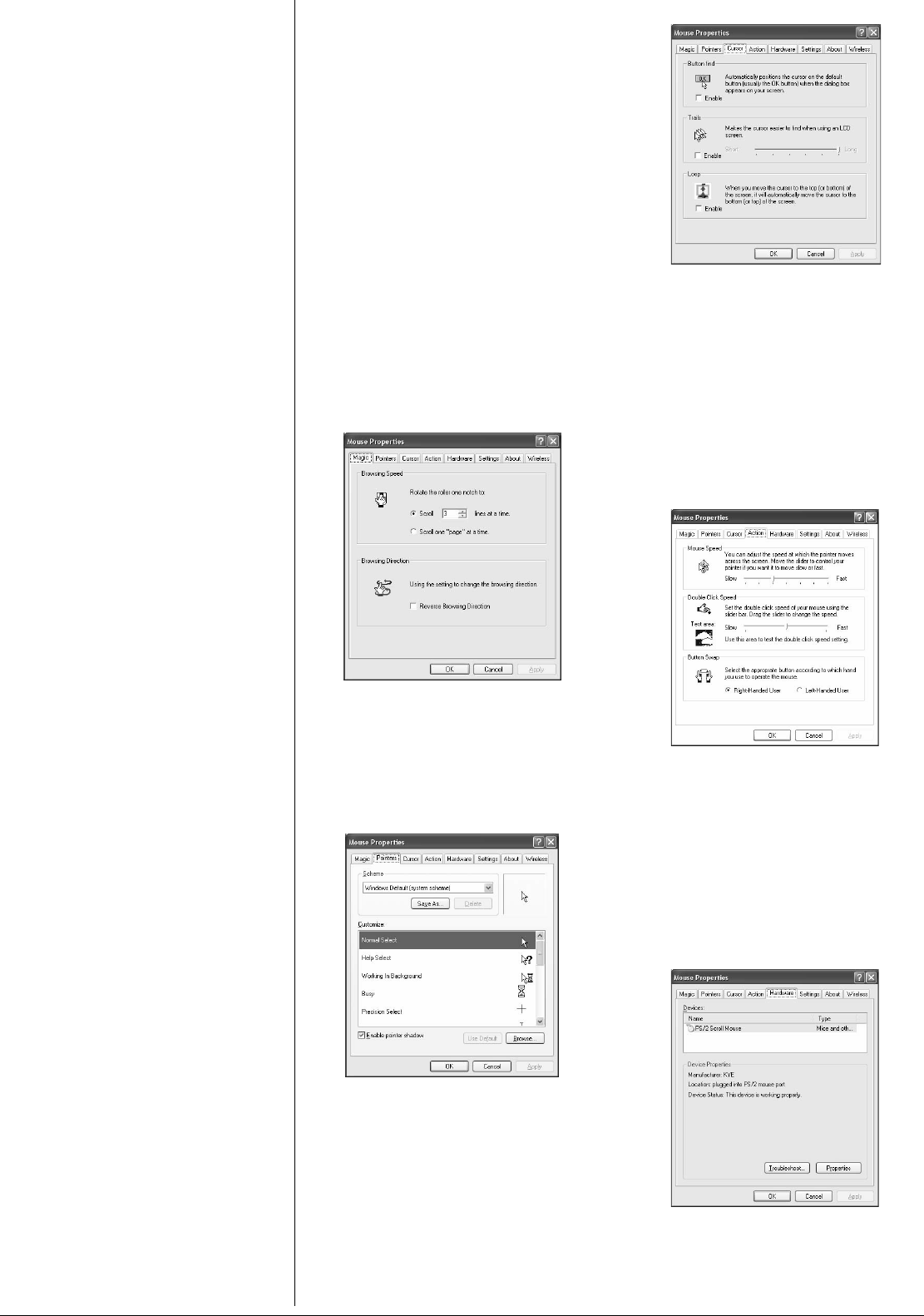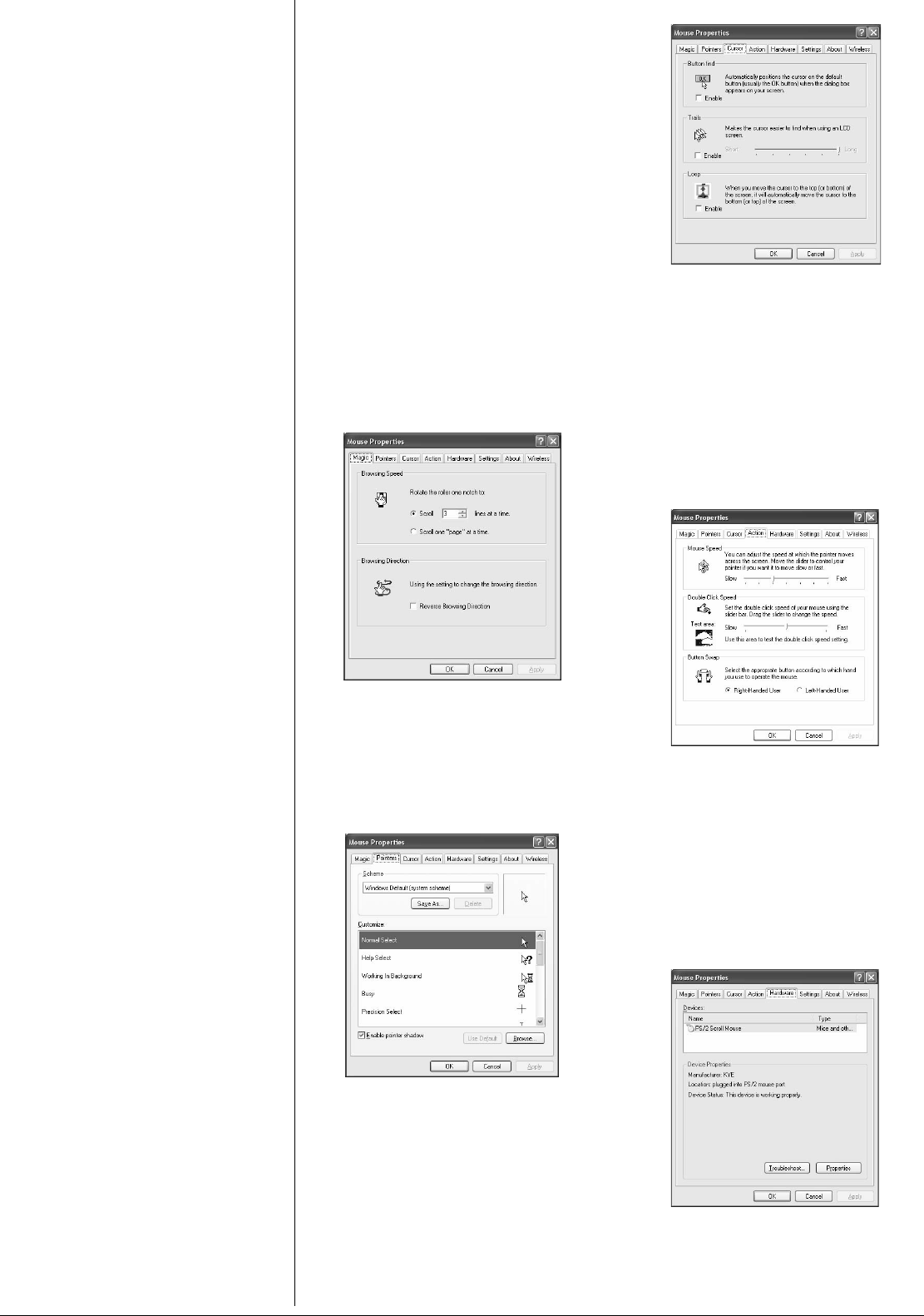
2
2. Insert the supplied driver CD into the
computer’s CD ROM drive.
3. Follow the on-screen instructions to
complete software installation.
4. After installation,
appears on the
Windows task bar at the bottom right
corner of your screen.
12'4#6+10
%7561/+<+0)6*'/175'
5
'66+0)5
Double-click or click Start\Programs\Scroll
Mouse\Scroll Mouse Control Panel
.The
Mouse Properties dialog box appears. From
here you can click on any of the tabs and
customize your mouse buttons and
functions.
/CIKE6CD
Browsing Speed — Adjust your browsing
speed to the desired setting.
Browsing Direction — Adjust your browsing
direction to scroll either forward or backward
when you move the scroll wheel.
2QKPVGTU6CD
Pointers — Customize the cursor
appearance or select to use the default
settings.
%WTUQT6CD
Button Find — You can enable the cursor to
position itself on a default button (usually
OK
or Enter) when a dialog box appears on your
screen.
Trails — You can enable the cursor to create
“trails” behind it’s movement.
Loop — You can enable the cursor to
automatically move to the top (or bottom) of
the screen.
#EVKQP6CD
Mouse Speed — Adjust the speed at which
the cursor moves across the screen.
Double Click Speed — Adjust the speed at
which you want the computer to recognize
two consecutive clicks as a double-click.
ButtonSwap—Select
Left-Hand User if you
want the right mouse button to be the
primary button.
*CTFYCTG6CD
The settings on this tab enable you to view
device properties and driver location
information. You can also troubleshoot
software issues.