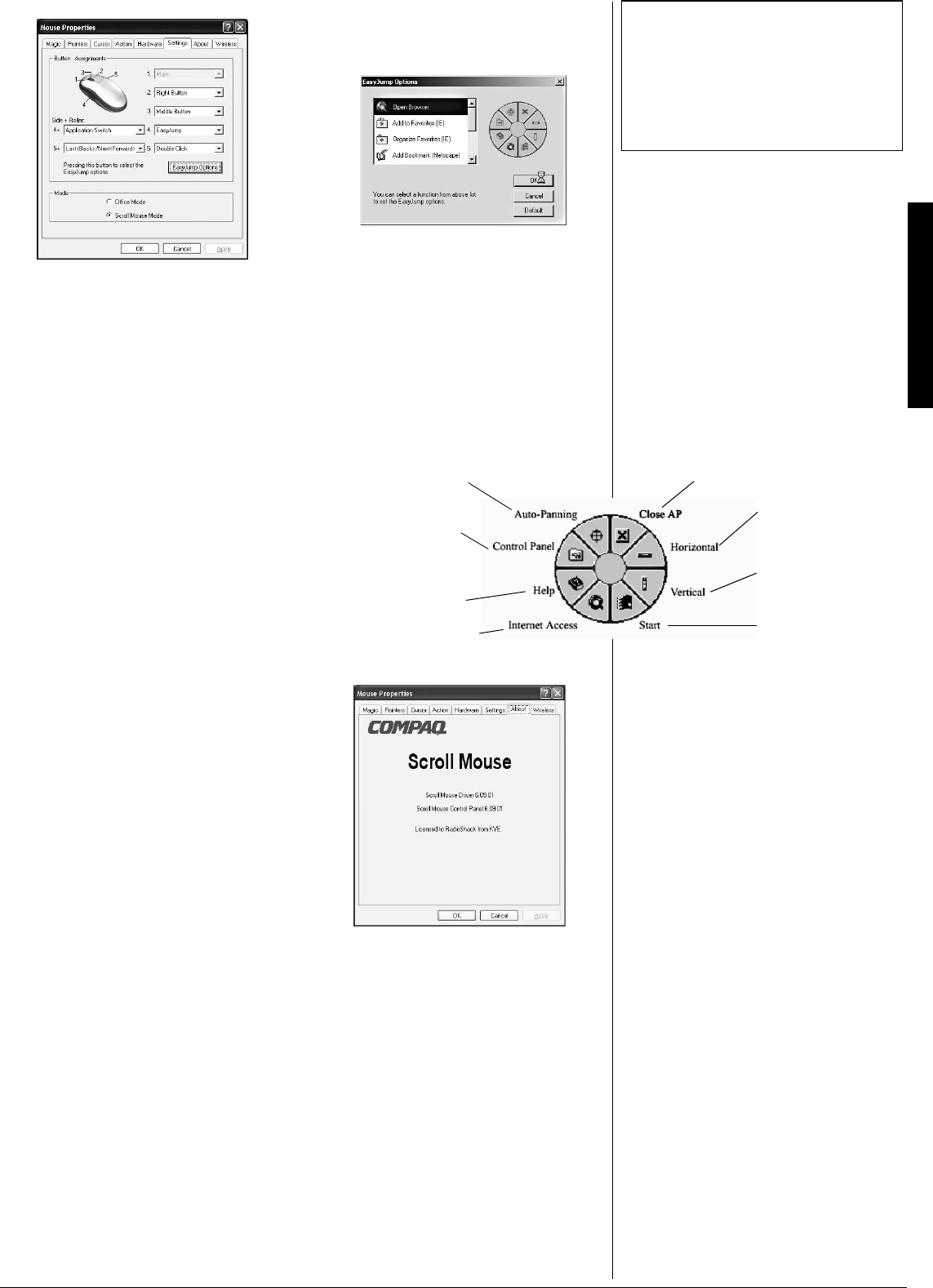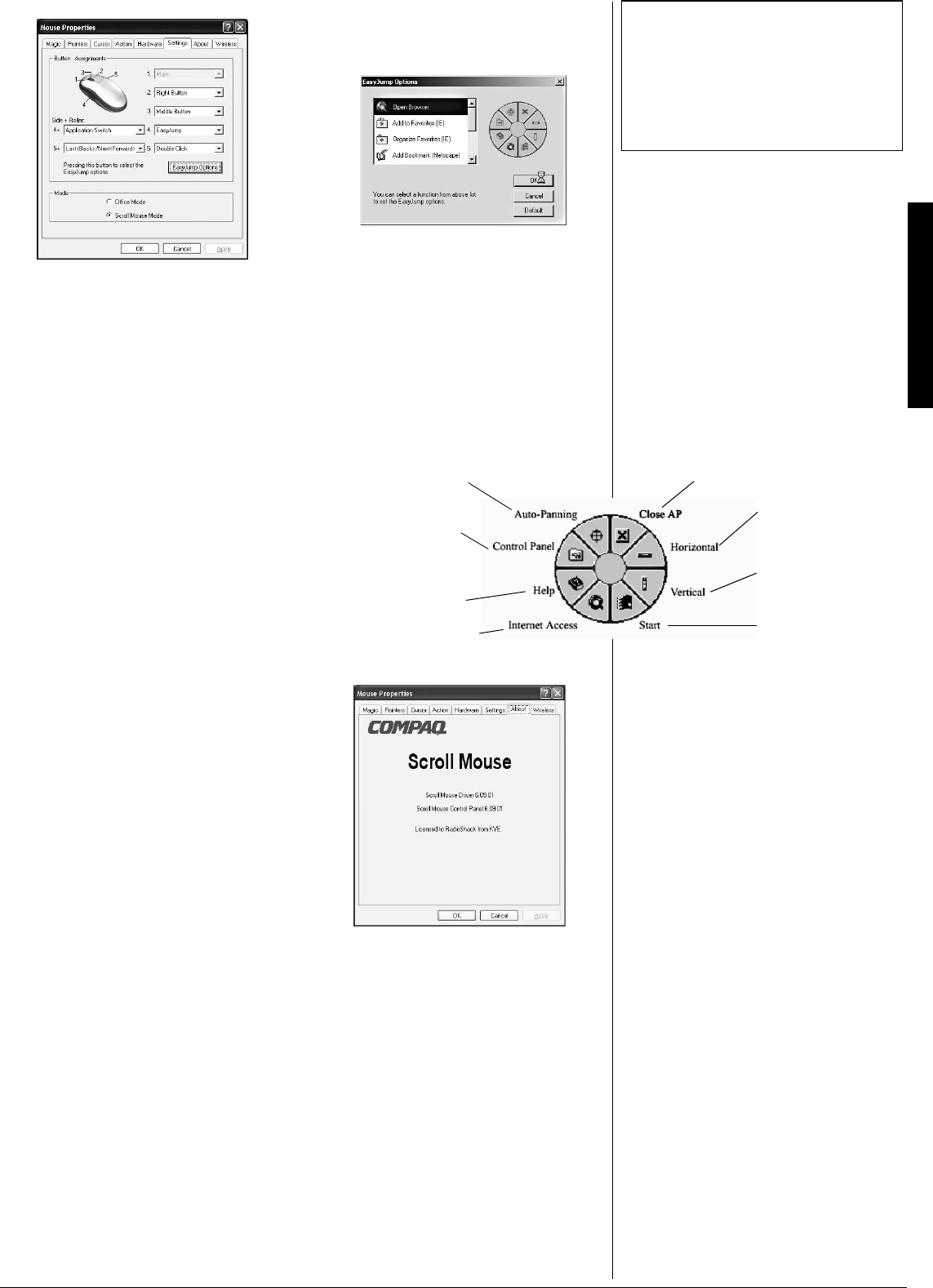
OperationOperation
3
5GVVKPIU6CD
The Button Assignments function lets you
assign mouse button functions to your liking.
1. — This is the left, or default click button.
2. — You can assign this button for
frequently used keyboard and mouse
functions, in addition to features like Easy
Jump, Auto-Panning, Zoom, and so forth.
3. — You can assign this button for
frequently used keyboard and mouse
functions, in addition to features like Easy
Jump, Auto-Panning, Zoom, and so forth.
4. and 5. — You can assign certain
functions to the left and right side buttons.
Side + Roller 4+ and 5+ — Assign functions
so that w hen you press a side button and
move the scroll wheel, you can perform the
following functions:
Application Switch / Document Switch
Quickly switch from one open application or
document to another without moving the
mouse. To switch to another application or
document,pressasidebuttonandthescroll
wheel to select that application or
document.
Horizontal Scroll
Scroll horizontally through a document by
pressing a side button and the scroll wheel.
Last<Back> / Next<Forward>
Quickly switch from one page to another
(backward or forward) by pressing a side
button and the scroll wheel.
Zoom In/Out
Press a side button and the scroll wheel to
zoom in or out while viewing a document.
Mode
Office Mode — For use with Microsoft Office
applications. It is similar to Microsoft’s
IntelliMouse.
Scroll Mouse Mode — For use with any
other application that uses scrollbars. This
includes Zoom (Office and Internet Explorer)
and Auto-Panning (Easy Jump).
'CU[,WOR
Click Easy Jump O ptio ns on the Settings
Tab. The Easy Jump Options dialog box
appears.±
#DQWV6CD
This tab lists the product, version, and
copyright i nformation.
±016'±
• Some panels in Easy Jump may appear gray
(disabled). This is because your application
software does not support those functions.
• The browser in which each option is
available is listed t o the right. If no browser is
listed, that opt ion is available in both Internet
Explorer and Netscape.
rom here you can select wireless mouse
ptions for the Internet, such as Open
rowser, Add to Favorites (Internet
xplorer), Organize Favorites (Internet
xplorer), Add Bookmark (Netscape), and
oforth.±
f you assign one of your mouse buttons as
asy Jump, whenever you press the
ssigned button, this graphic appears. You
an then perform the functions as listed
elow.
Move the mouse, and the document m oves
in the same direc tion.
Opens your web browser.
Opens the mouse’s Help
menu.
Opens the mouse
Control Panel (Mouse
Properties dialog box).
Moves the cursor to the
horizontal scroll bar.
Moves the cursor to
the vertical scroll bar.
ActivatestheWindows
Start menu.
Close the application you are using.