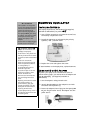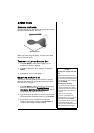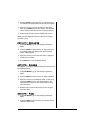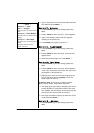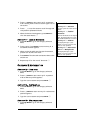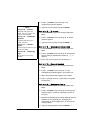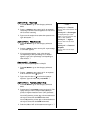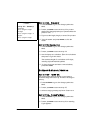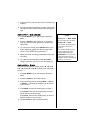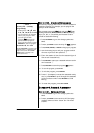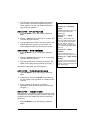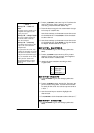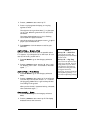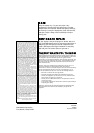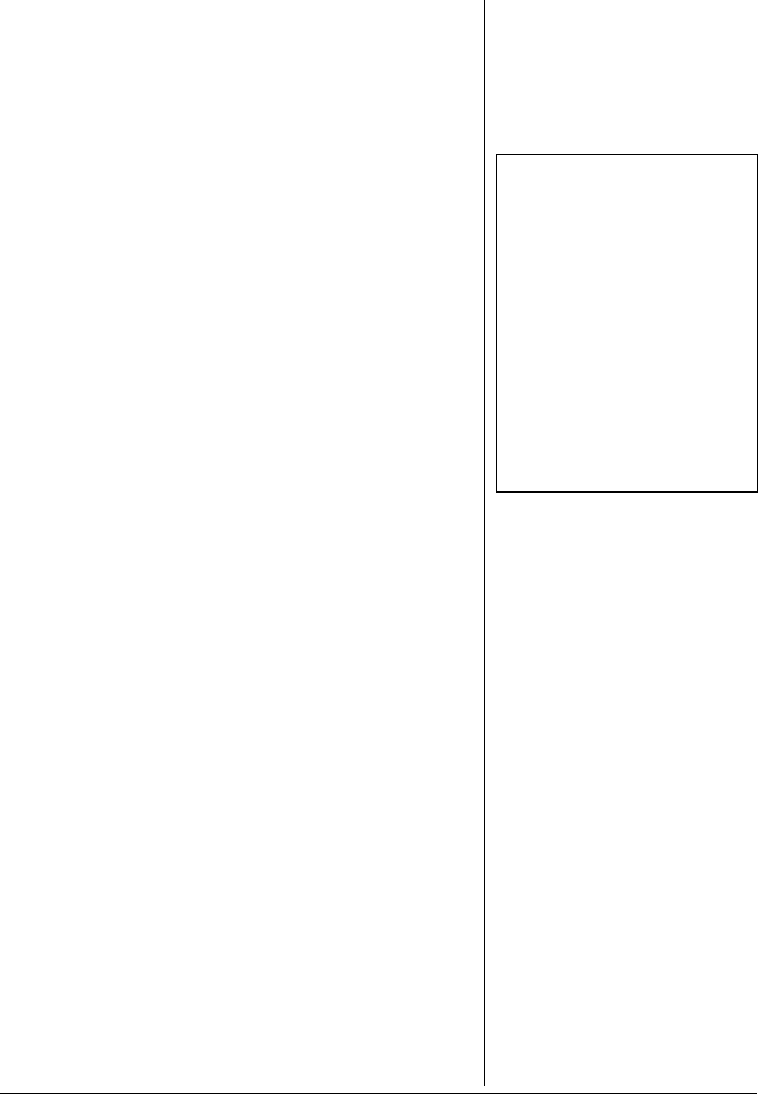
11
3. Press any letter from
A to Z to select a melody from
memory.
4. Once the melody starts playing, press
T or U to move
the figure’s arms, press
V or N to move the figure’s
legs.
ACTIVITY 27 – MUSIC MAKER
1. Press ON/MODE to go to the Category Selection
Menu.
2. Press
2, 7, ENTER to start Activity 27. Press the
keys with the blue music symbols to compose your
own melody.
3. To record your melody, press
RECORD before you
begin composing.
r appears in the top right hand
corner of the screen during recording. Ô
4. When you finish recording, press
PLAY to hear your
recording.
5. To erase the stored melody, press
ALL CLEAR,
change to another activity, or turn the laptop off.
ACTIVITY 28 – DRAW
This activity uses special drawing keys (T Ñ, Y
Ï
,
UÒ,
F Í, J Î, V Ó, B Ð, and N Ô) to draw, move, and erase a
picture. Ô
1. Press
ON/MODE to go to the Category Selection
Menu.
2. Press
2, 8, ENTER to start Activity 28.
3. Select drawing mode by pressing
DRAW , MOVE,
or
ERASE. A drawing point appears at the center
of the screen.
4. Press
DRAW, and use the drawing keys to draw. Ô
Press
ERASE, then use the drawing keys to erase
points and lines in the drawing.
Press
MOVE, then use the drawing keys to move to
another location in your picture.
5. Use
ALL CLEAR to clear the whole screen.
Ô NOTE Ô
Activity 27 — Music Maker
You can record up to 34 notes.
Activity 28 — Draw
• You can also use the mouse to
draw, move, and erase a
picture.
• You can also modify pictures
that already exist on the
laptop. Repeatedly press
DIGI PHOTO to view pictures
until your desired picture
appears. Use the drawing keys
to alter it as desired.