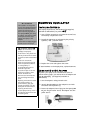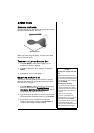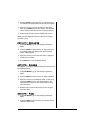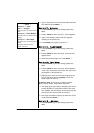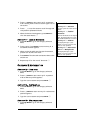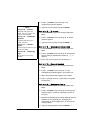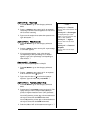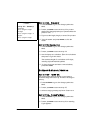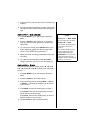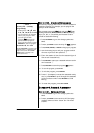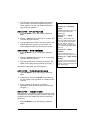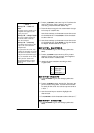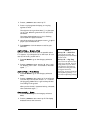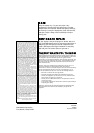12
ACTIVITY 29 – DRAWING PROGRAMMING
This activity helps you learn how to create a command in
computer language. For example, you can program the
laptop to draw a diamond.
The program starts with
Start and ends with End. Enter
drawing commands (
DRAW, ERASE and MOVE), drawing
keys (
T, Y, U, F, J, V, B, and N), and distance units to
create an automated drawing.
1. Press
ON/MODE to go to the Category Selection
Menu.
2. Press
2, 9, ENTER to start Activity 29. Start: appears.
3. Press
DRAW, ERASE, or MOVE to begin your program.
4. Use the drawing keys to tell your program in which
direction to perform the operation. Ô
5. Enter the number of dots for the command (up to 9
dots in each command line).
6. Press
ENTER to store your command and move to the
next command. Ô
7. Press
RECORD to save the program. End appears.
8. To run the program, press
PLAY.
9. To edit the program, press
REPEAT.
10. Press
← (backspace) to erase the commands one by
one, or press
ENTER to scroll through the commands
you do not want to edit. Press
RECORD to finish
editing.
11. To erase the program, press
ALL CLEAR.
CATEGORY 4: GAMES & AMUSEMENT
ACTIVITY 30 – KEYBOARD TYPING
1. Press ON/MODE to go to the Category Selection
Menu.
2. Press
3, 0, ENTER to start Activity 30. The laptop
randomly selects a letter from
A to Z. The letter
flashes.
Ô NOTE Ô
Activity 29 — Drawing
Programming
•Drawing Keys: T Ñ, Y
Ï
, UÒ,
F
Í, J Î, V Ó, B Ð, and N Ô.
• You can add up to 11 command
lines to your program. After
you enter the eleventh
command,
End automatically
appears and the program is
saved. You do not have to press
RECORD to save the program.
Activities 30, 31 & 32
Press CAP LOCK to change to all
capital letters.
↑
appears at the
top of the screen. Press CAP
LOCK again to change to all
lowercase letters.