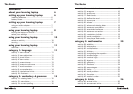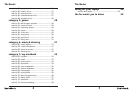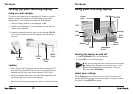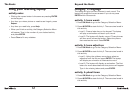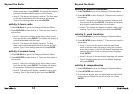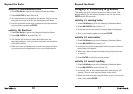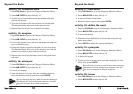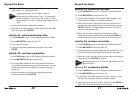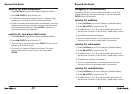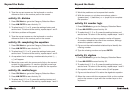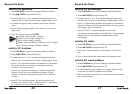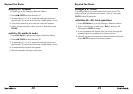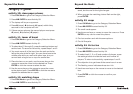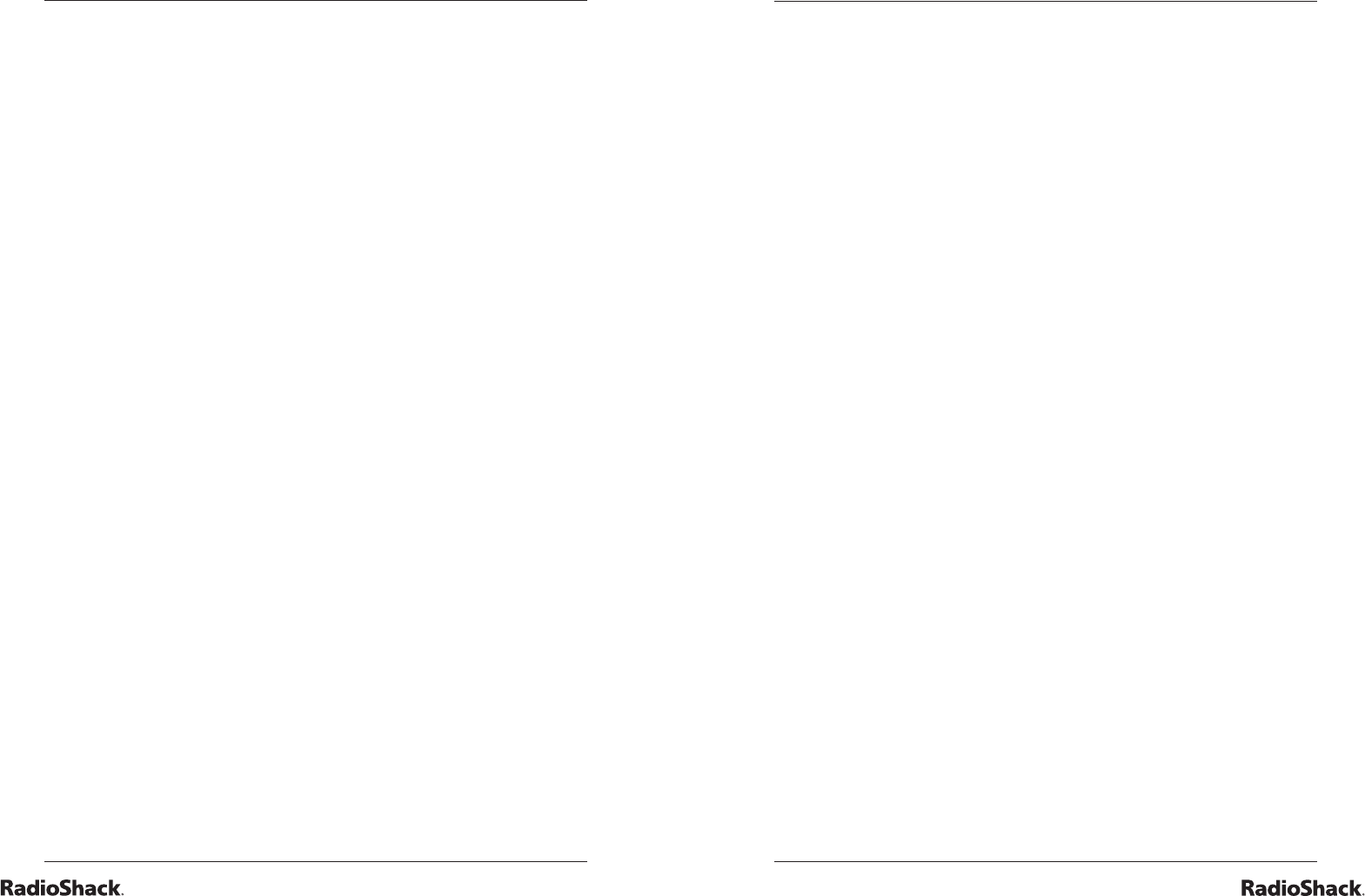
16
Beyond the Basics
17
Beyond the Basics
activity 9: international trivia
1. Press ON/Mode to go to the Category Selection Menu.
2. Press ENTER to start Activity 9.
3. An international trivia question will appear. You can press
the right arrow key to make the sentence scroll faster.
4. Use the up/down arrow keys to select the correct answer
and confi rm by pressing ENTER.
activity 10: fi nal test
1. Press ON/Mode to go to the Category Selection Menu.
2. Press ENTER to start Activity 10.
3. The laptop will randomly select activities from the
language category until you have answered one question
from each activity.
4. After you have completed ten rounds, the laptop will give
you a score and congratulate you on your performance.
category 2: vocabulary & grammar
The laptop will give you two chances in each round. The
laptop will tell you the correct answer if you do not press
ENTER within 30 seconds.
activity 11: missing letter
1. Press ON/Mode to go to the Category Selection Menu.
2. Press ENTER start Activity 11.
3. A picture and a word (with a missing letter) will appear.
4. Type in the missing letter and press ENTER.
activity 12: extra letter
1. Press ON/Mode to go to the Category Selection Menu.
2. Press ENTER start Activity 12.
3. A picture and a word associated with the picture (with an
extra letter) will appear.
4. Move the cursor to the extra letter using the arrow keys
or mouse.
5. Press ENTER or click the mouse button.
activity 13: correct spelling
1. Press ON/Mode to go to the Category Selection Menu.
2. Press ENTER to start Activity 13.
3. A picture, then a word associated with that picture, will
appear. There is one incorrect letter in the word.
4. Move the cursor to the incorrect letter, type in the correct
letter, then press ENTER.