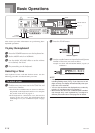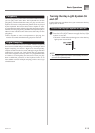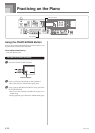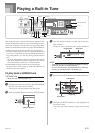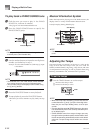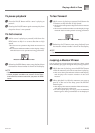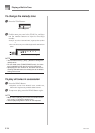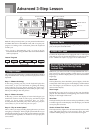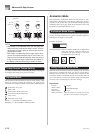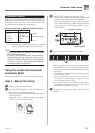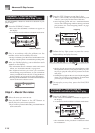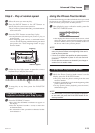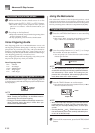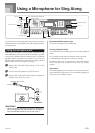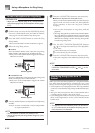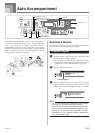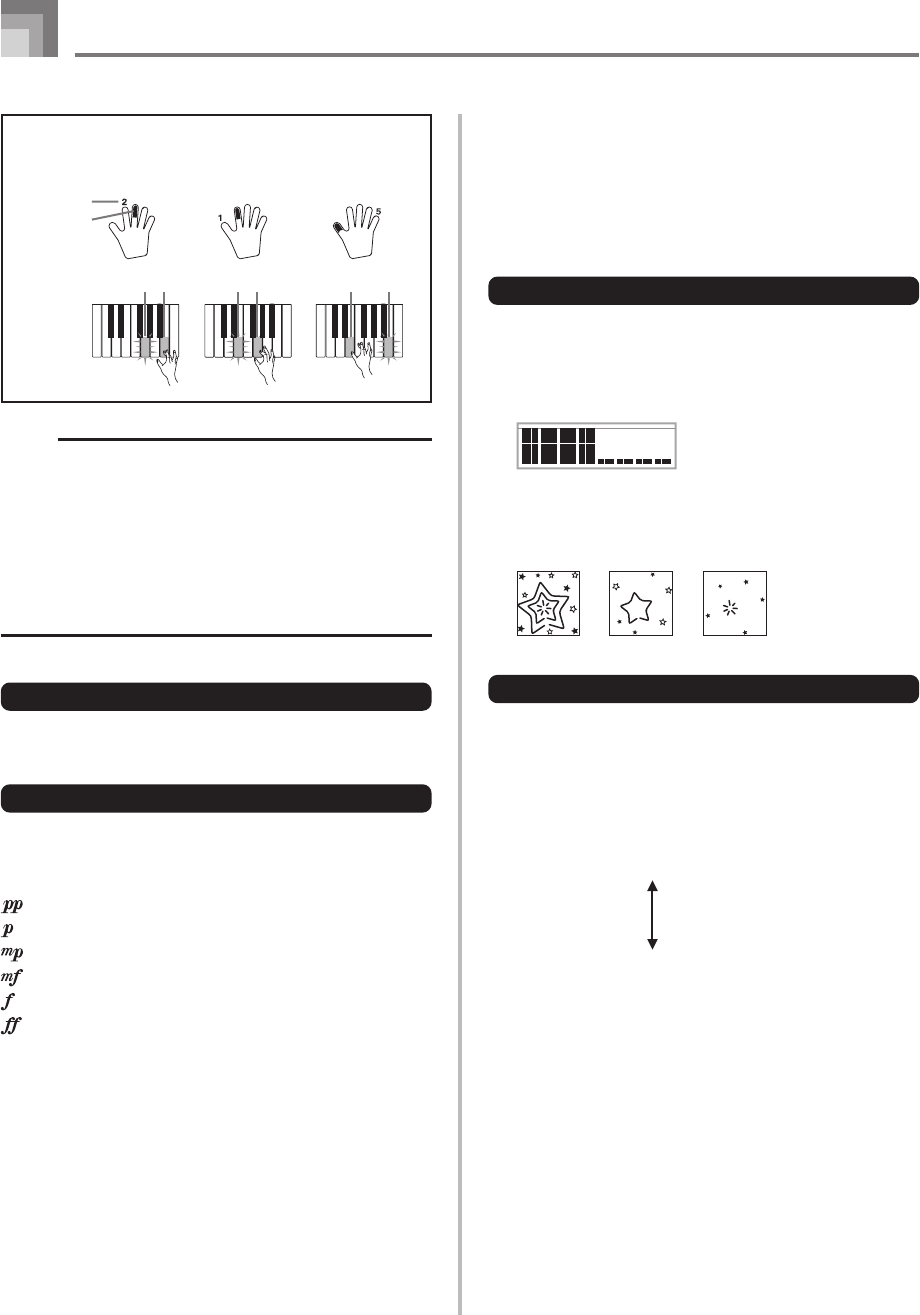
E-26
Advanced 3-Step Lesson
Example:When play requires pressing keys with fingers 3, 2,
and then 1
Flash
Next note
Current note
Lit
Flash
Lit
Flash
1st Note 2nd Note 3rd Note
Lit
Key light
NOTE
• Note length is not indicated when you are using two-
hand tunes with 3-step lesson Steps 1 and 2. As soon
as you press a lit key, it goes out and the next key to be
played starts to flash.
• Note length is indicated by the key light system when
you use a two-hand tune with Step 3. In this case, the
next key to be pressed does not flash when you press a
lit key and the next finger number does not appear on
the display. Only the current finger number is shown.
3-step Lesson Tempo Setting
Use the procedure under “Adjusting the Tempo” on page E-
22 to adjust the tempo for 3-step lesson play.
Dynamic Marks
The dynamic marks listed below appear on the display while
tunes are playing. Adjust the pressure you apply to the
keyboard in accordance with the mark that is on the display.
pianissimo: Very soft
piano: Soft
mezzo piano: Moderately soft
mezzo forte: Moderately loud
forte: Loud
fortissimo: Very loud
cresc.
(
<
) crescendo: Gradually louder
decresc.
(
>
) decrescendo: Gradually softer
Evaluation Mode
The keyboard’s Evaluation Mode awards points to your
performances during Step 1 and Step 2 of the 3-Step Lesson.
A perfect score is 100. Also, the Evaluation Mode provides
comments about your play, both on the monitor screen and
by means of a simulated human voice.
Evaluation Mode Display
Level Indicator (9 Levels): This indicator shows the evaluation
of your current performance at a glance. The more segments
that appear, the higher your points.
Example: 50 points
Timing Indicator: In the Evaluation Mode, the configuration
of the star changes with each note to let
you know how your timing is. The more
stars, the better your timing.
Using Tone and Voice Guide
When the keyboard senses that your timing is off, it will let
you know by changing the notes you play to a tone that is
different from the one you currently have selected. In the
Evaluation Mode, a simulated human voice will also tell you
your evaluation level. The sound effect keeps you informed
of when your evaluation level is about to change.
Expressions
“Good!” <High>
“That’s close!”
Evaluation Ranges
“Nice try!”
“Keep trying!” <Low>
“Take your time” : This expression is used if you do not
play the correct note for a long time.
649U-E-028A