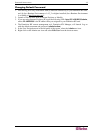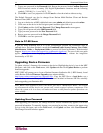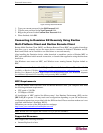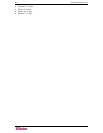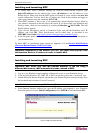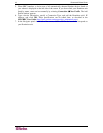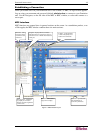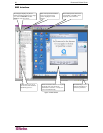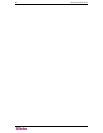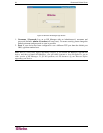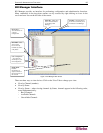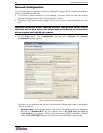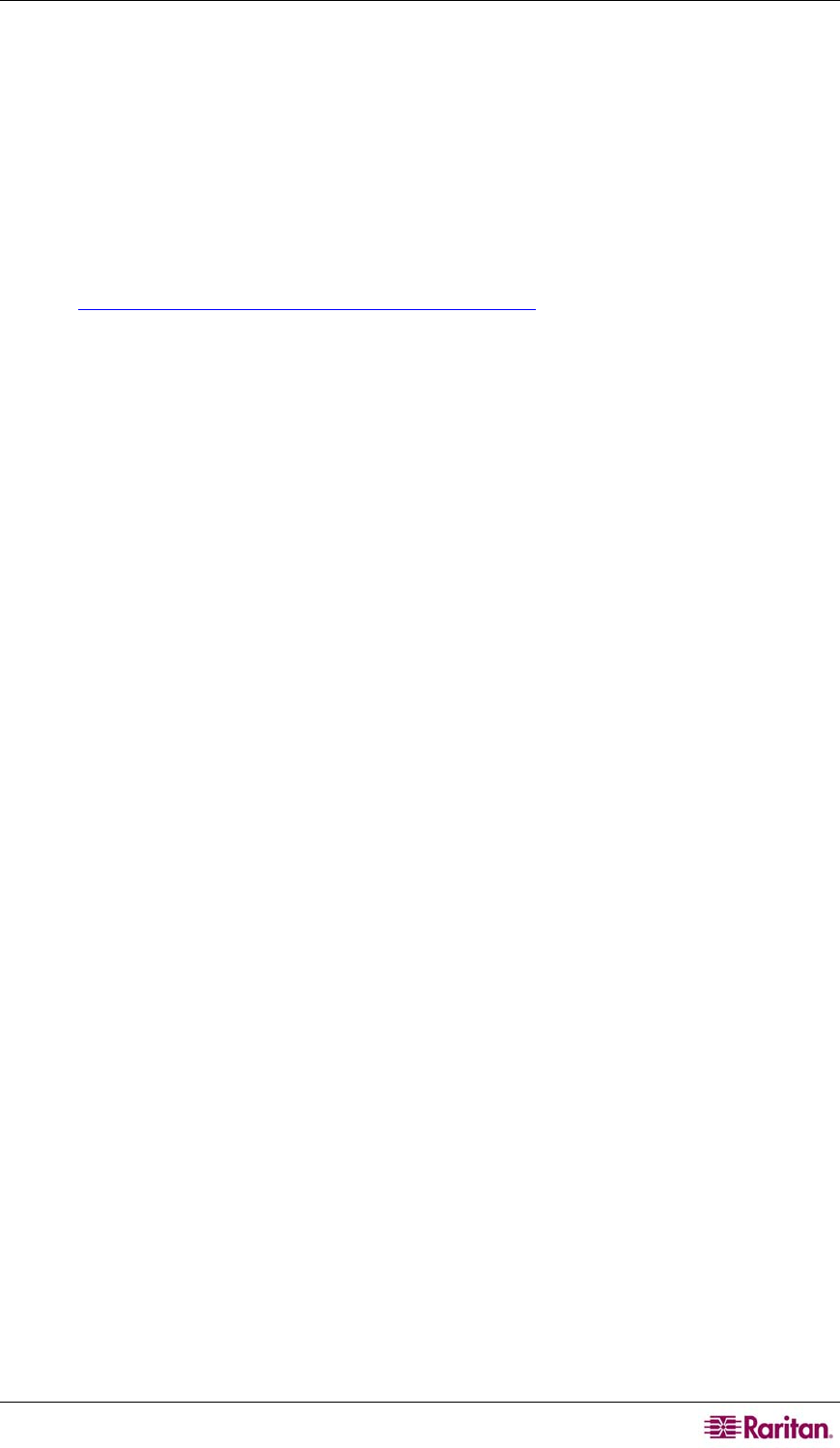
CHAPTER 2: INSTALLATION 21
Mouse Pointer Synchronization
When controlling a target server, MPC and RRC display two mouse cursors: one belonging to
your client workstation and the other belonging to the target server. When properly configured,
the two mouse cursors will align. If you experience difficulty with mouse synchronization, please
refer to the section Configuring Target Servers, at the beginning of this chapter.
You are now connected to your Dominion unit and can use your own keyboard, monitor, and
mouse to control and execute commands on target machines, wherever they are located, as if you
were sitting in front of them.
For additional information and detailed instructions for using MPC and RRC, please refer to the
Raritan Multi-Platform Client and Raritan Remote Client User Guide, available on Raritan’s
Website
http://www.raritan.com/support/sup_prdmanuals.aspx, or on the Raritan User Manuals &
Quick Setup Guides CD ROM included with your Dominion shipment.
Keyboard Synchronization
The RRC will get the state of the keys (NUM, CAPS, SCRL) from the target server and will set
the client PC keyboard to match. When RRC exits it does not change the client PC settings.
MPC does not have this problem because MPC will logically keep the state of the keys (Java is
not allowed to set the physical keyboard setting). If you look at the bottom right-hand corner of
the MPC window, the key settings are there as perceived by the target machine and MPC. They
may not match the current setting of the client PCs keyboard.
RRC also has this display and the settings in the RRC window will match the client PC’s
keyboard. RRC has the ability to physically set the client PC keyboard.