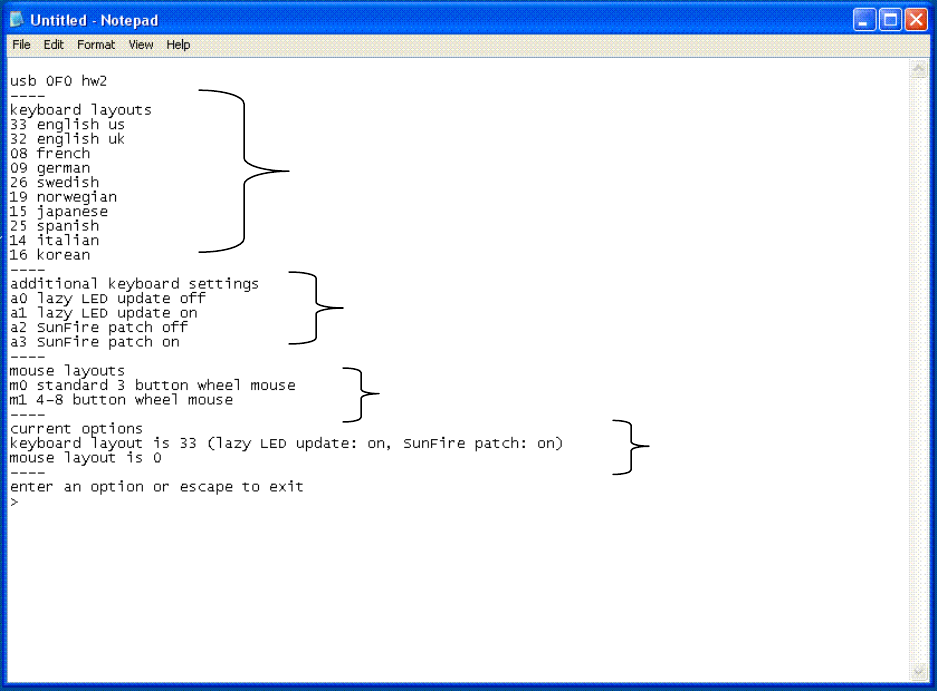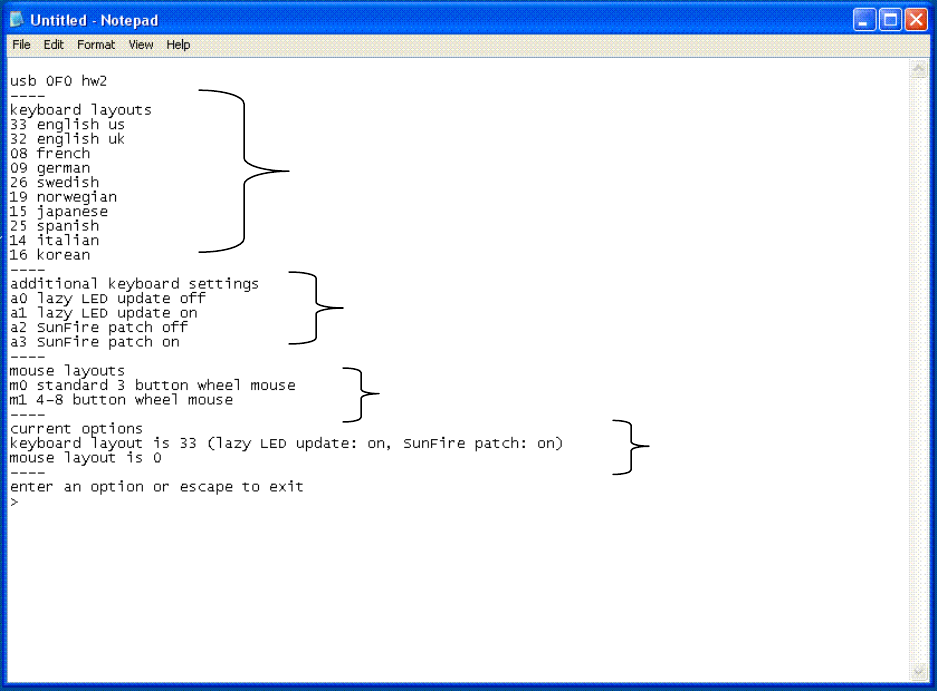
Revision: March 30, 2009 Copyright © 2009 Raritan, Inc Page 8 of 9
The DCIM-USBG2 Setup Menu
This setup menu allows you to configure the CIM for various settings, such as keyboard and mouse
types and keyboard language. To access the menu, press the Left-CTL and Num Lock keys
simultaneously when a text editor window (in text input mode) has the focus on the target server. All
settings are saved in non-volatile memory so the CIM will “remember” these settings. The setup
menu as shown in Microsoft Windows Notepad is as follows:
The first line identifies the CIM FW and HW versions. The FW version is in hexadecimal.
Section 1 defines the user keyboard language setting. If you are using a German keyboard, for
example, you will enter 09 at the menu prompt (>).
Section 2 defines additional keyboard settings:
• Lazy LED Update. When off, the CIM sends all LED status messages from the target server to
the switch. When on, the CIM sends only status messages that are different from the message
sent previously. Some target servers send the same status continually, possibly overloading
the switch. This option prevents the overload.
• Sun Fire Patch. A new option introduced in firmware 0EF handles the non-standard USB
operation of some Sun Fire target servers. If these servers do not receive a keyboard packet
periodically, they assume the keyboard and mouse are disconnected and do not respond to
further input. When the switch is in the 'S' position, and the feature is enabled (default), the
CIM sends an empty keyboard packet every 500 milliseconds. The feature can be disabled via
Section 1
Section 2
Section 3
Section 4