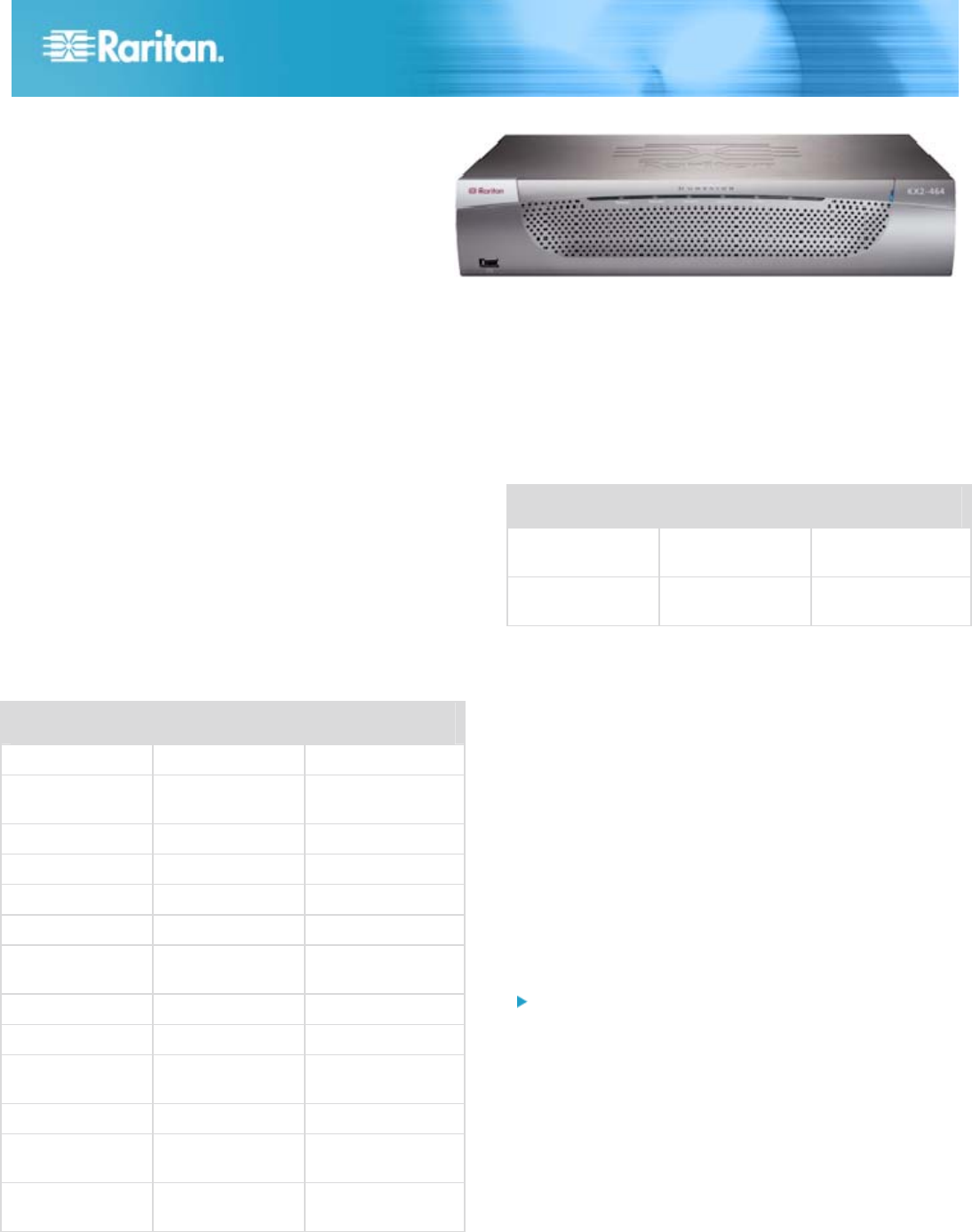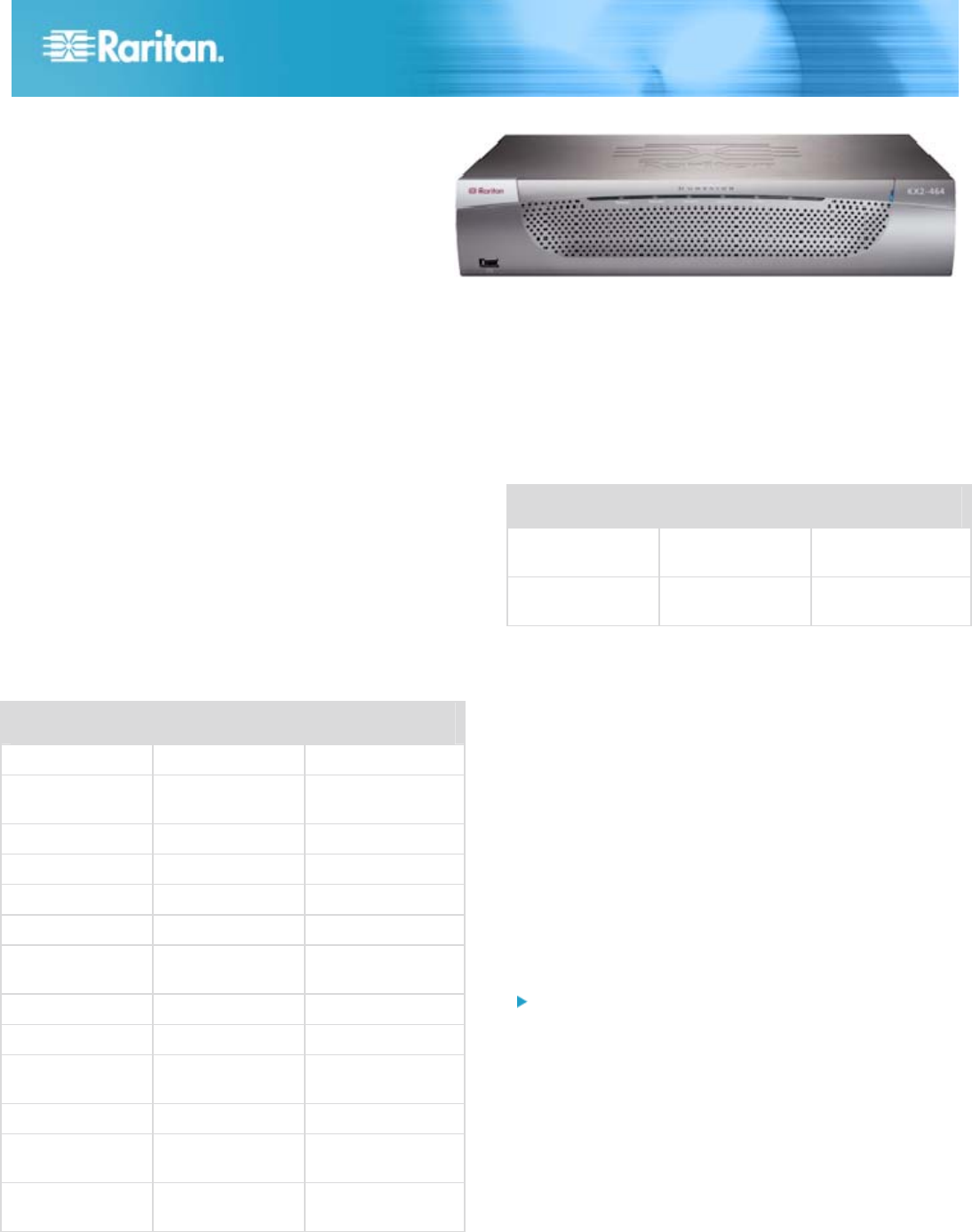
KX II Quick Setup Guide 1
QSG-DKX2-v2.1.10-0F-E y 255-62-4022-00
Dominion® KX II
Quick Setup Guide
Thank you for your purchase of the KX II, the industry's most full-featured, enterprise-class, secure, digital KVM
(Keyboard, Video, Mouse) switch.
This Quick Setup Guide explains how to install and configure the KX II. For additional information on any aspect of the
KX II, see the accompanying online help accessed from the KX II or from the KX II User Guide, which can be
downloaded from the Firmware and Documentation section of Raritan's website
(http://www.raritan.com/support/firmware-and-documentation/).
Step 1: Configure the KVM Target Servers
For optimal bandwidth efficiency and video performance, KVM
target servers running graphical user interfaces such as
Windows, Linux, X-Windows, Solaris, and KDE require
configuration. The desktop background need not be
completely solid but desktop backgrounds featuring photos or
complex gradients might degrade performance.
Ensure that the server video resolution and refresh rate are
supported by KX II and that the signal is non-interlaced. The
KX II supports these resolutions:
Resolutions
640x350 @70 Hz 720x400 @85 Hz 1024x768 @90 Hz
640x350 @85 Hz 800x600 @56 Hz 1024x768 @100
Hz
640x400 @56 Hz 800x600 @60 Hz 1152x864 @60 Hz
640x400 @84 Hz 800x600 @70 Hz 1152x864 @70 Hz
640x400 @85 Hz 800x600 @72 Hz 1152x864 @75 Hz
640x480 @60 Hz 800x600 @75 Hz 1152x864 @85 Hz
640x480 @66.6
Hz
800x600 @85 Hz 1152x870 @75.1
Hz
640x480 @72 Hz 800x600 @90 Hz 1152x900 @66 Hz
640x480 @75 Hz 800x600 @100 Hz 1152x900 @76 Hz
640x480 @85 Hz 832x624 @75.1
Hz
1280x960 @60 Hz
640x480 @90 Hz 1024x768 @60 Hz 1280x960 @85 Hz
640x480 @100 Hz 1024x768 @70 Hz 1280x1024 @60
Hz
640x480 @120 Hz 1024x768 @72 Hz 1280x1024 @75
Hz
Resolutions
720x400 @70 Hz 1024x768 @75 Hz 1280x1024 @85
Hz
720x400 @84 Hz 1024x768 @85 Hz 1600x1200 @60
Hz
Mouse Modes
The KX II operates in several mouse modes:
• Absolute Mouse Mode
™
(D2CIM-VUSB only)
• Intelligent Mouse Mode (do not use an animated mouse)
• Standard Mouse Mode
Mouse parameters do not have to be altered for Absolute
Mouse Synchronization but D2CIM-VUSB or D2CIM-DVUSB
is required for this mode. For both the Standard and Intelligent
mouse modes, mouse parameters must be set to specific
values, which are described here. Mouse configurations will
vary on different target operating systems. Consult your OS
documentation for additional detail.
Windows® 2000 Settings
To configure KVM target servers running Microsoft
Windows 2000:
1. Configure the mouse settings:
a. Choose Start > Control Panel > Mouse.
b. Click the Motion tab.
Set the acceleration to None.
Set the mouse motion speed setting to exactly the
middle speed.
Click OK.
2. Disable transition effects:
a. Select the Display option from the Control Panel.