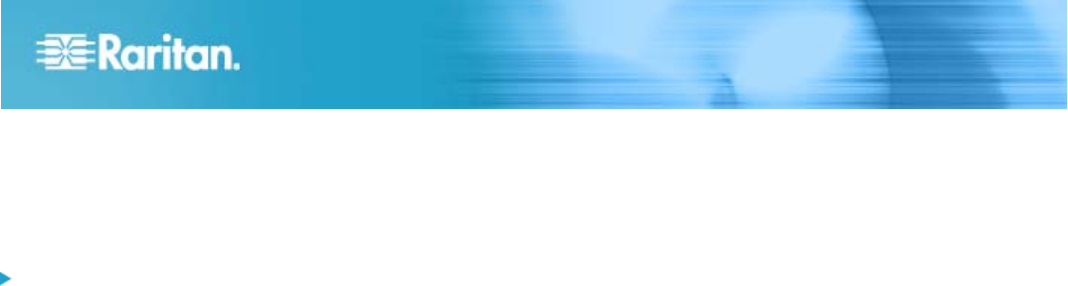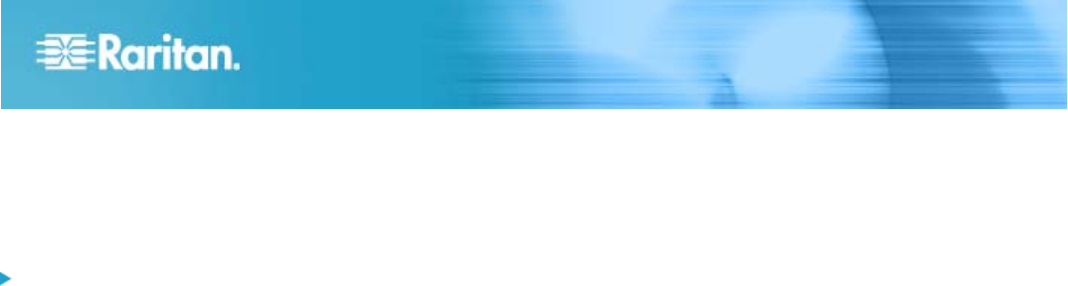
KX II Quick Setup Guide 4
QSG-DKX2-v2.1.10-0F-E y 255-62-4022-00
Step 4: Configure the KX II
Changing the Default Password
The KX II ships with a default password. The first time you
start the KX II you are required to change that password.
To change the default password:
1. Power on the KX II using the power switch(s) at the back
of the unit. Wait for the KX II unit to boot. (A beep signals
that the boot is complete.)
2. Once the unit has booted, the KX II Local Console is
visible on the monitor attached to the KX II local port. Type
the default username (admin) and password (raritan) and
click Login. The Change Password screen is displayed.
3. Type your old password (raritan) in the Old Password field.
4. Type a new password in the New Password field and
retype the new password in the Confirm New Password
field. Passwords can be up to 64 characters in length and
can consist of English, alphanumeric characters as well as
special characters.
5. Click Apply.
6. You will receive confirmation that the password was
successfully changed. Click OK. The Port Access page is
displayed.
Assigning an IP Address
These procedures describe how to assign an IP address on
the Network Settings page.
1. Choose Device Settings > Network. The Network Settings
page opens.
2. Specify a meaningful Device Name for your KX II device.
Up to 32 alphanumeric characters that are valid special
characters. No spaces.
3. In the IPv4 section, enter or select the appropriate
IPv4-specific network settings:
a. Enter the IP Address if needed. The default IP address
is 192.168.0.192.
b. Enter the Subnet Mask. The default subnet mask is
255.255.255.0.
c. Enter the Default Gateway if None is selected from the
IP Auto Configuration drop-down.
d. Enter the Preferred DHCP Host Name if DHCP is
selected from the IP Auto Configuration drop-down.
e. Select the IP Auto Configuration. The following options
are available:
None (Static IP) - This option requires that you
manually specify the network parameters. This is the
recommended option because the KX II is an
infrastructure device and its IP address should not
change.
DHCP - Dynamic Host Configuration Protocol is used
by networked computers (clients) to obtain unique IP
addresses and other parameters from a DHCP server.
With this option, network parameters are assigned by
the DHCP server. If DHCP is used, enter the
Preferred host name (DHCP only). Up to 63
characters.
4. If IPv6 is to be used, enter or select the appropriate
IPv6-specific network settings in the IPv6 section:
a. Select the IPv6 checkbox to activate the fields in the
section and enable IPv6 on the device.
b. Enter a Global/Unique IP Address. This is the IP
address assigned to the KX II.
c. Enter the Prefix Length. This is the number of bits used
in the IPv6 address.
d. Enter the Gateway IP Address.
e. Link-Local IP Address. This address is automatically
assigned to the device. It is used for neighbor
discovery or when no routers are present. Read-Only
f. Zone ID. This identifies the device with which the
address is associated. Read-Only
g. Select the IP Auto Configuration. The following options
are available:
None - Use this option if you do not want an auto IP
configuration and prefer to set the IP address yourself
(static IP). This is the default and recommended
option.
If None is selected for the IP auto configuration, the
following Network Basic Settings fields are enabled:
Global/Unique IP Address, Prefix Length, and
Gateway IP Address allowing you to manually set the
IP configuration.
Router Discovery - Use this option to automatically
assign IPv6 addresses that have Global or Unique
Local significance beyond that of the Link Local, which
only applies to a directly connected subnet.
5. Select Obtain DNS Server Address Automatically if DHCP
is selected and Obtain DNS Server Address is enabled.
When Obtain DNS Server Address Automatically, the DNS
information provided by the DHCP server will be used.
6. If Use the Following DNS Server Addresses is selected,
regardless of whether DHCP is selected or not, the
addresses entered in this section will be used to connect
to the DNS server.
Enter the following information if the Following DNS
Server Addresses option is selected. These addresses
are the primary and secondary DNS addresses that will
be used if the primary DNS server connection is lost due
to an outage.
a. Primary DNS Server IP Address
b. Secondary DNS Server IP Address
7. When finished, click OK. Your KX II device is now network
accessible.