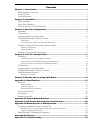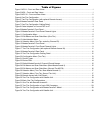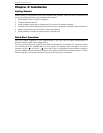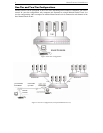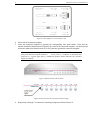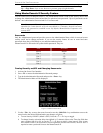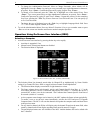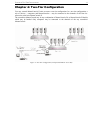CHAPTER 3: ONE-TIER CONFIGURATION 5
Configuration
The Configuration Menu is used to specify your MasterConsole II configuration and to set/change
operation parameters.
1. Activate on-screen user interface by pressing the hot-key (<Scroll Lock> by default) twice rapidly.
2. Press <F4> to access the Configuration Menu.
Figure 11 Configuration Menu
a. The Connected field displays the Channel ID and Name of the currently selected computer.
b. The Model field displays the model number of this MasterConsole unit.
3. Use the <Tab> (forward)/<Shift> + <Tab> (backward) keys to highlight the desired field and make
your changes as follows:
a. To change Name (default is the unit’s model number): Move to Name and type a name up to five
characters. This field is used for your identification purposes only.
b. The Device field specifies the type of device connected to each channel. The default character is
".", which indicates that the device is a computer. In a one-tier configuration, only a computer may
be connected to each channel. The Device field settings may be changed when expanding to a
two-tier configuration.
c. To turn AutoScan ON/OFF (default is OFF): Move to Scan and press the <>/<> keys to
toggle. If you exit On-Screen User Interface with AutoScan ON, MasterConsole II will scan
according to the currently set mode (Individual/Global) and scan rate.
To change the Global Scan Rate (default is 3 seconds): Move to Set and type a number from
01 to 99, or press the <>/<> keys to specify the Scan Rate (in seconds) for Global
AutoScan.
To change AutoScan mode (default setting is Global): Move to Mode and press the
<>/<> keys to toggle between Global and Individual. See page 34 for description.
d. To turn AutoSkip ON/OFF (default is OFF): Move to Skip and press the <>/<> keys to
toggle. With AutoSkip ON, only active channels can be selected.
e. To change the ID Display time interval (default is 3 seconds): Move to ID Display and type a
number from 01 to 99, or press the <>/<> keys to specify the interval (in seconds) you want
the Channel ID and Name to display when each computer is selected. Type 99 if you want the
Channel ID and Name to display continuously.
f. To change the On-Screen User Interface activator (default is <Scroll Lock>): Move to Hot Key
and press the <>/<> keys to select the desired key. The hot-key can only be <Scroll Lock>
<Num Lock>, <Caps Lock>, left <Shift> or left <Alt>.
g. To change the menu Display position: Move to Menu and press the <Enter> key. Then press the
<>, <>, <>, and <> keys to move the menu vertically and horizontally to the desired
position. Then press <Esc> or <Enter>.