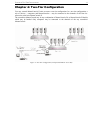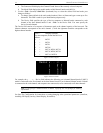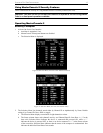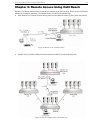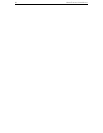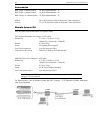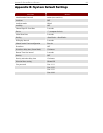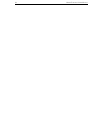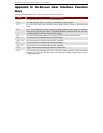18 MASTERCONSOLE II USER MANUAL
c. As the computer status changes (active/inactive), the MCC updates the Status column periodically.
To enable a user to see the new status immediately, activate the OSUI and press F8-Upgrade
Computer Status. The MCC will scan the channels and update the computer status and then return
to the previous menu.
d. For any inactive channel, the ID bar will display only the channel ID and not the name field, when
sorted by channel and will not display anything when sorted by name-F12 toggle.
e. The non-displayed names are still available in the MCC internal database and can be edited with
the F3 function.
3. To select a computer:
Use the <Page Up>/<Page Down> or <>/<> keys to scroll to the desired computer and
press <Enter>
OR
When the Selection Menu is sorted by Channel ID, press the desired computer's Key number
(in the left-hand column)
OR
a. When the Selection Menu is sorted by name, use the <Page Up>/<Page Down> or <>/<>
keys, or type the first character(s) of the desired Name to quickly jump to a Name that most
closely matches what you type. To back up a character, press the <Backspace> key. Highlight the
desired computer, and press <Enter>.
b. When you select a computer, you automatically return to normal computer operation at the
selected computer.
c. The light above the selected Channel button turns green, and the monitor displays video from the
selected computer.
d. The Channel ID and Name will display on the monitor for the time interval specified in the
Configuration Menu.
e. Press <Home> at any time to return to the first channel on the first page of the Selection Menu.
Press <End> at any time to advance to the last channel on the last page of the Selection Menu.