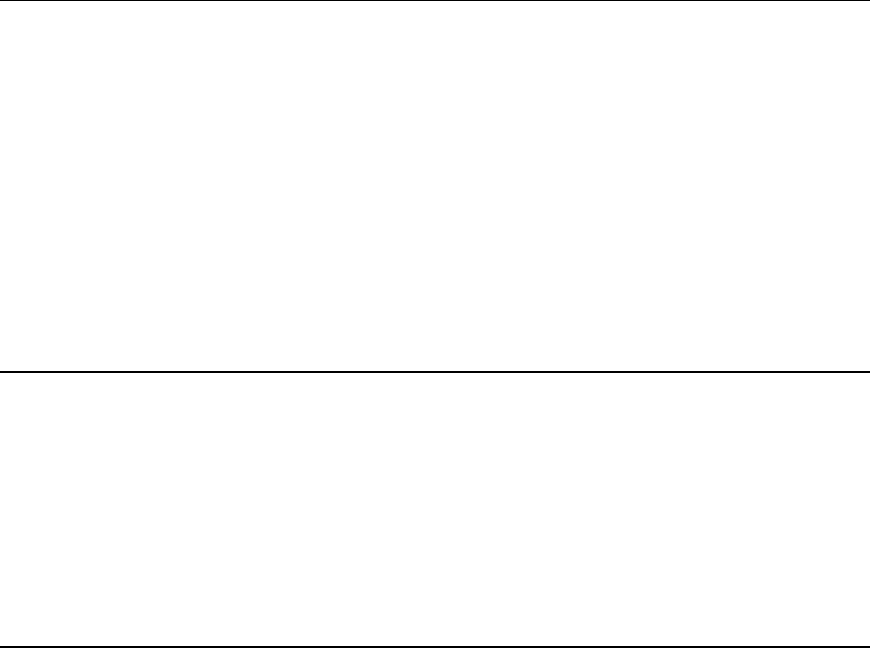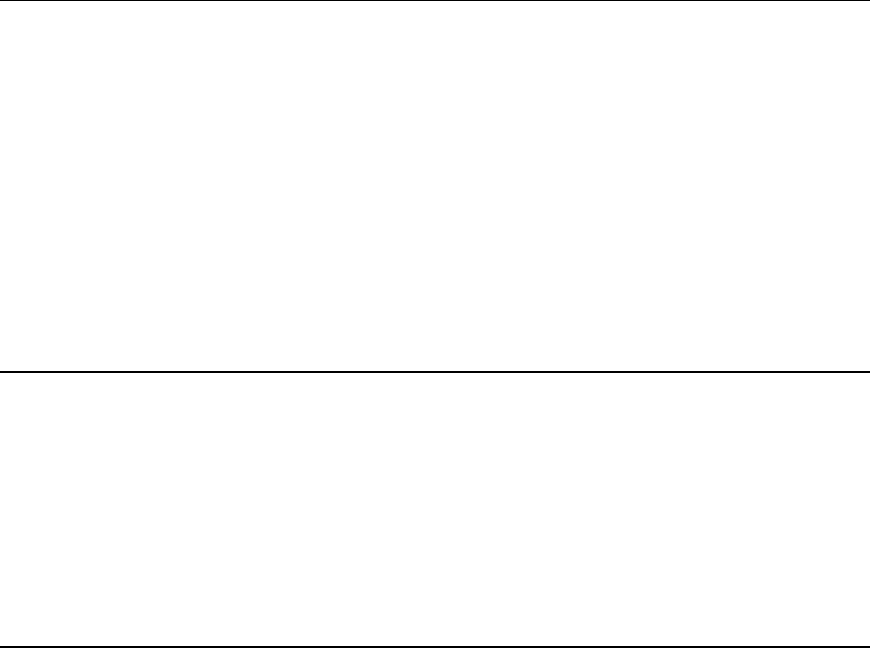
CHAPTER 4: OPERATION – ADMINISTRATOR FUNCTIONS 43
Power Management
An administrator can control power to connected devices directly via the Paragon II OSUI. To use the
power management features of Paragon II, you will need Raritan’s Remote Power Control Unit in one of
three models, depending on your needs:
− PCR8 – 8 port, 1U rack mount
− PCS12 – 12 port, “zero-U” vertical mount
− PCS20 – 20 port, “zero-U” vertical mount
A special Raritan Power CIM (P2CIM-PWR) is available for use with this power strip. Attach this CIM to
the RJ45 port on the Power Strip, and then connect the power strip in to an AC source. Connect the CIM to
one of the target ports on a UMT unit. The P2CIM-PWR is required for integration with the Paragon OSUI.
Configuring and Naming the Power Strip
Activate the Paragon II OSUI. The new power strip should appear in the appropriate channel port under the
name PCR8, PCS12, or PCS20, depending on the model type. The Power Strip will be treated exactly like
a second tier device.
1. Press [F5] to activate the Administrative Menu and select the Power Strip channel port for
configuration.
2. Edit the name of the Power Strip as it is displayed in the OSD. The model type should already be
selected as the appropriate type.
3. Press [G] to configure the individual power outlets on the power strip.
Associating a Target with a Power Outlet
Since Paragon II cannot determine the type of device through a power outlet connection, associations of
targets with individual power outlets must be done manually.
1. Press [F5] to select the “Administration Menu” and select option 3, “Channel Configuration”
2. Highlight the connected power strip and press [G] to enter the “Outlet Configuration” Menu. The
outlet number corresponds to the number under the “Ch. ID” column.
3. Under the “Type” column, highlight an outlet and press [Enter] to configure the device type:
a. PWR: This is the default association type and refers to devices not connected to the Paragon II
system (a router or a monitor).
b. CPU: Select this type for all devices connected to the Paragon II system (including “non-server”
targets such as UMT switches).
4. Press the right arrow to highlight the name field then press [Enter] to configure the name of a target
associated with that outlet.
a. If the type is set to PWR, users will be able to change the name of the device as desired.
b. If the type is set to CPU, the OSD will request you to save changes (“Y/N/ESC”), then display a
“Select Powered Device” menu. This is an alphabetized list of all devices connected to the
Paragon II system, allowing the user to indicate which target is powered by the newly configured
outlet.
5. Highlight the desired device and press [Enter]. The selectedtarget will be automatically associated
with that power outlet. The outlet name will be the Channel ID of the target. Press [S] to save the
configuration.
6. Press the right arrow key to scroll to the next page of the configuration menu for setting security
groups for a power outlet. See Group Settings, earlier in this chapter for more information on setting
access rights. This allows administrators to limit who is authorized to control power to various targets.
The default setting for each group on that outlet is “- -“, which means no access to any user other than
the Admin user. Note, once a group ID setting is changed, it can never return to the original “- -“ state.