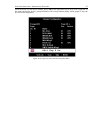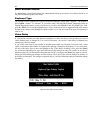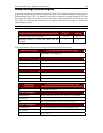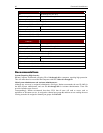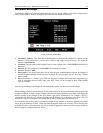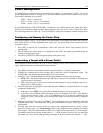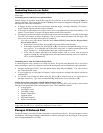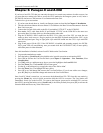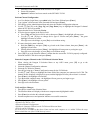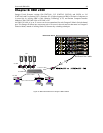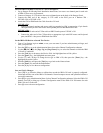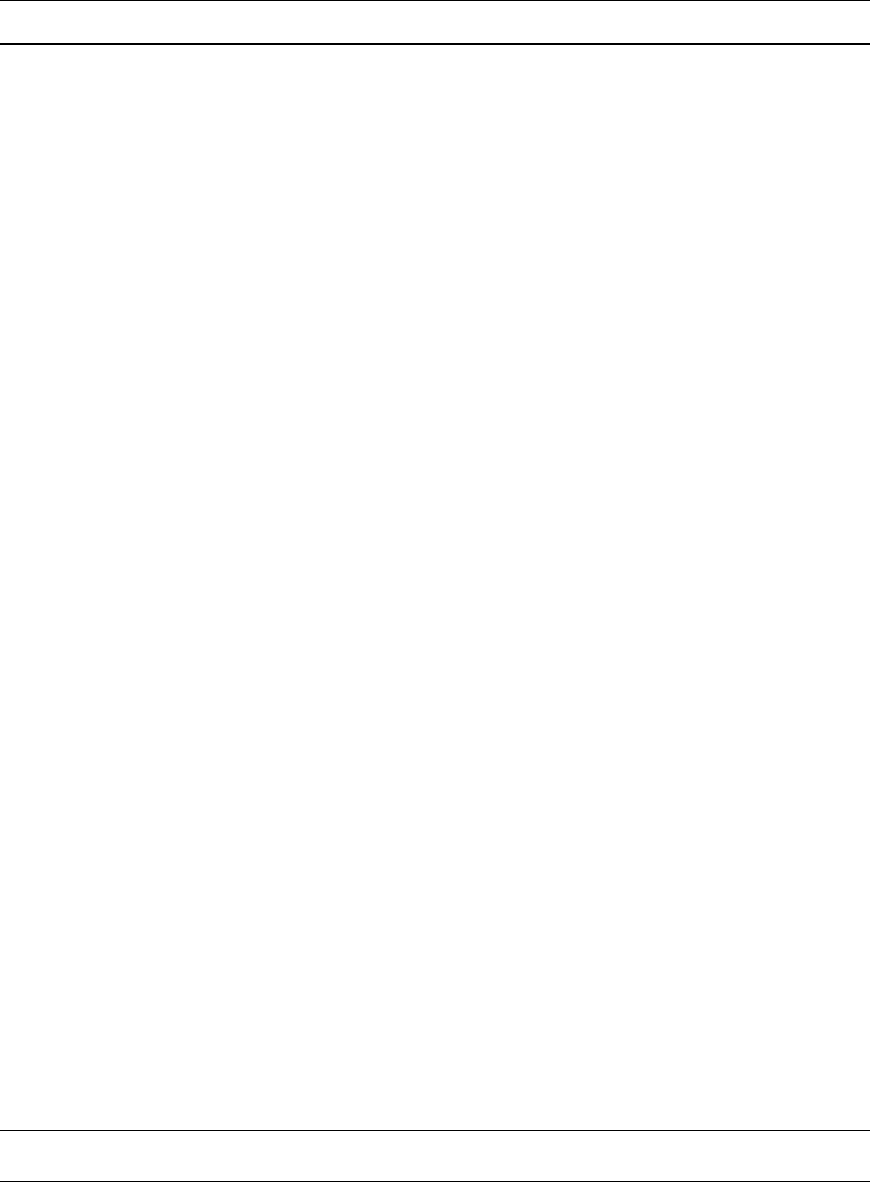
44 PARAGON II USER MANUAL
Controlling Power to an Outlet
The addition of a power strip to the Paragon II system allows administrators to control the power to targets
in two ways:
Controlling power from the Server Selection Menu:
Normal Paragon II operation involves browsing the list of devices in the OSUI and pressing [Enter] to
switch to that target. By pressing [F3] instead of [Enter] when a target is highlighted, Paragon II will check
that target for Power Strip associations:
• If Paragon II does not detect any associations with that target, a message indicating ”No Outlets /
Access Denied” appears, and the action is cancelled.
• If the target has associated power outlets, but the user is not authorized to control those outlets, a ”No
Outlets / Access Denied” message will appear and the action will be cancelled.
• If Paragon II sees that this target is associated with at least one power outlet, it will switch to that target.
The OSUI will remain on-screen, displaying a list of power outlets associated with the target. This
allows users to see the target before power is cycled to it.
− You will be given four choices from this menu: Power Off (X), Power On (O), Recycle Power
(R), and Select All (A)
If the target is powered OFF, pressing [O] will power ON the outlet instantly.
If the target is powered ON, pressing [X] or [R] will activate a confirmation dialog “Are you
sure (yes/no)?” As a safeguard, type in the whole word “yes”, to confirm cutting power to the
target. Typing in “y,” or anything other than “yes” will be accepted as a “no.”
In the case of a target associated with multiple outlets, such as a server with dual power
supplies, pressing [A] will highlight all the associated outlets, allowing them to be turned on,
off, or recycled simultaneously.
Controlling Power from the Outlet Selection Menu
A connected power strip is treated as a second tier device. The power strip, therefore, has its own device
menu consisting of “ports” for each power outlet with which power can be controlled on a per-outlet basis.
• Navigate the Paragon II OSUI, select the Raritan Power Strip and press [Enter]. You will now be at
the “Outlet Selection” menu.
• A list of outlets (up to 8 per page) will appear. Targets in green are switched ON; targets in black are
switched OFF.
• As with the ”Server Selection” Menu, press [X], [O], or [R] to turn off, turn on, or recycle power to
the target respectively. Type “yes” to confirm turning off the power if you select [X] or [R].
Getting Power Strip Unit Status from the Outlet Selection Menu
At any time while navigating the “Outlet Selection” Menu, pressing [F11] will provide a status screen
showing certain parameters of the connected power strip. These parameters include:
Average power
True RMS Current
True RMS Voltage
Internal Temperature
Apparent Power
Maximum Detected
Outlet Circuit Breaker
Note: Unlike second tier channel ports, the power outlet “channel ports” will not appear in the list of
targets when the OSUI is in “channel port selection by Name” mode.
Paragon II Network Port
Paragon II contains a network port and is designed as a network-aware device. This network port is used to
communicate with Paragon Manager administrative software, packaged with the Paragon II unit (please
refer to Paragon Manager User Guide).