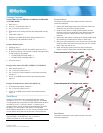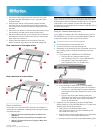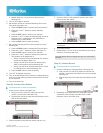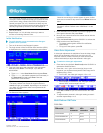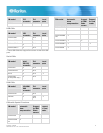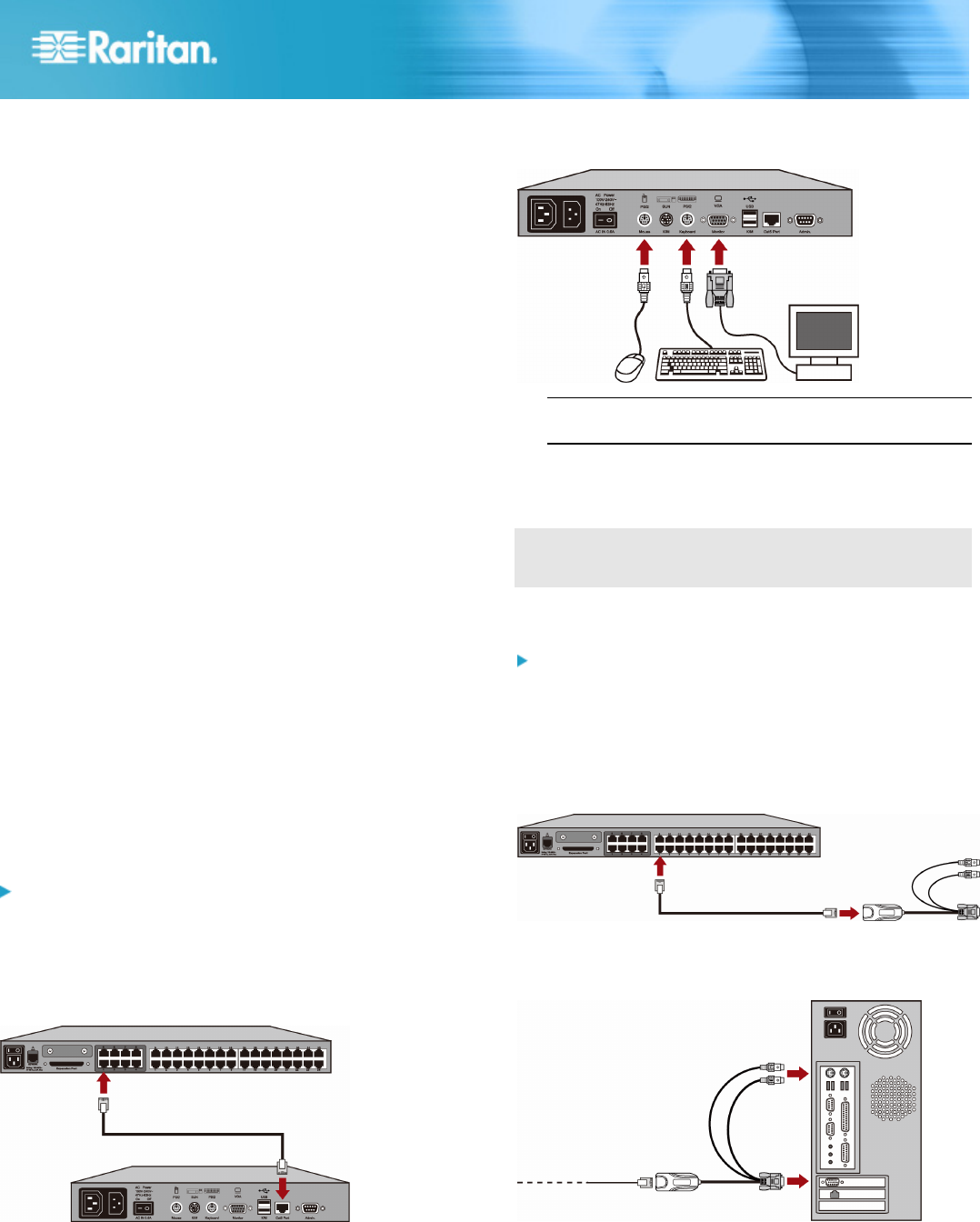
4
ant to add one more
s.
button to activate the Function Menu.
er of
2M or 1
NT button to save the setting.
enu
ur selection.
is
it.
Unit, which
Stacking Unit.
g Unit first. If there are multiple Stacking
ng Units from the last one to the first
one in sequence.
Paragon II QSG
QSG-P2-0J-v4.5-E y 255-30-6010-00
d. Repeat Steps a to c if you w
Stacking Unit.
5. Turn on all Paragon II device
6. Set the total number of connected Stacking Units on the
front panel of the Main Unit.
a. Press the FUNC
b. Press the U and V buttons to select "Stacking
Support."
c. Press the ENT button to confirm your selection.
d. Press the U and V buttons to select the total numb
Stacking Units—3 maximum for P2-UMT83
maximum for P2-UMT1664M.
e. Press the E
7. Set a unique Stacking Unit ID on the front panel of each
Stacking Unit.
a. Press the FUNC button to activate the Function M .
b. Press the U and V buttons to select "Set Stack ID."
c. Press the ENT button to confirm yo
d. Press the U and V buttons to assign the numeric ID.
The guideline of ID assignment is:
Assign 1 as the ID for the first Stacking Unit, which
directly connected the Main Unit.
Assign 2 as the ID for the second Stacking Unit,
which is connected to the first Stacking Un
Assign 3 as the ID for the third Stacking
is connected to the second
e. Press the ENT button to save the setting.
8. Turn OFF all Paragon II devices.
9. Turn on the Stackin
Units, turn on the Stacki
10. Turn on the Main Unit.
Step (B): Connect User Stations
To connect one or more user stations
1. Connect a user station to the Main Unit.
a. Plug one end of a Cat5 UTP cable into User Port
number 1 on the back of the
b. Plug the other end of the cabl
back of the user station.
Main Unit.
e into the RJ45 port on the
2. Connect a power cord to the us
3. Connect a PS/2 or USB keyboard, mouse, and a VGA
monitor to the user station.
Note: P2-EUST/C provides USB ports only for keyboard
and mouse.
4. Turn on the monitor.
5. Repeat Steps 1 to 4 for all other user stations you want to
connect to remaining User Ports.
The user station does not support the use of a VGA-to-DVI
converter.
Step (C): Connect Servers
To connect one or more servers
1. Connect a Paragon II CIM to the Main or Stacking Unit.
a. Plug one end of a Cat5 UTP cable into Channel Port
number 1 on the back of the Main Unit or any connected
Stacking Unit.
b. Plug the other end of the cable into the RJ45 port of the
CIM.
2. Depending on the CIM model you purchased, plug the
connectors of the CIM into a server's PS/2 or USB
keyboard, mouse, and VGA ports.
er station and turn it on.