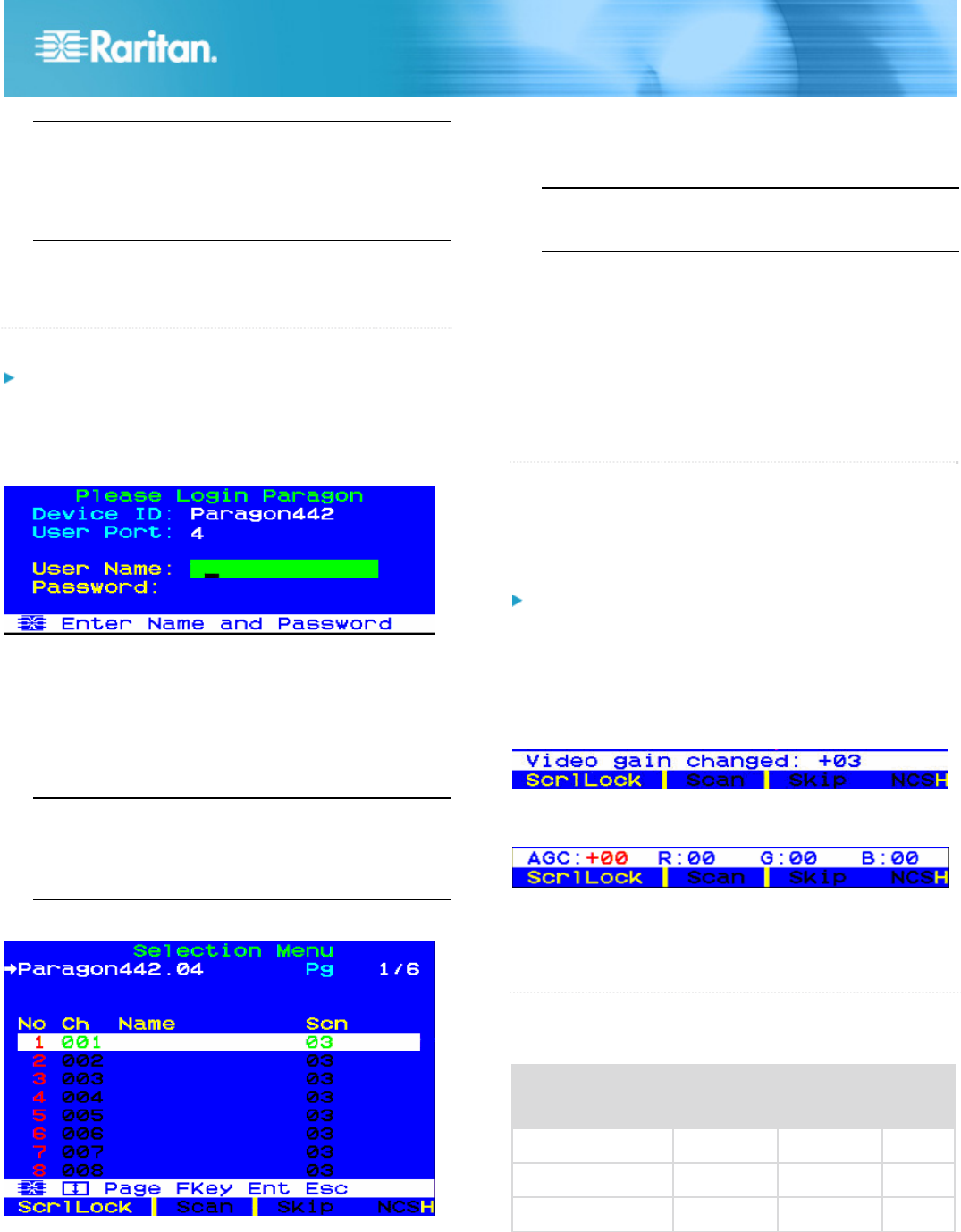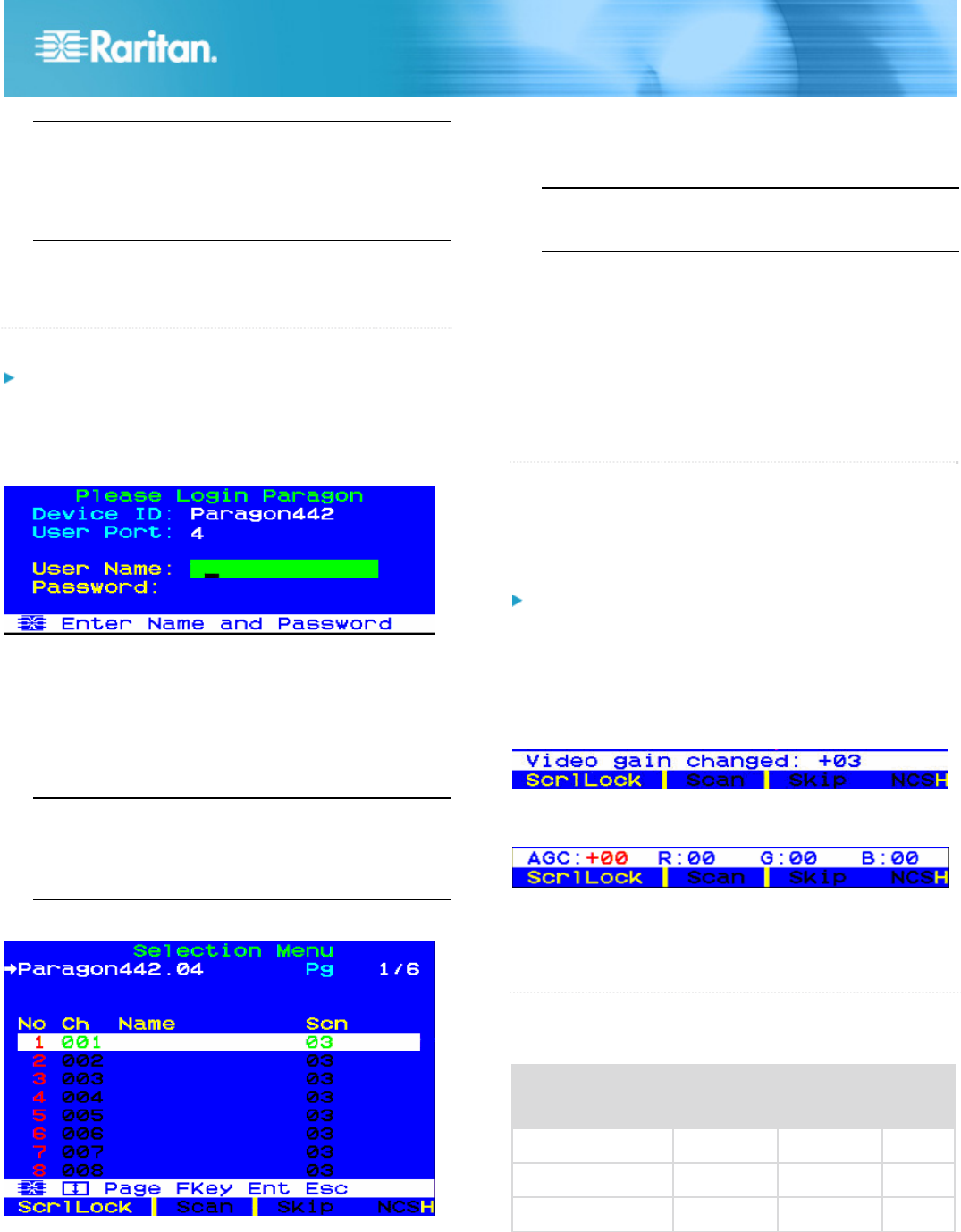
Paragon II QSG 5
QSG-P2-0J-v4.5-E y 255-30-6010-00
Channels connecting to servers appear in green. At first
there are no names for any servers so all Name fields are
blank.
Tip: If the server provides a DVI-D connector instead of a
VGA port, Raritan recommends that you connect the CIM
to the server using a Smart View DVI-to-VGA (female to
female) converter (DV-101). Note that currently only the
Smart View DVI-to-VGA converter has been tested and is
officially supported by Raritan for use with Paragon II.
3. Turn on the server.
4. Repeat Steps 1 to 3 for all other servers you want to
connect to remaining Channel Ports.
QS Rule
Initial Verification
To verify that the server connected to the Paragon
system can be operated:
1. Turn on all devices in the Paragon II system.
2. The Login screen of the On-Screen User Interface (OSUI)
is displayed on the monitor connected to the user station.
3. Type your user name and password in the appropriate
fields and press Enter. For example, if you are the
administrator:
a. Type admin in the User Name field and press Enter.
b. Type raritan (the default password; all lowercase) in
the Password field and press Enter. Note the
password is case-sensitive.
Tip: You can also type any user name for regular users.
The factory-default user names for regular users are
user01 through up to user15, depending on the model of
your Main Unit. By default, there are no passwords for
these user names.
4. The Selection Menu appears.
Note: The only exception is IBM BladeCenter chassis.
Paragon II shows a default name “IBM-Blade” for the
device.
5. Press Æ or Å on the keyboard to move the highlight to one
of the green channels and press Enter.
6. Now you can view and control the chosen server with the
keyboard and mouse.
7. Press the Scroll Lock key twice QUICKLY to activate the
OSUI, and do one of the following:
To choose another green channel for verification,
repeat Step 5.
To log out of the system, press F9.
QS Rule
Video Gain Adjustment
A video-gain adjustment is available to focus the video image,
which can be especially useful if you are using an LCD
flat-panel monitor. Please note that you must access each
channel individually to adjust that channel's video gain.
To make the video-gain adjustment
1. Press the hot key (default: Scroll Lock) twice QUICKLY to
activate the Selection Menu.
2. Press the + and - (plus- and minus-sign) keys on the
keypad of your keyboard to adjust the video image until it
appears to be in focus.
For P2-UST, the video-gain range is -15 to +15.
For P2-EUST or P2-EUST/C, the video-gain setting is
named "AGC," and its range is 0 to +6.
3. Press Esc or Enter to quit the OSUI and save the video
setting.
4. To adjust another channel's video-gain setting, access it
and then repeat Steps 1 to 3.
QS Rule
Multi-Platform CIM Table
PS/2 CIMs
CIM model PS/2
connector
VGA
connector
Local
ports
P2CIM-APS2
V
HD15
P2CIM-APS2DUAL
V
HD15
P2CIM-APS2-B
V
HD15