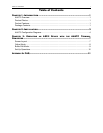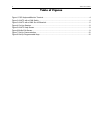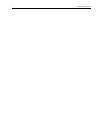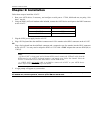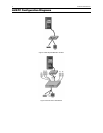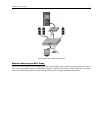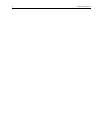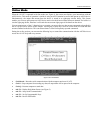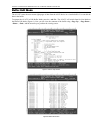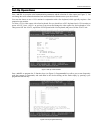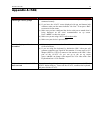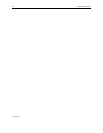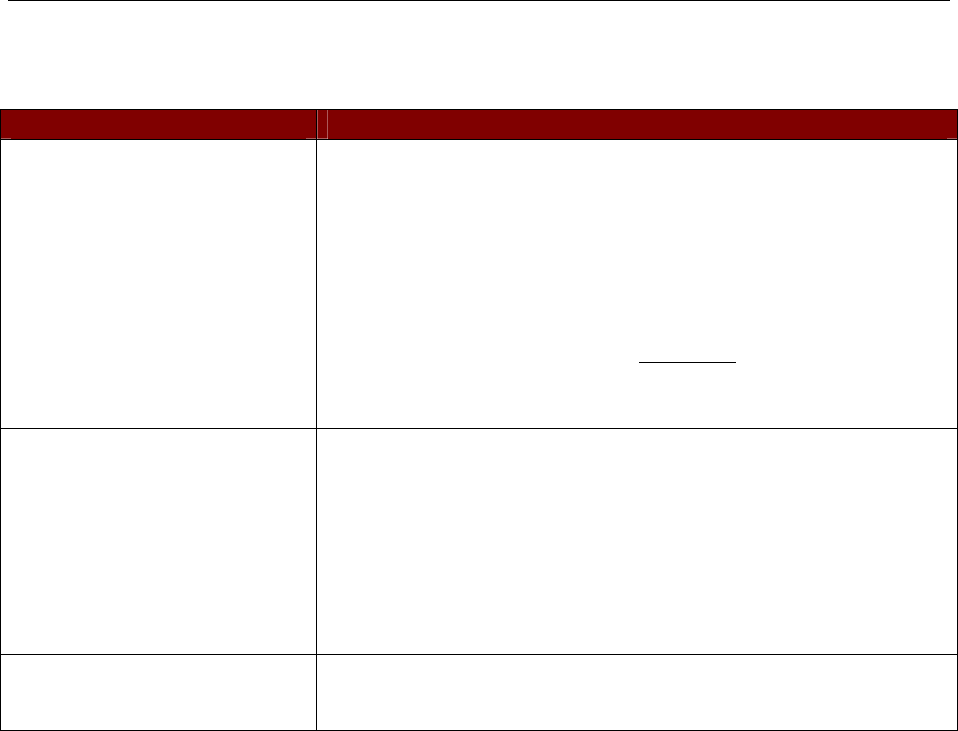
APPENDIX A: FAQ 11
Appendix A: FAQ
PROBLEM SUGGESTED SOLUTION
I do not get a device prompt
(a) Check all connectors and make sure the 6V DC power supply is
connected securely.
(b) If you have the AUATC screen displayed with top and bottom help
windows, make sure the status indicates “On Line”. If not press <Esc>
to return to On-line status.
(c) Make sure you have configured the device serial port to match what is
being displayed on the serial communication set up screen.
Press <Alt-F2> to show the screen.
(d) Make sure you are using a RS232 null-modem
cable.
(e) Make sure your device is powered ON.
No video display, or video is
scrambled
(a) Make sure your monitor can handle a video resolution of 800x600 with
60 Hz refresh rate.
(b) If you are using Sun keyboard, by default the HD15 video port will
generate composite sync signal for Sun monitor. You may need a 1397
adapter (HD15 to 13W3) to connect a Sun monitor to the HD15 video
port on the AUATC. Or you can go to the set up screen
(press <Alt-F2>) to change video output to be VGA video with a Sun
keyboard and use a VGA monitor.
Keyboard connected to AUATC
does not work
If you have changed keyboards, you may not have powered OFF the
AUATC before doing so. Power off the AUATC, reconnect the keyboard,
and power ON the AUATC.