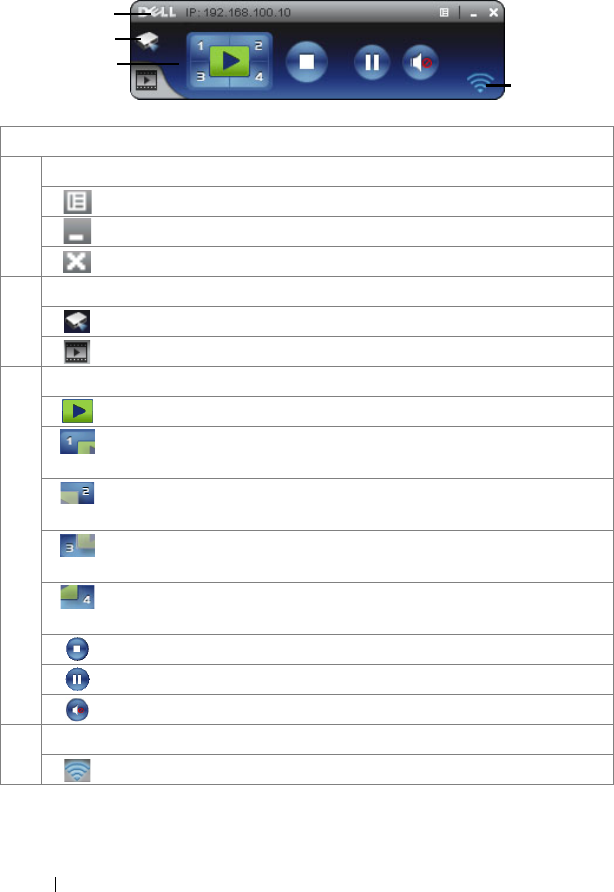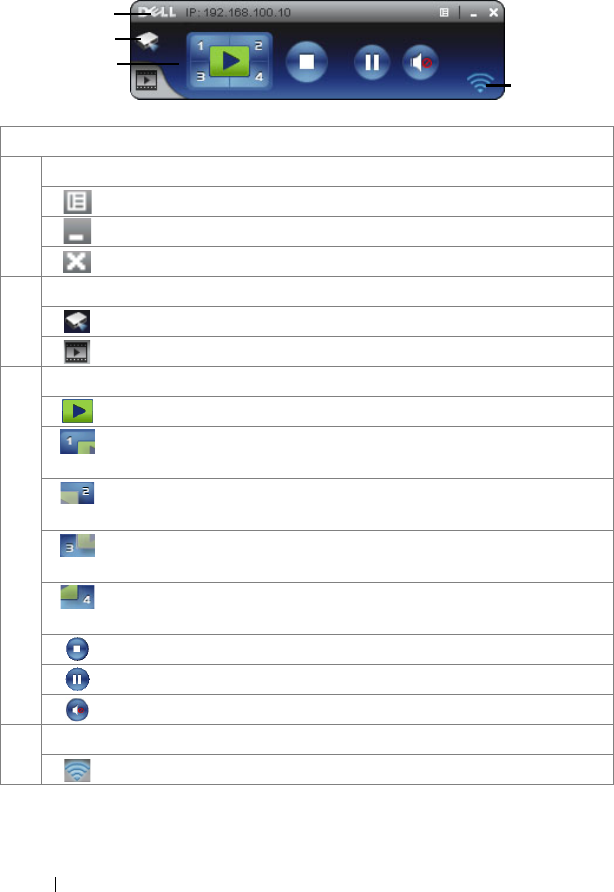
62 Using Your Projector
Understanding the Buttons
After a successful log in, the following screen appears:
Projection Mode
Item Description
1 Status Bar Displays IP and LOGIN CODE information.
Menu Click to activate the application menu.
Minimize button Click to minimize the application.
Close button Click to exit the application.
2 Status Mode
Projection Mode Click to activate the projection mode.
Video Mode Click to activate the video mode.
3 Controls Toolbar
Full screen Click to project the image in full screen.
Split 1 Click to project the image in the upper left
corner of the screen.
Split 2 Click to project the image in the upper right
corner of the screen.
Split 3 Click to project the image in the lower left
corner of the screen.
Split 4 Click to project the image in the lower right
corner of the screen.
Stop Click to stop projection.
Pause Click to pause projection.
Audio Projection Click to enable audio projection.
4 Connection Status
Connection Icon Blinks when projection is in progress.
1
2
4
3