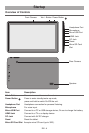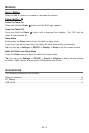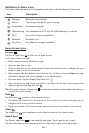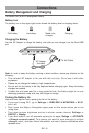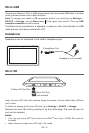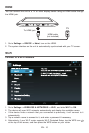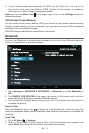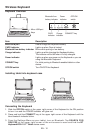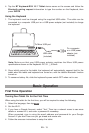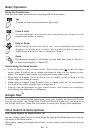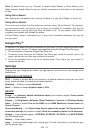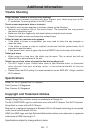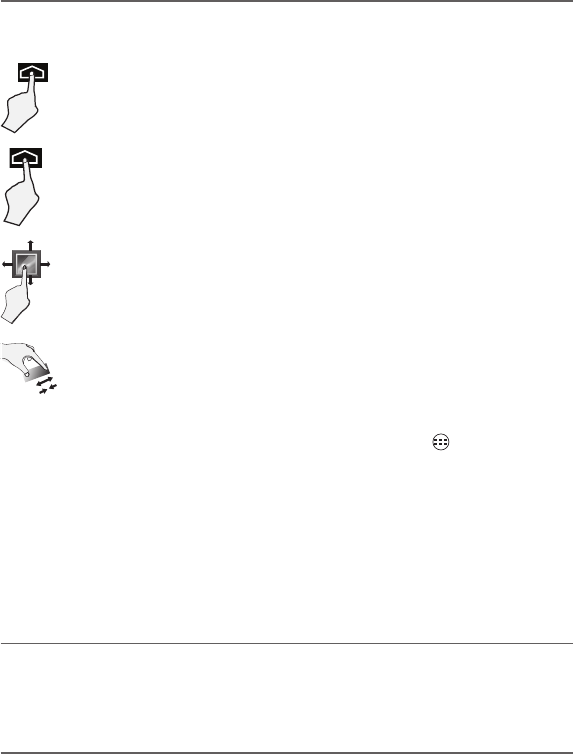
EN - 14
Customizing the Home Screen
• FromAllAppsscreentoHomescreen:TapAllAppsicon to open All Apps
screen,press&holdaniconorwidgetandslowlytodragittothelocationofyour
choice.ThismakesitmucheasiertochangeyourHomescreenlayout.
• Moveappsorwidgets:Press&holdaniconorwidget,slowlytodragittothe
screen edge, the screen will switch.
• Deleteappsorwidgets:Press&holdaniconorwidget,whenthe"X"iconappears
at the left of the screen, drag the icon or widget into it.
• Press&holdthewallpaperonyourHomescreen,andchooseyourwallpaper
from Gallery, Live Wallpapers or Wallpapers.
Tocreateatrulypersonalizedexperience,usingyourlocationandpersonalGoogle
account information, use Google Now. Touch and Hold the Home icon, and slide up to
theGoogleNowicon.FollowtheinstructionstosetupyourGoogleNowexperience.
Turn Voice Search or Voice Action On
YoucaninitiateaVoiceSearchorVoiceActionbytappingtheMicrophoneiconinthetop
left corner of the Home screen.
Whenyou’reviewingtheGoogleNowscreen,youdon’thavetotouchanything.Justsay
“Google.”
Google Now
TM
Voice Search & Voice Actions
Drag or Swipe
While holding an item such as an icon, it can sometimes be moved by
dragging it to another area or screen. You may also be able to swipe your
finger across a screen or item to navigate or move it.
Zoom
Byplacingtwongersonthescreen,youcanslidethemapartto"ZoomIn",
orpinchthemtogetherto"ZoomOut".
Basic Operation
Using the Touchscreen
Here are some basic procedures for interacting with the touchscreen.
Tap
To select an item on the touchscreen, lightly tap it.
Press & Hold
In some instances, touching the item and holding your finger on it will
present other options or menus.