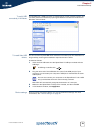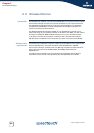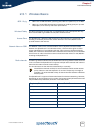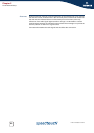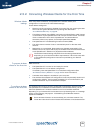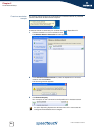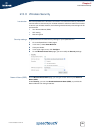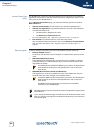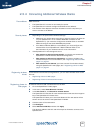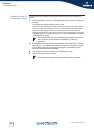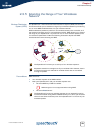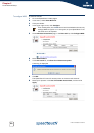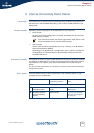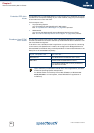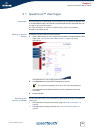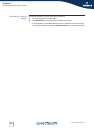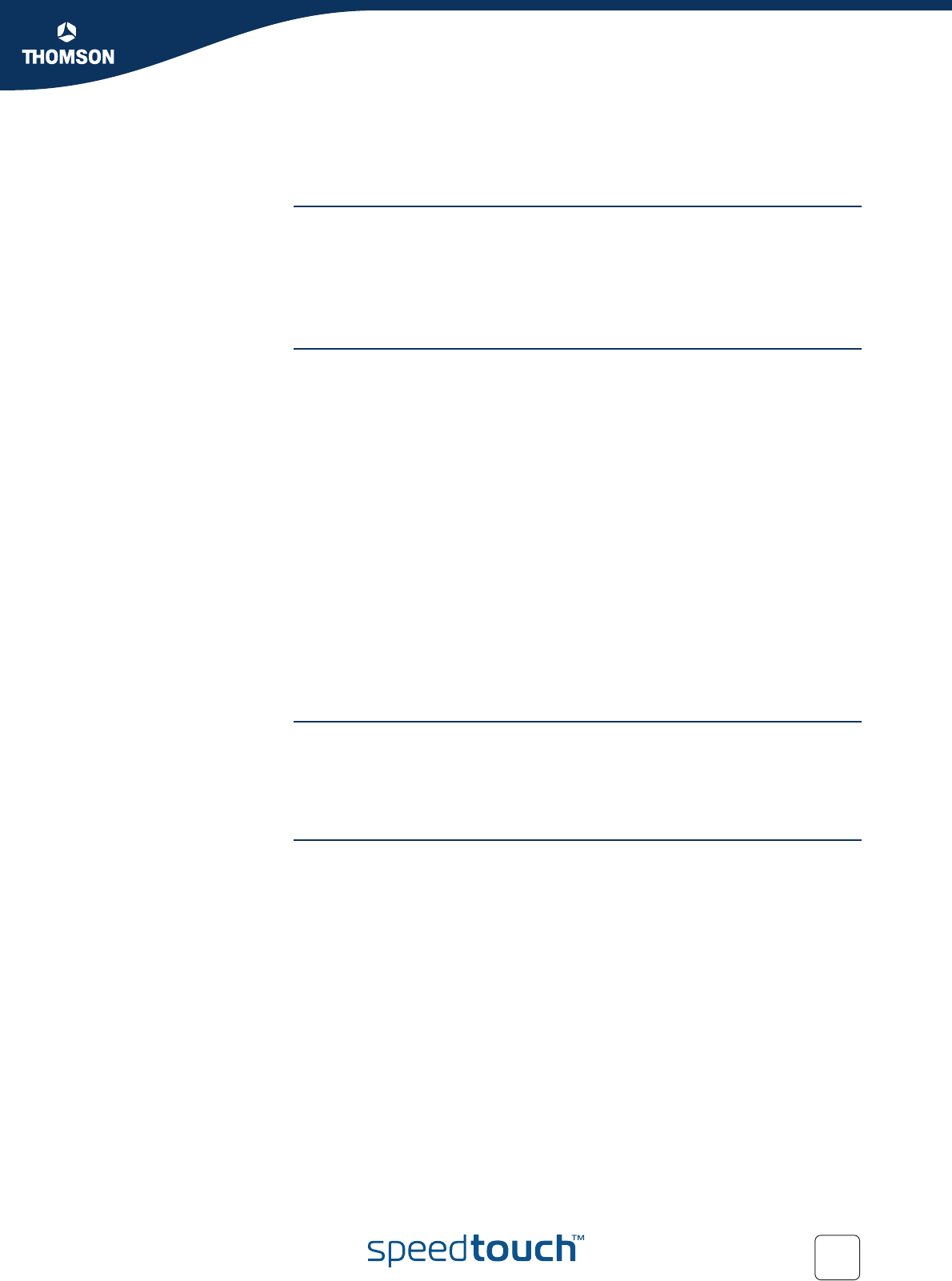
27
E-DOC-CTC-20051017-0148 v1.0
Chapter 2
Local Network Setup
2.3.4 Connecting Additional Wireless Clients
Preconditions Make sure that:
The SpeedTouch™ is turned on and ready for service.
The SpeedTouch™ has been configured as DHCP server (default).
The wireless client adapters have been installed on all the computers you
want to connect to the WLAN.
Security issues Depending on the personalised wireless settings:
Make sure you use the same encryption or security level on the client as
on your SpeedTouch™. If for instance WPA-PSK is enabled on the
SpeedTouch™, you must also configure the wireless client to use WPA-
PSK and configure the same WPA-PSK pass phrase.
If the Network Name (SSID) is not broadcast, you must configure the
wireless client for the SpeedTouch™ Network Name. Refer to the
documentation of your wireless client for more information.
If the SpeedTouch™ ACL settings are set to:
New stations are allowed (automatically), your device can access the
SpeedTouch™ WLAN without additional configuration.
New stations are allowed (via registration), you have to register your
wireless client(s).For more information, see “ Registering clients via Web
pages” on page 27.
New stations are not allowed, you have to search for wireless client(s)
using the SpeedTouch™ web pages, see “ Registering clients via Web
pages” on page 27.
Registering wireless
clients
If ‘New stations are allowed (via registration)’, you can add a wireless client to the
ACL via:
Registering clients via Web pages
Registering clients via the association button
Registering clients via
Web pages
Proceed as follows to add a wireless client to the ACL:
1 Go to the SpeedTouch™ Web pages.
2 In the menu, select Home Network > Devices.
3 In the Pick a task list, click Search for wireless devices.
The SpeedTouch™ searches for new wireless stations that use the encryption
key of the SpeedTouch™ Access Point.
The SpeedTouch™ takes you to the Home Network. The new station will be
shown next to the name of the SpeedTouch™ WLAN.
4 Click the name of the new station.
5 Click Configure.
6 Select Allowed on WLAN, and then click Apply.
The device is added to the ACL and will always be allowed to connect to the
SpeedTouch™.