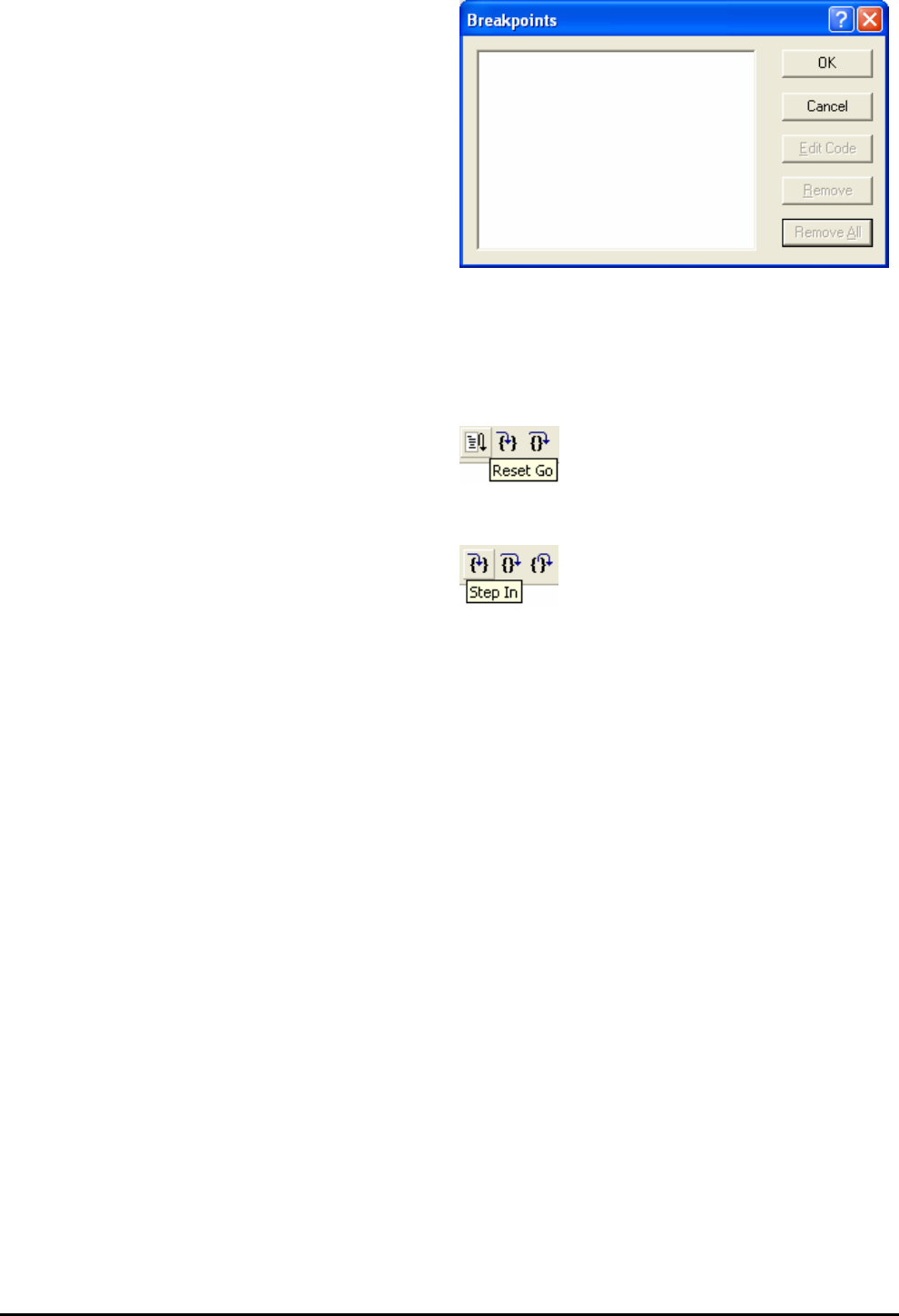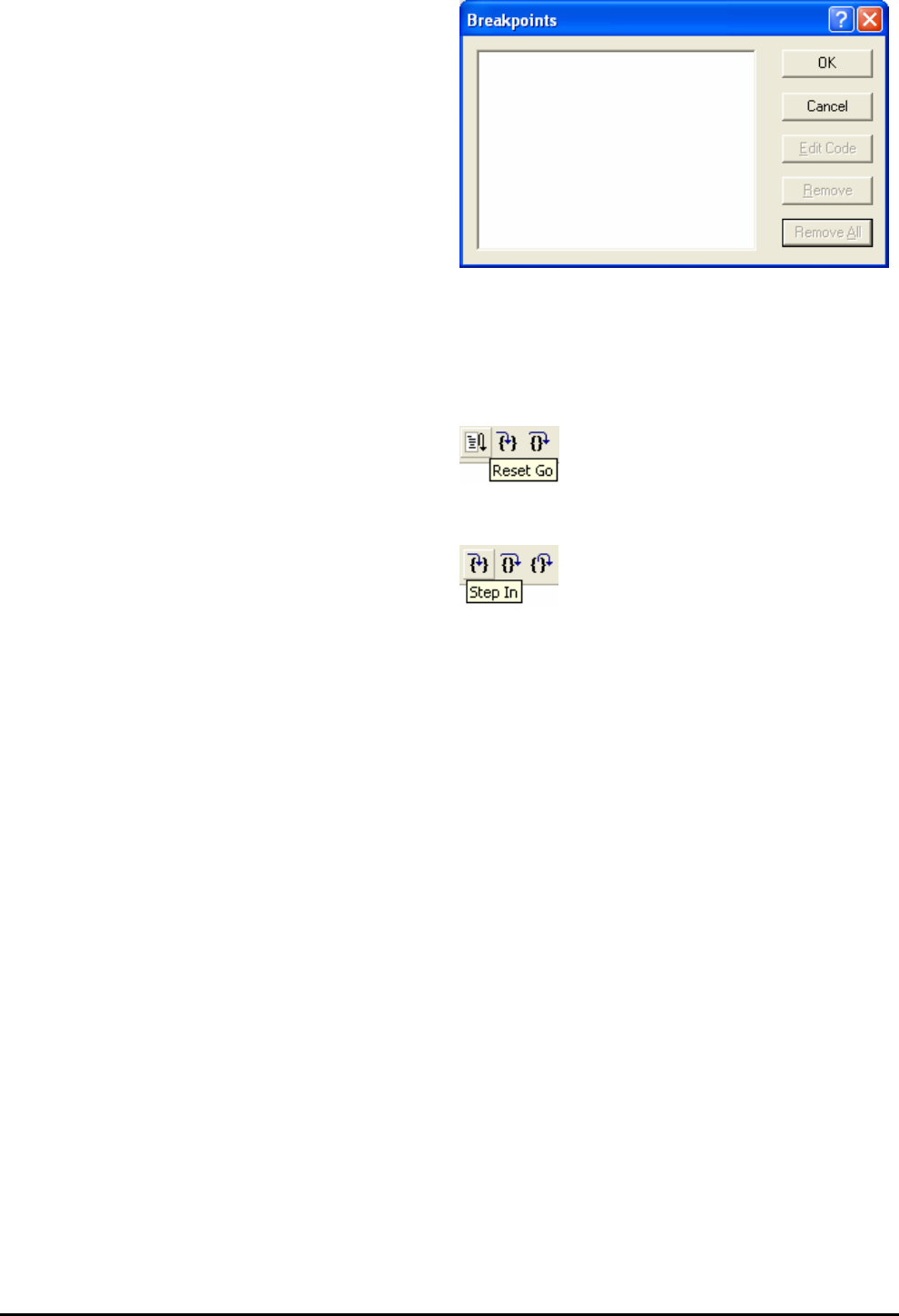
•
Press ‘CTRL-B’ to open the breakpoint window.
This dialog is not available if user debugged using
eventpoints as suggested at top of page 10. ‘CTRL-E’
will open the eventpoint window. Eventpoints can be
viewed in Breakcondition tab of event window.
• Press <Remove All>.
•
Press <OK>.
•
Open the file ‘main.a74’
•
Insert a breakpoint on Statics_Test subroutine.
The Statics_Test is used to demonstrate that the initialisation has successfully copied all initialised variables from storage in flash to RAM.
•
Press <Reset Go> on the debug toolbar.
The code will stop at the breakpoint. (Press one of the Renesas Starter Kit buttons to bypass the flashing LED test.)
•
Press <Step In> on the debug toolbar.
It is possible to monitor variables during debugging of the code. To set up a ‘watch’ on a variable place the mouse over the variable. If the
variable is available in the current context a tooltip will be displayed with the current value of the variable.
•
Hover the mouse over the ‘STR_DISP’ variable and its value will appear as a tooltip. Now right click on the variable name
and select ‘Instant Watch’.
A dialog will open showing the variable and allowing further details to be explored.
•
Press <Add>
12