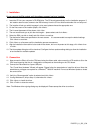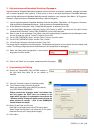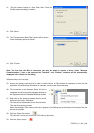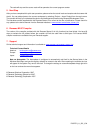D007074_11_S01_V04
1. Installation
Do not connect the E8a module until the software support has been installed.
1. Insert the CD into your computer’s CD-ROM drive. The CD should automatically run the installation program. If
the installer does not start, browse to the RSK directory from the CD root folder and double click on ‘setup.exe’.
2. The installer will ask you which language is to be used, please choose the appropriate one.
3. On the first screen of the installer proper, click <Next>.
4. The License Agreement will be shown, click <Yes>.
5. The next screen asks you to pick the world region – please select and click <Next>.
6. Select the RSK you wish to install and click <Next> to continue.
7. The destination folders are specified on the next screens. It is recommended to accept the default settings.
Click <Next> to continue.
8. Click <Next> on all screens until the Installation process commences.
9. After the installation the machine’s site code will be shown, this is not important at this stage, click <Next> then
<Finish>.
10. The Auto-update dialog box will be launched. Configure the Auto-update settings dialog to allow the installation
to be checked for available updates.
2. Connection
11. Now connect the E8a to J6 on the CPU board using the ribbon cable, also connect the LCD module to J8 on the
CPU board ensuring that the pin 1 designation corresponds to the marking on the CPU board.
12. Connect the E8a module to a spare USB port.
The “Found New Hardware” Wizard will appear. Please follow the steps below to install the drivers. Note that
administrator privileges are required for a Windows
TM
2000/XP machine. Do not use Windows Update to locate
the correct driver.
13. Verify the “Recommended” option is selected and click <Next>.
14. If using Windows XP, skip to step 16; otherwise click <Next>.
15. Click <Next> to install the driver.
16. Click <Finish> to close the wizard.
Note: The Windows driver signing dialog may be displayed. Please accept the driver to continue.