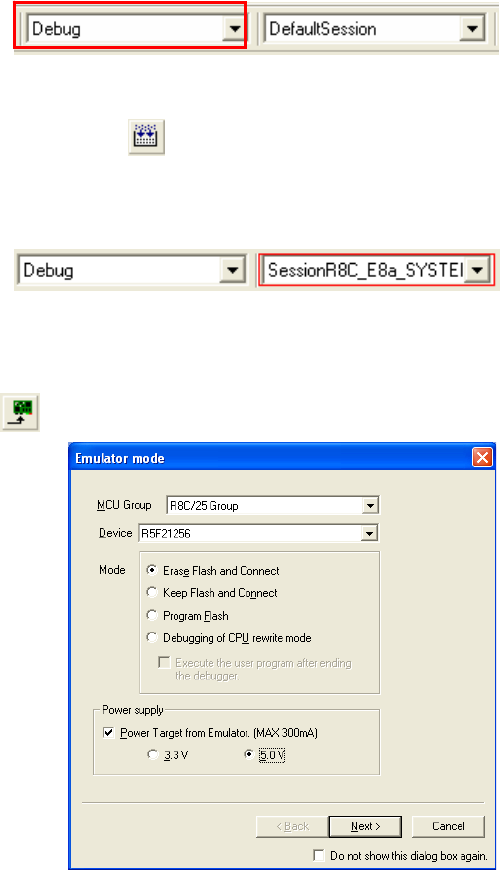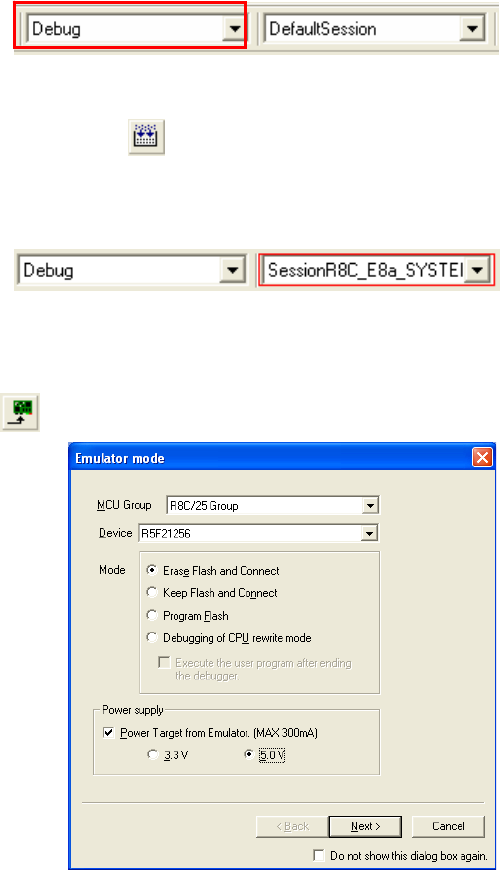
3. High-performance Embedded Workshop Workspace
High-performance Embedded Workshop integrates various tools such as compiler, assembler, debugger and editor
into a common graphical user interface. To learn more on how to user High-performance Embedded Workshop,
open the High-performance Embedded Workshop manual installed on your computer (Start Menu > All Programs >
Renesas > High-performance Embedded Workshop > Manual Navigator).
17. Launch High-performance Embedded Workshop from the Start Menu. (Start Menu > All Programs > Renesas >
High-performance Embedded Workshop > High-performance Embedded Workshop)
18. In the “Welcome” dialog box: Verify “Create New Workspace” is selected. Click <OK>.
19. In the “New Project Workspace” dialog box: Set the “CPU Family” to “M16C”, and verify the “Tool chain” is set to
“Renesas M16C Standard”. Select “E8A_RSKR8C25” from the left hand pane.
20. Enter a name for the workspace. The project name will be automatically completed with the Workspace name.
You can change this name to “Tutorial” if required. Click <OK>.
21. On the “E8A_RSKR8C25- Step 1” window: Select “Tutorial” and click <Next>.
22. On the “E8A_RSKR8C25- Step 2” window: Click <Finish>.
23. On the Project Generator Information window: Click <OK>.
The project that is created has two configurations. The Release configuration can be used for the final release code
version. The Debug configuration allows modifications to the configuration for debugging.
24. Select the Debug build configuration in the left hand
drop down list on the toolbar.
D007074_11_S01_V04
25. Click on the “Build” icon to compile, assemble and link the project.
4. Programming and Debug
26. Ensure the “SessionR8C_E8a_SYSTEM” session in
the right hand drop down list on the toolbar is
selected.
27. Click the <Connect> button on the debug toolbar.
28. The “Emulator mode” wizard will be shown.
Select the correct MCU group (R8C/25) and device.
(e.g. R5F21256 for RSKR8C25).
Please note that the “Emulator mode” view shown here
will only appear the FIRST time you connect to the
target within a project. On subsequent connections the
“Emulator setting” dialog will appear, please choose the
same options to connect – refer to the RSKM16C25
Tutorial manual for details.
29. Select “Erase Flash and Connect”.
If the E8a is to provide power to the CPU board, select
“Power Target from Emulator” and choose the “5.0V” option.
Otherwise connect a 5V centre positive supply.
30. Click <Next>