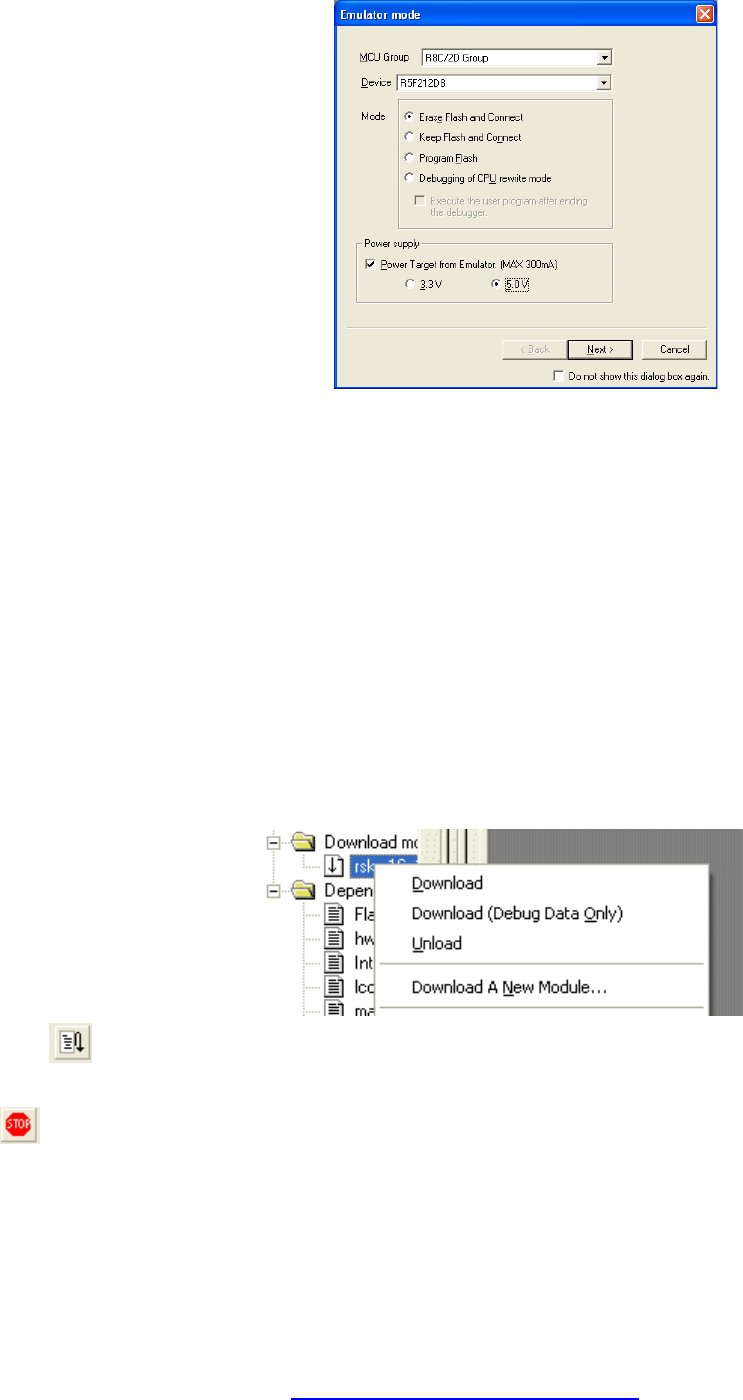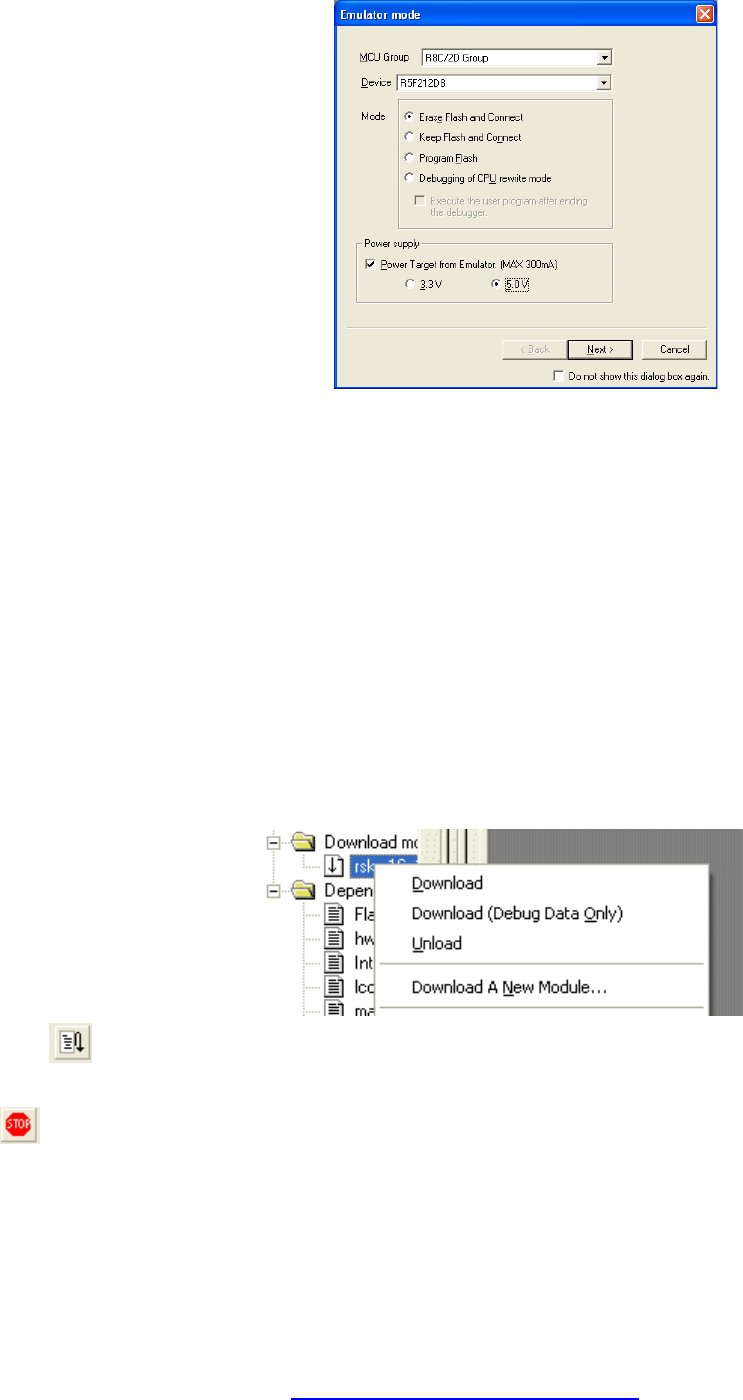
30. The “Emulator Setting” dialog will be shown.
Select the correct MCU group (R8C/2D) and device type (e.g. R5
Please note that the “Emulator mod
D007334_11_S01_V02
F212D8 for RSKR8C2D).
e” wizard shown here
31. Flash and Connect”.
RSK board, set the “Power
33. Click <Next>.
4. Set the firmware location to “User Flash Area”. Clear the
35.
6. Set the “Communications baud rate” to “500000”.
lick <Finish>.
ote: The first time the E8a is connected, you may be asked to choose a driver, select “Renesas Communications”,
7. Accept any dialog warning that an older version of E8a firmware is necessary to work with the application. Allow
The connection to the RSK will be completed and will activate the debugger buttons on the HEW toolbar.
8. Right click on the download module listed in the left
e microcontroller.
39. Click the <Reset GO> button.
will only appear the FIRST time you connect to the target
within a project. On subsequent connections the
“Emulator setting” dialog will appear, please choose the
same options to connect.
Select “Erase
32. If the E8a is to provide power to the
Target from Emulator” checkbox, and choose the “5.0V” option.
Otherwise connect a 5V centre positive supply.
3
“Enable advanced setting” checkbox.
Click <Next>
3
C
N
after a few seconds the “Interface” and “Channel” numbers will be automatically displayed, click <Close> on the
dialog.
3
download of firmware to complete, this may take several seconds.
3
hand pane and select “Download”.
The code will be downloaded to th
This may take several seconds.
The code will run and you will see the LEDs flash on the board.
40. Click the <Stop> button.
The code will stop and the source code will be opened at the current program counter.
Step
leted this quick start procedure, please review the tutorial code and sample code that came with
for
5. Next
After you have comp
the kit. You can add projects to the current workspace by selecting (Project > Insert Project) from the main menu.
The tutorials will help you understand the device and development process using Renesas Development Tools.
The Hardware manual supplied with this Renesas Starter Kit is current at the time of publication. Please check
any updates to the device manual from the Renesas website at:
www.renesas.com/renesas_starter_kits