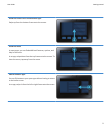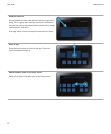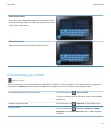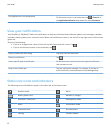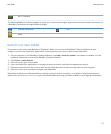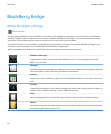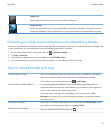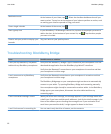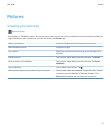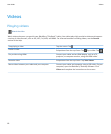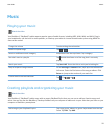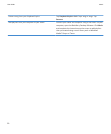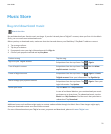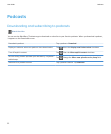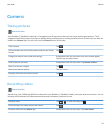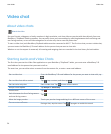Pictures
Viewing your pictures
Watch the video
Your BlackBerry® PlayBook™ tablet is the perfect way to take your pictures with you and share them with friends and family on
a high-resolution screen. Pictures that you take are saved in the Pictures app.
Zoom in to a picture Pinch out. Double-tap to fit the picture to the screen.
Move between pictures Swipe left or right.
Pan a picture When you are zoomed into a picture, touch and drag in any
direction.
Delete a picture Tap a picture. Swipe down from the top frame. Tap Delete.
Set a picture as your wallpaper Tap a picture. Swipe down from the top frame. Tap Set as
Wallpaper.
Play a slideshow Tap an album. Tap a picture. Tap .
Move pictures between your tablet and your computer Connect your tablet and computer using a USB cable. On your
computer, open the BlackBerry® Desktop Software. Click
Pictures and complete the instructions on the screen.
User Guide
Pictures
17