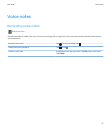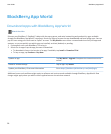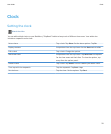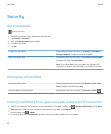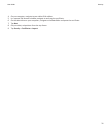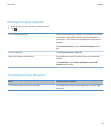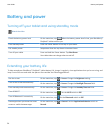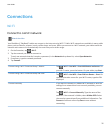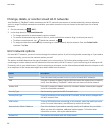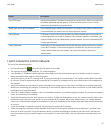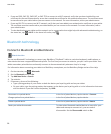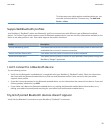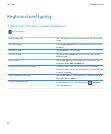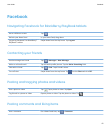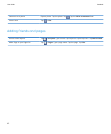Connections
Wi-Fi
Connect to a Wi-Fi network
Watch the video
Your BlackBerry® PlayBook™ tablet can connect to the Internet using Wi-Fi®. Public Wi-Fi networks are available in many public
places, such as libraries, airports, hotels, coffee shops, and so on. When you connect to a Wi-Fi network, your tablet saves the
network and connects to it automatically the next time you're within range.
1.
On the Status bar, tap > Wi-Fi.
2. Tap the network you want to connect to.
To only see networks that don't require a password, in the Networks drop-down list, select Open Networks.
3. If necessary, type the network password.
4. Tap Connect.
Connect using a Wi-Fi Protected Setup™ button
Tap > Wi-Fi >Use WPS > Press WPS Button on Router. On
your Wi-Fi router, press the button. On your tablet, tap Start.
Connect using a Wi-Fi Protected Setup PIN code
Tap > Wi-Fi >Use WPS > Enter PIN into Router > Start. On
the administration screen for your Wi-Fi router, type the PIN
displayed.
Connect manually If you want to connect to a hidden Wi-Fi network or save the
settings for a network that's not currently available, you can
connect manually.
Tap > Wi-Fi > Connect Manually. Type the name of the
network. If the network is hidden, select Hidden SSID. Select
the security type and specify any additional information. Tap
Connect to connect now or tap Save to save without
connecting.
User Guide
Connections
35