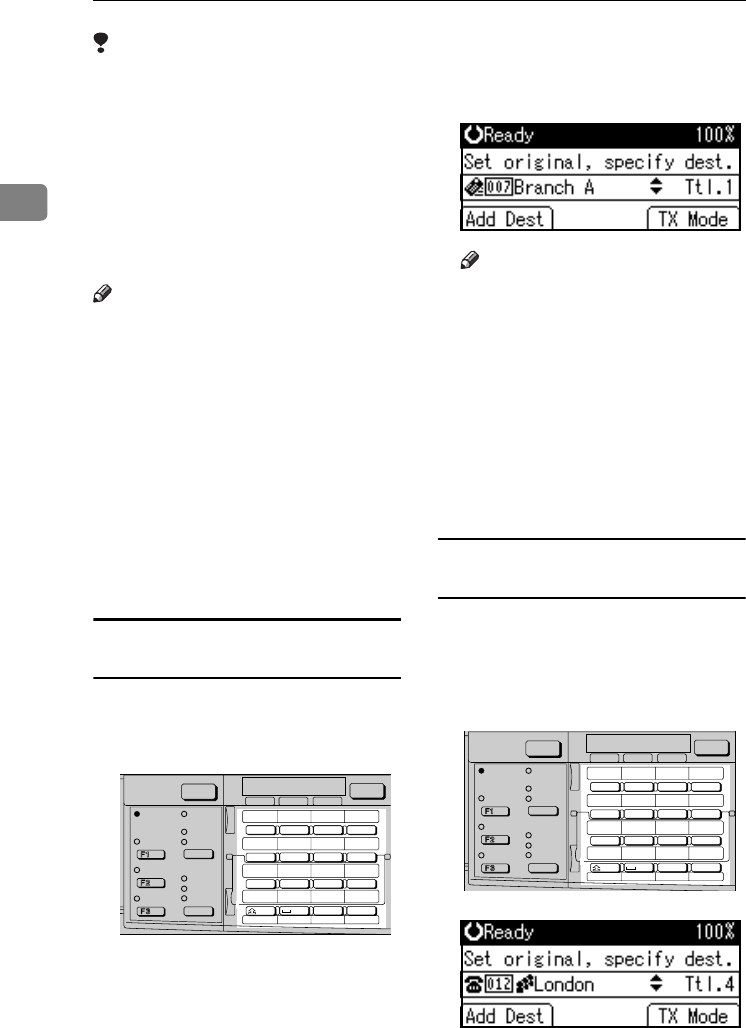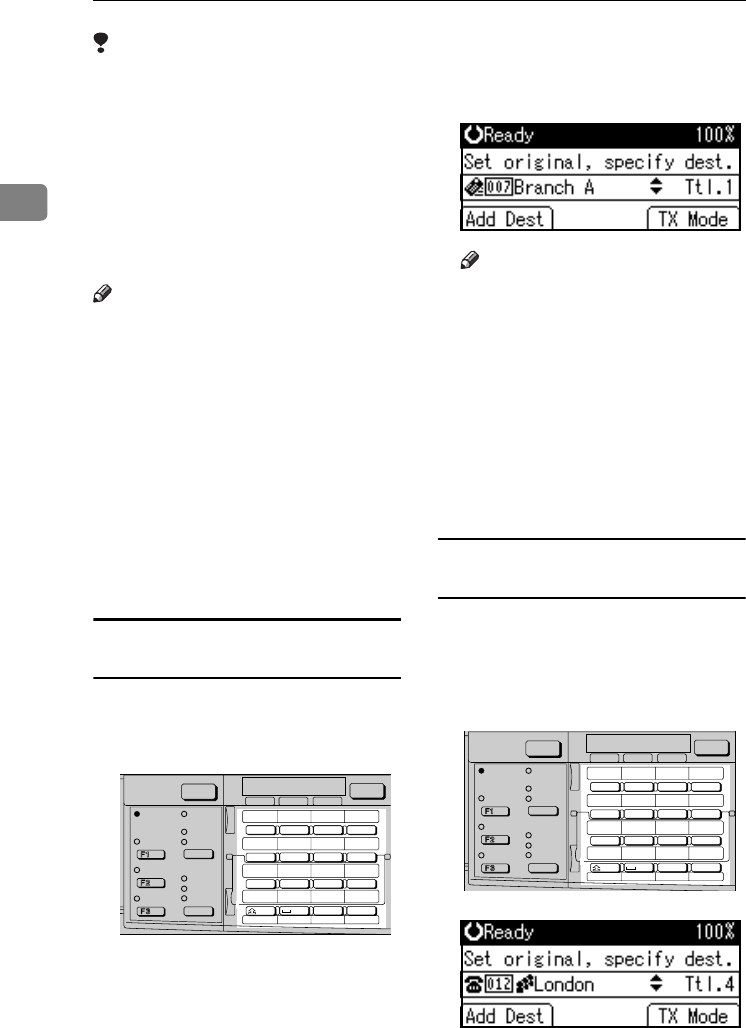
Faxing
36
2
Limitation
❒ Group Dial can be used for Memo-
ry Transmission only; not Immedi-
ate Transmission. If you specify
Immediate Transmission in Group
Dial, the "
Try again after
switching to memory trans-
mission.
" message appears.
When this happens, press [Exit],
and then switch to Memory Trans-
mission.
Note
❒ To check the contents of Quick Di-
al, print the destination list. See
“Key Operator Tools”, General Set-
tings Guide.
❒ A stored name can be printed out
on the first page of a received fax at
the other end. See p.11 “Label In-
sertion”, Facsimile Reference <Ad-
vanced Features> .
❒ To check the contents of the
Groups, print the list. See “Key
Operator Tools”, General Settings
Guide.
Specifying a destination using the Quick
Dial key
A
AA
A
Press the Quick Dial key in which
the destination's number is pro-
grammed.
If the destionation's name has been
stored, the name is shown on the
display. If it is not, the fax number
or e-mail address is shown.
Note
❒ If you make a mistake, press the
{
{{
{Clear/Stop}
}}
} key and try again.
❒ If you want to specify another
destination, press [Add Dest] and
specify another fax number or
e-mail address.
❒ You do not have to press [Add
Dest] when adding a destination
using the Quick Dial keys.
B
BB
B
Press the {
{{
{Start}
}}
} key.
Specifying a group of destinations using
the Quick Dial key
A
AA
A
Place the original, and then select
the scan settings you require.
B
BB
B
Press the Quick Dial key in which
the Group is programmed.
AAN110F
Receive File
Detail
Standard
Fine
05 06 07 08
09 10 11 12
13 14 15 16
SymbolsSpaceShift
01 02 03 04
@.
_
_
ABC DEF GHI JKL
MNO PQR STU VWX
YZ
- &@.
_
Facsimile
Scanner
Job
Information
Search
Destination
Check
Destination
Immediate
Trance.
Memory
Trance.
Commu-
nicating
Transmission
Stamp
Start Manual
Reception
Switch
RX Mode
AAN110F
Receive File
Detail
Standard
Fine
05 06 07 08
09 10 11 12
13 14 15 16
SymbolsSpaceShift
01 02 03 04
@.
_
_
ABC DEF GHI JKL
MNO PQR STU VWX
YZ
- &@.
_
Facsimile
Scanner
Job
Information
Search
Destination
Check
Destination
Immediate
Trance.
Memory
Trance.
Commu-
nicating
Transmission
Stamp
Start Manual
Reception
Switch
RX Mode
Kir-C2-ENcombine_F_FM.book Page 36 Wednesday, April 27, 2005 5:42 PM