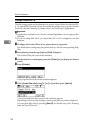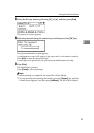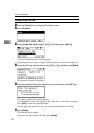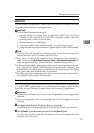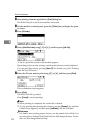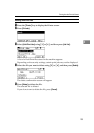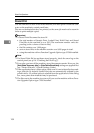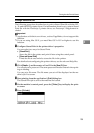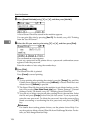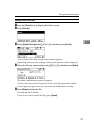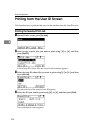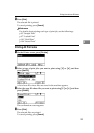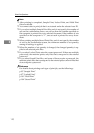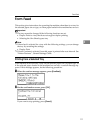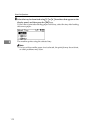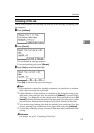Other Print Operations
106
3
F Select [Stored Print Jobs] using {T} or {U}, and then press [Job List].
A list of Stored Print files stored in the machine appears.
You can print files also by pressing [User ID]. For details, see p.108 “Printing
from the User ID Screen”.
G Select the file you want to print using {T} or {U}, and then press [Print].
The confirmation screen appears.
If you set a password in the printer driver, a password confirmation screen
appears. Enter the password.
Enter the number of sets using the number keys.
H Press [Print].
The Stored Print file is printed.
Press [Cancel] to cancel printing.
Note
❒ To stop printing after printing has started, press the {Escape} key until the
Printer screen appears, and then press [JobReset]. A Stored Print file is not
deleted even if [JobReset] is pressed.
❒ The Stored Print file that sent to the machine is not deleted unless you de-
lete a file or select [Auto Delete Stored Jobs] (see “Printer Features”, General
Settings Guide). For details, see p.107 “Deleting Stored Print Files”.
❒ You can set or delete a password after sending files to the machine. Select
the file and press [Change] in the Print Job List screen. To set a password,
enter the new password. To delete the password, leave the password box
blank on entering or confirming the new password, and press the {OK}
key.
Reference
For details about setting printer drivers, see the printer driver Help. You
can also print or delete a Stored Print file from Web Image Monitor. For de-
tails, see Web Image Monitor Help.