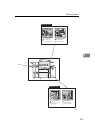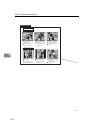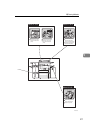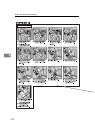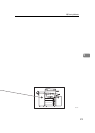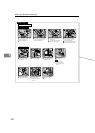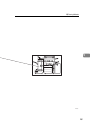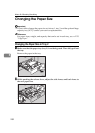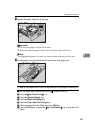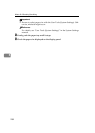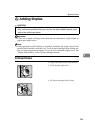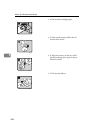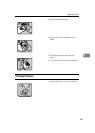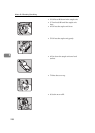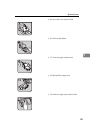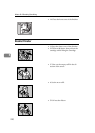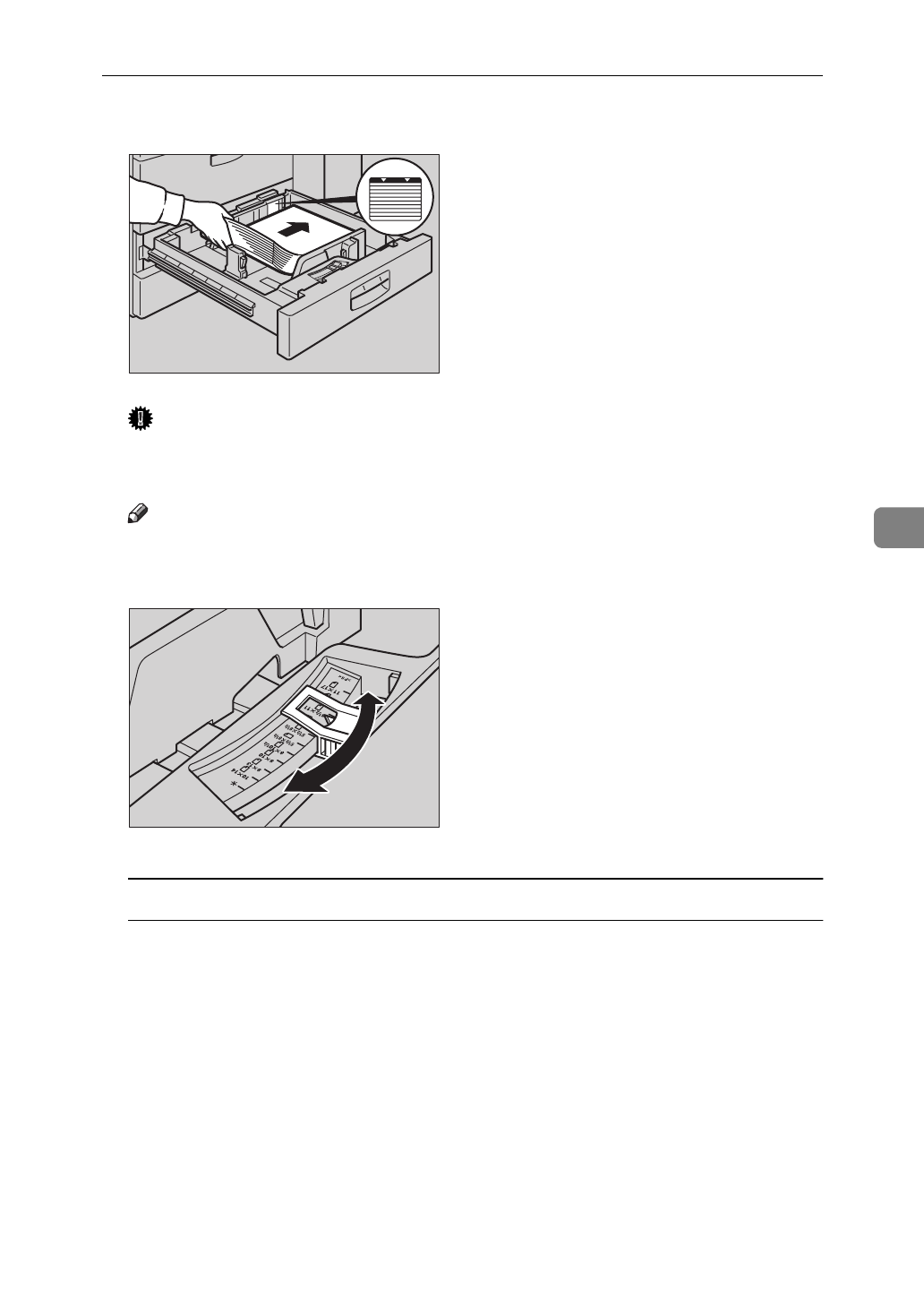
Changing the Paper Size
283
5
C Square the paper and set it in the tray.
Important
❒
Do not stack paper over the limit mark.
❒
Make sure that the paper stack is flush with the right side fence.
Note
❒
Straighten the paper, if curled or warped, before placing it in the tray.
D Set the paper size selector inside the tray to the new paper size.
To adjust the paper size to one not available with the paper size selector
A Set the paper size selector knob to the
p
mark on the left.
B Press the
{
User Tools/Counter
}
key.
C Press the
[
System Settings
]
key.
D Press the
[
Paper Size Setting
]
key.
E Press the
[
Tray 2:Paper Size Setting
]
key.
F Select your desired size. Then, press the
[
OK
]
key.
G Press the
[
Exit
]
key or press the
{
User Tools/Counter
}
key to exit the User
Tools.
ZBQY050E
ZBQY160N