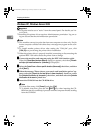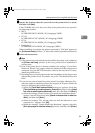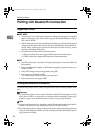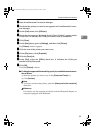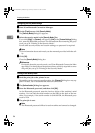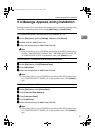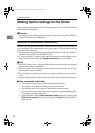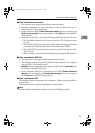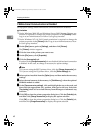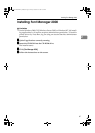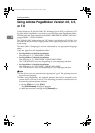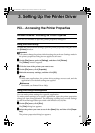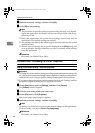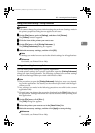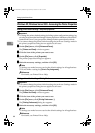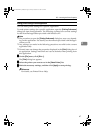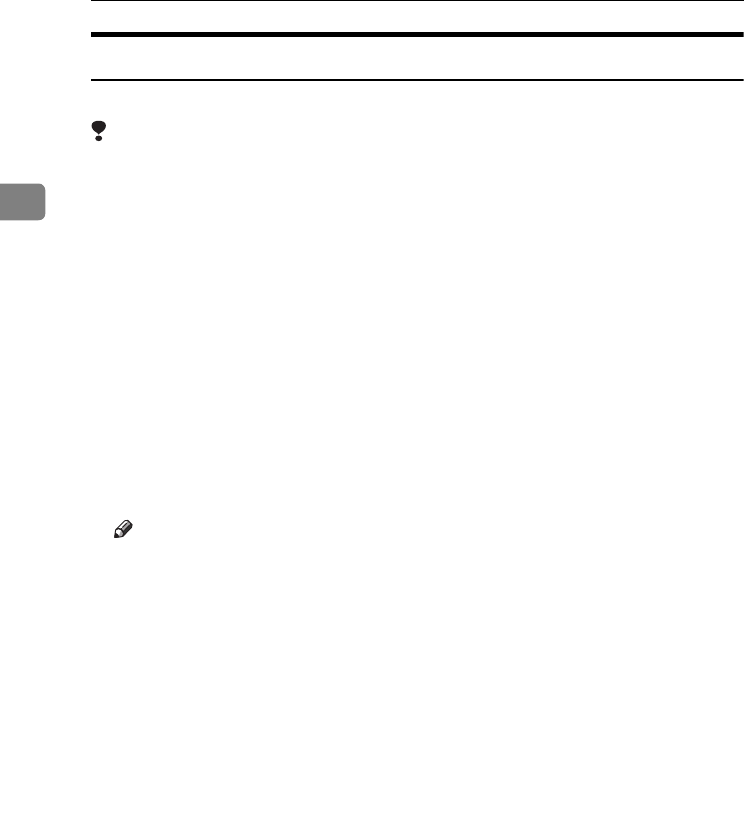
Preparing the Machine
60
2
If Bidirectional Communication is Disabled
Set up option settings when bidirectional communications are disabled.
Limitation
❒ Under Windows 2000/XP and Windows Server 2003, Manage Printers per-
mission is required to change the printer properties in the [Printers] folder.
Log on as an Administrators or Power Users group member.
❒ Under Windows NT 4.0, Full Control permission is required to change the
printer properties in the [Printers] folder. Log on as an Administrators or Pow-
er Users group member.
A
AA
A
On the [Start] menu, point to [Settings], and then click [Printers].
The [Printers] window appears.
B
BB
B
Click the icon of the printer you want to use.
C
CC
C
On the [File] menu, click [Properties].
D
DD
D
Click the [Accessories] tab.
If options in the [Change Accessories] tab are disabled, bidirectional connection
is enabled. In this case, no change is necessary for option settings.
Note
❒ If you are using the RPCS printer driver, click the [Change Accessories] tab.
❒ If you are using the PS printer driver, click the [Device Settings] tab.
E
EE
E
Select options installed from the [Option] area, and then make the necessary
settings.
F
FF
F
Select the total amount of the memory in [Total Memory:], when the optional
SDRAM module is added.
G
GG
G
Under [Paper source tray settings], click and highlight the tray to be used, and
then select the appropriate size, position, and type for the tray. Select the
[Tray locking] check box to exclude the tray from the targets of automatic tray
selection.
H
HH
H
Click [OK] to close the printer properties dialog box. Click the [Defaults] tab,
and then click [Change Accessories] to display the option selection.
Click [OK] to close the printer properties dialog box. Click the [Defaults] tab,
and then click [Change Accessories] to display the option selection.
JupiterC2EN-Print-F2_FM.book Page 60 Friday, December 17, 2004 8:17 PM