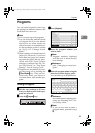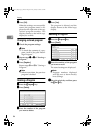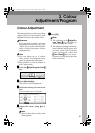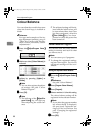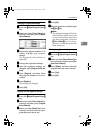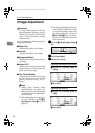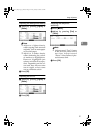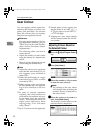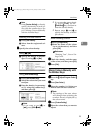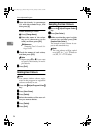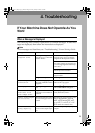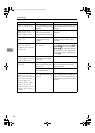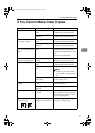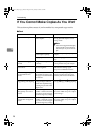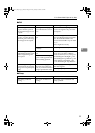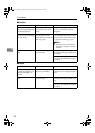User Colour
93
3
Note
❒ Press [Custom Setting] to directly
specify the density of each col-
our with the number keys. See
p.93 “Mixing Colours Manually
with the Number Keys”
Selecting from user colours
A Press [User Colour].
B Select from the registered col-
ours.
E
EE
E
Specify the colour density.
Using [n
nn
n] [o
oo
o]
A Specify the density in percent-
ages (%) using [n
nn
n] or [o
oo
o].
Using [With Number keys]
A Press [With Number keys].
B Select the colour that you want
to adjust.
C Enter the density in percentag-
es (%) using the number keys,
and then press [#].
Note
❒ If you want to use [n
nn
n] or
[o
oo
o], press [With n
nn
n o
oo
o].
❒ If you enter the wrong densi-
ty, press [Clear] or the
{
{{
{Clear/Stop}
}}
} key, and then re-
enter the correct density.
❒ Repeat steps B and C to
specify the density of multi-
ple colours.
When renaming a colour
A Press [Change Name].
B Enter the name of the colour
(up to 16 characters), and then
press [OK].
Reference
“Entering Text”, General Set-
tings Guide.
F
FF
F
Check the density and the name
of the colour, and then press [OK].
G
GG
G
Press [Exit].
Mixing Colours Manually with
the Number Keys
A
AA
A
Press the {
{{
{Adjust/Program Colour}
}}
}
key.
B
BB
B
Press [User Colour].
C
CC
C
Select the number (1–15) that you
want to store the user colour in.
Note
❒ The settings of the user colour
will change when selecting the
number already displayed by
the colour name.
D
DD
D
Press [Custom Setting].
E
EE
E
Select the colour that you want to
adjust.
JupiterC2_GB_Copy_F_FM.book Page 93 Friday, January 20, 2006 7:37 PM