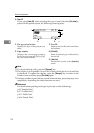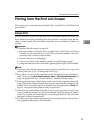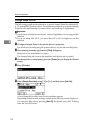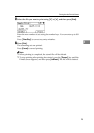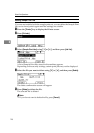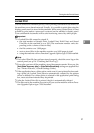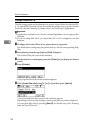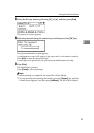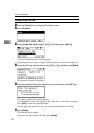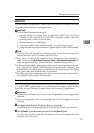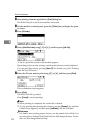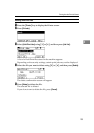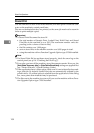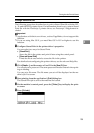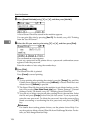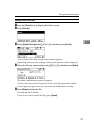Other Print Operations
100
3
Deleting Locked Print Files
A Press the {Printer} key to display the Printer screen.
B Press [Prt.Jobs].
C Select [Locked Print Jobs] using {T} or {U}, and then press [Job List].
A list of Locked Print files stored appears.
Depending on the security settings, certain print jobs may not be displayed.
D Select the file you want to delete using {T} or {U}, and then press [Delete].
The password screen is displayed.
E Enter the password using the number keys, and then press the {OK} key.
The delete confirmation screen appears.
A confirmation screen will appear if the password is not entered correctly.
Press [Exit] to enter the password again.
If you forget your password, ask your network administrator for help.
F Press [Delete].
The selected file is deleted.
If you do not want to delete the file, press [Cancel].